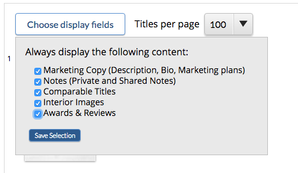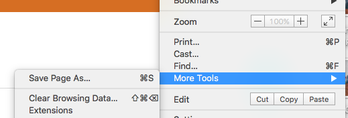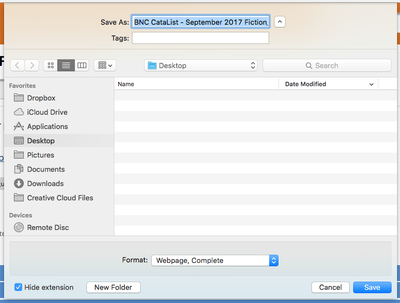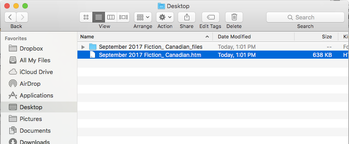Saving a scroll view catalogue for offline use
Having a back-up copy of your catalogue is always a good idea – it's hard to tell when wifi will be slow or unavailable, and locally stored data always has a faster load time. But did you know that your back-up doesn't have to be print? Instead, you can save scroll view catalogues onto your computer for use offline!
Remember, because these catalogues are being used offline, you cannot make changes, click through on links, or enter orders. If any changes are made to the online version of your catalogue, you will need to save a new copy for offline use to reflect these changes.
Using a tablet? Learn how to save your catalogues for offline use on your iPad here.
How to save a scroll view catalogue for offline use:
First, view your catalogue in scroll view and select 100 titles per page, along with all the content sections you want to see in your saved version of the catalogue.
Go to your browser tools and find the Save Page option, or use Ctrl+S as a shortcut. If you are using Chrome, this will be listed under the More Tools menu as Save Page As.
In the pop-up, choose where you want to save your file, and rename it as desired. The file type will be Webpage, Complete. Click the Save button to save your catalogue.
Two files will be saved: one contains all the content items in a folder, while the other contains the formatting. When you want to view your offline catalogue, simply open the HTML file (the one that is not a folder). On certain computers, it may appear as a browser icon. Do not delete the other file.
The catalogue will open in your browser, with all of the details stored locally on your computer.
Note:
- If the catalogue you are saving has more than 100 titles, you will need to save each page of 100 titles individually.