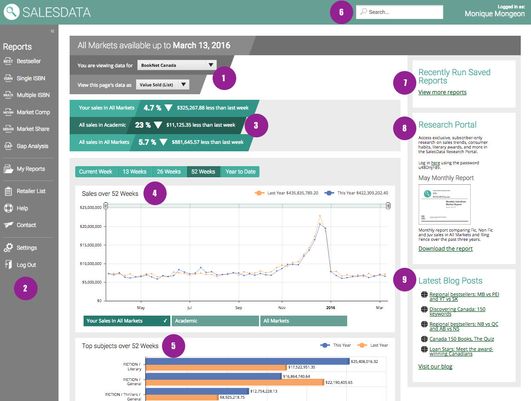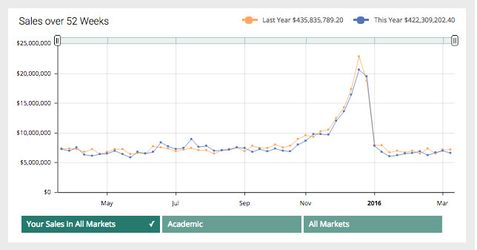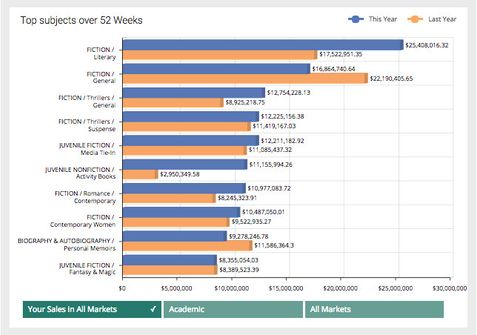SalesData Home Page
The SalesData home page gives you a snapshot of the week’s sales activity and connects you to SalesData’s powerful reporting features. The basics of the SalesData home page are covered below. For more detailed information about how to use each element, follow the links provided.
(1) Data View Selectors
Allows you to select your group (if your account has multiple groups) and whether to view the data in Units Sold or Value Sold (List).
(2) SalesData Sidebar
- Bestseller: Create and run a Bestseller Report.
- Single ISBN: Create and run a Single ISBN Report.
- Multiple ISBN: Create and run a Multiple ISBN Report.
- Market Comp: Create and run a Market Comparison Report.
- Market Share: Create and run a Market Share Report.
- Gap Analysis: Create and run a Gap Analysis Report.
- My Reports: View your saved reports, as well as any reports shared with you. Learn more on the My Reports page.
- Retailer List: View all the retailers who are participating in BNC SalesData (i.e., contributing data weekly to the service).
- Help: View the SalesData User Manual.
- Contact: Use this form to contact the SalesData team with technical issues, questions, or comments. Learn more on the Contact Us page.
- Settings: View your account information, change your password, set your preferred market, and update your mailing list subscription settings. Learn more on the Settings page.
- Log Out: Log out of SalesData.
(3) Your Company Sales Summary
The company sales summary provides a quick and easy way to view and compare your company’s sales against your preferred market and the market as a whole.
(4) Volume of Sales Graph
The volume of sales graph provides a visual representation of the data in your company sales summary, comparing current data to that of the same time period last year. The graph allows you to adjust the time period you wish to see between the current week, 13 weeks, 26 weeks, 52 weeks and Year to Date. You can also view the data for your sales in all markets or your preferred market. Adjust the sliders at the top of the graph to get an even closer snapshot of a specific time period.
(5) Top Subjects Over Year to Date Graph
The top subjects over Year to Date graph provides a comprehensive breakdown of your company's volume of sales per subject in the past year as compared to last year's data. You can view your own sales in all markets, or the breakdown of your sales by subject in your preferred market.
(6) Quick Search
Type any author, book title, subtitle, series name, or ISBN into the quick search to retrieve results based on lifetime sales. Results are sorted by units sold in the current week. Learn more about Quick Search.
(7) Recently Saved Reports
The Recently Saved Reports module allows you to access the most recent reports you have saved, or those shared with you by others. To view a report, click its title. Select "View more reports" to go to your My Reports page where you will find a full list of all reports saved or shared with you. Learn more about the My Reports page.
(8) Research Portal
Read or download the most recent SalesData Monthly Report, or access the Research Portal for exclusive, subscriber-only research on sales trends, consumer habits, literary awards, and more.
(9) Latest Blog Posts
View the most recent posts from the BNC Blog. Click any article title to view the blog post.