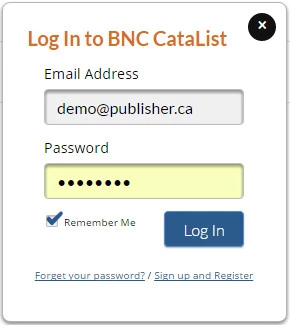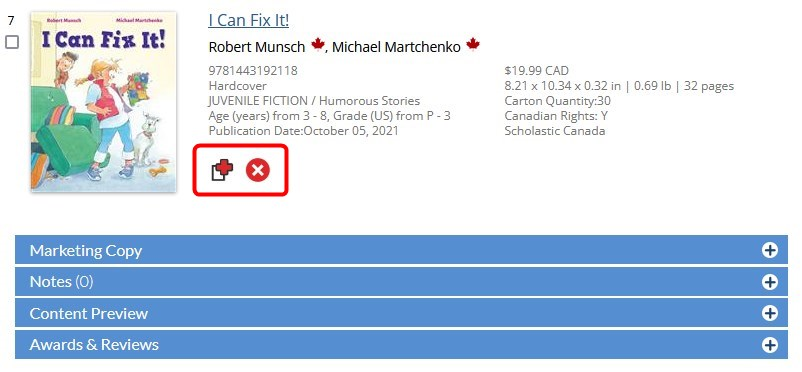Welcome to BNC CataList. This Quick Start Guide will tell you how to get set up and use the system’s key features. Before you can get started with CataList, contact us at catalist@booknetcanada.ca to set up a publisher account. If you have further questions after reading this guide, you can consult the full CataList Help Manual.
Watch our Quick Start Guide video for a detailed walk-through.
Log in to your account
Set your personal account preferences
Manage your account users
Set up your publisher landing page
Create a seasonal catalogue
Edit a catalogue
Review your title detail pages
The title detail page is the most comprehensive view of a title’s bibliographic data on CataList. The bibliographic data is provided by publishers through BiblioShare. Learn more about how ONIX codes map into CataList.
Click the publisher logo to go to their publisher page.
Navigate to the Thumbnail, Scroll, or Grid views of the full catalogue.
Enter text to find matches in the current catalogue. Click the desired match to go view its title detail page.
Create a PDF of the page or email a link.
Click to view the book cover, samples, and other supplemental content that were supplied by the publisher.
Canadian contributors are marked with a maple leaf for easy identification.
Publishers can manually edit basic bibliographic details for their own titles.
Bibliographic data details for the title. Any award nominations would display in the middle section as well. Click on the series or contributor name to start a site-wide search using that name.
View stock availability details. When provided, it is available for titles with a publication date that is in the next 60 days.
Add this title to a custom catalogue or request a reading copy. Certain forthcoming titles are also eligible for Loan Stars.
Click through the tabs to read more detailed text information for the title.
View other formats of the same work.
View the reading level details.
View sales rights details.
View supply details, including carton quantities.
View other catalogues that include this title.
View the list of comparable titles and click on any linked ISBNs to get more details on that item. SalesData subscribers have access to additional sales information in the table.
Publishers and sales agents may add public comps that are visible to all users. Retail and library users may add private comps for their personal reference.
SalesData subscribers can run a report to see the sales history of the title and its comps.
Click on any title or cover to see more information on related titles.
Jot down notes for your own reference, share your notes with others, or view notes shared with you.
If you are using the order functionality, click to start or select an order. Once opened, your current order details will be displayed in this location.
Enter or edit order quantities, when working in an active order. Suggested order quantities display if you’re browsing a custom catalogue shared with you.
Navigate page-by-page or jump to a specific title in the catalogue.
Adding and editing title information
Publish a catalogue
Create a custom catalogue
Custom catalogues are viewable only by the recipients specified by the catalogue creator. Custom catalogues can be created using any ISBNs that have already been published in a seasonal catalogue. There is no additional cost to your company to create custom catalogues.
Edit, publish, and send a custom catalogue
More resources
Looking for more information? Find it here:
Project Team email: catalist@booknetcanada.ca