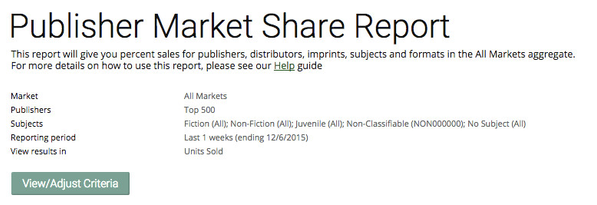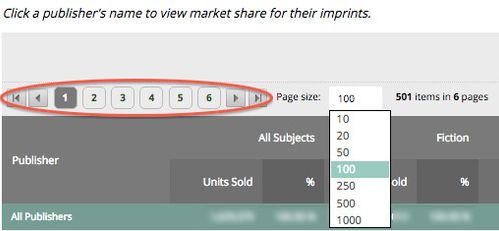View/Adjust Criteria
The summary at the top of the page shows the parameters of your report. From here, you can click View/Adjust Criteria if you wish to change anything on the report. You will be taken back to the Market Share form, where your current parameters will be displayed.
Navigation
To navigate through the report, you can click the Page links to skip directly to the page you want, or use the right and left arrow buttons to move back and forward one page at a time. To change the number of rows displayed, click the Rows per Page drop-down list and select the number of rows you wish to see.
The Data
Based on the criteria you have selected, you will see either subjects, formats or time frames as columns. You will also see Units Sold, Value Sold (List) and a percent market share (%) column under each subject, format or time frame. The % column will appear to the right of the data you have chosen to rank your results with.
Sorting By Column
Your market share reports will automatically be sorted by in descending order by rank. Clicking any of the column titles (Units Sold/Volume Sold/%) once will sort the table in ascending order by the values in that column. Clicking twice will sort the table in descending order by the values in that column. You can also select the Publisher/Distributor/Format/Subject column to view your report in alphabetical order.
Links
Clicking the publisher names in the first column of Market Share report will show you a list of all the imprints associated with that firm. Clicking the distributor names in the first column of Market Share report will show you a list of all publishers distributed by that firm. The imprints or publishers will appear sorted in descending order of units sold.