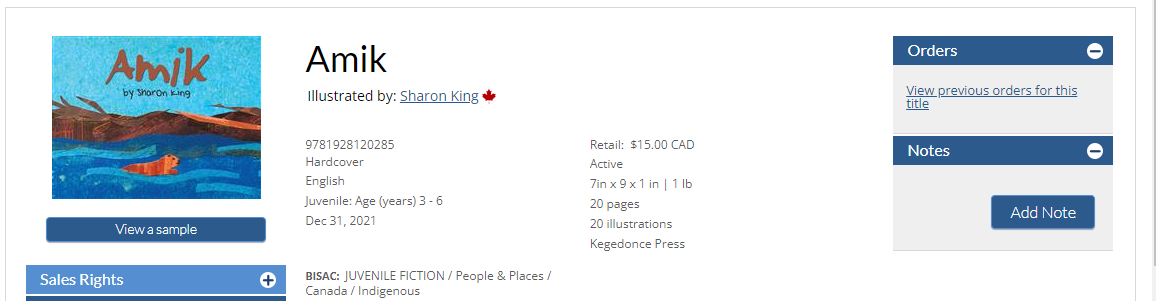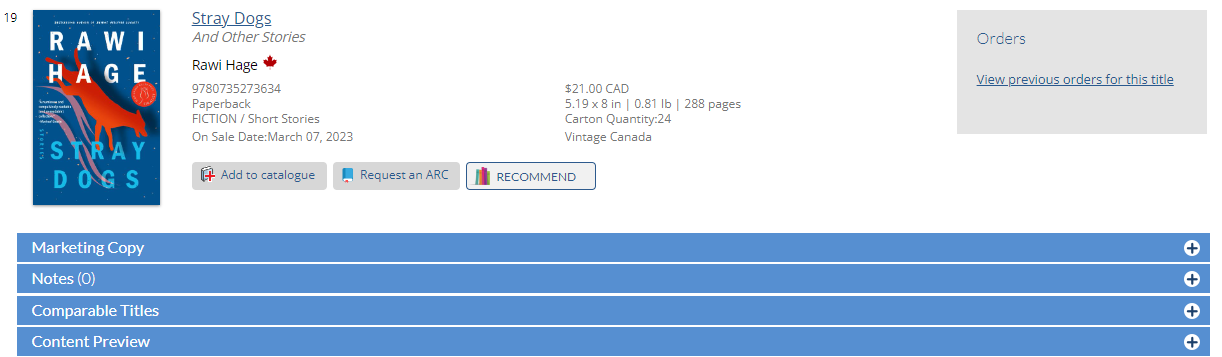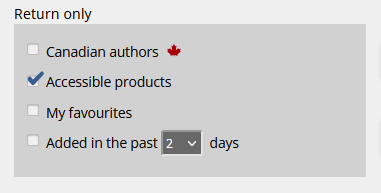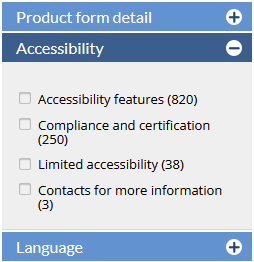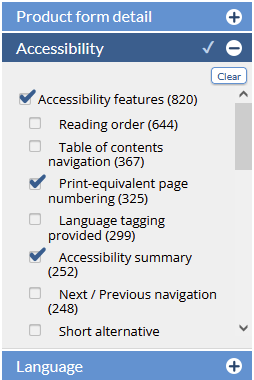<<< Previous releases
In this latest release, we are bringing small but mighty changes to CataList! The link to view your previous orders for a title will now display even when you’re not working in an order.
Check out our new features in action at bnccatalist.ca!
| Table of Contents | ||
|---|---|---|
|
View your previous orders
Click on any image to view it at full size.
When you're browsing a catalogue using the scrolling view or viewing a title’s detail page, the “View previous orders” link displays in the Order box if you've previously ordered that title.
Click the link to see a list of previous orders that included this title.
If you don't see an active store or branch in the Previous Orders list, confirm with your account manager that you are an authorized buyer for that location.
Other changes in this release
In the Advanced Search form after typing in a search term or a price range, users can now press the Enter key to run the search.
Column spacing in catalogue, search, and order grid views have been optimized to allow for better data display.
Latest features added on November 2, 2022we’ve added new search features to help you find accessible digital products, such as ebooks, in CataList. You can also filter your search results to return titles with the specific accessibility features that meet your needs or preferences.
Latest features added on December 12, 2023
Check this space often to find out more about the changes and new features added to BNC CataList.