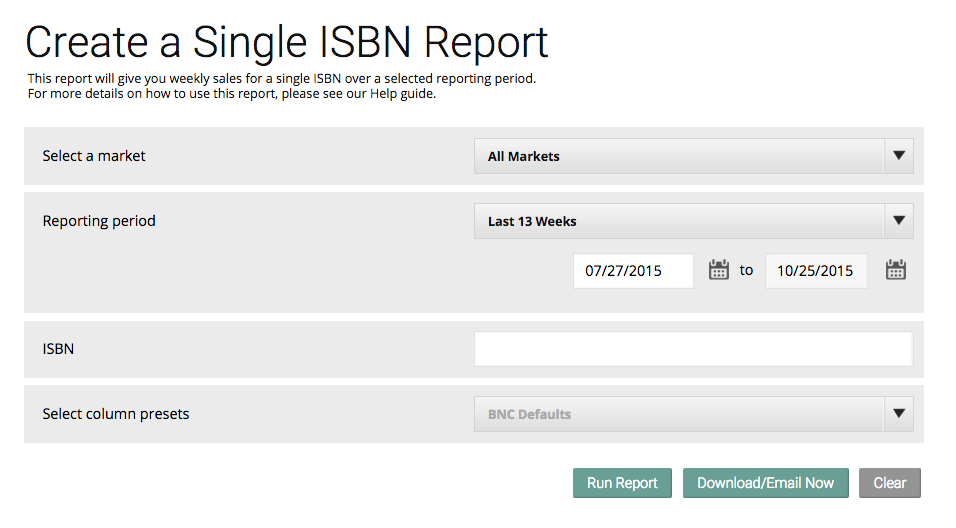The Single ISBN report allows you to quickly search for sales data for a certain title/ISBN or contributor. There are a number of ways to create these reports:
1. Click Through
Click any ISBN in a Bestseller Report.
2. Quick Search
Search for a title, contributor, or ISBN in the search box that appears in the top right of most pages in BNC SalesData. Title and contributor results will be returned as a bestseller list based on the lifetime sales of the titles or contributors entered in the search box. Click the ISBN of the title you wish to view. Searches for valid ISBNs will go straight to the Single ISBN Report page.
...
Learn more about Quick Search here.
3. Search Criteria
Search for a title by filling out the fields on the main page for the Single ISBN Report. You have options to customize your search by the reporting period within the filters.
- Click select a market to view the drop-down list of markets available to you based on your group selection.
- Use the drop-down menu to choose one of the preset reporting period options such as last 13 weeks (default), last 26 weeks, last 52 weeks, year to date, lifetime, or custom - which requires specified start and end dates.
- Use the calendar icons or the text boxes to select start/end dates to use as a reporting period.
- Enter the single ISBN you are looking for in the ISBN section.
- If you have saved column presets, you will be able to choose which one to use from a drop-down menu - otherwise, it will default to BNC Defaults.
- Find out how to customize column presets here.
- You can choose to run the report, or to download/email it.
- Find out how to download or email reports here.
Learn more about Single ISBN Report Results here.