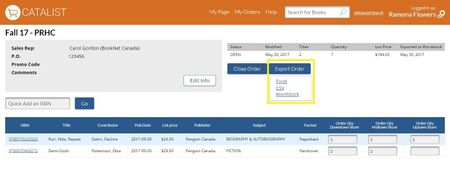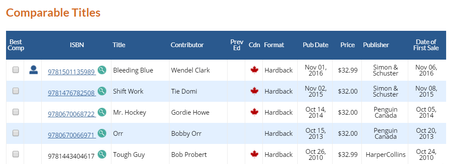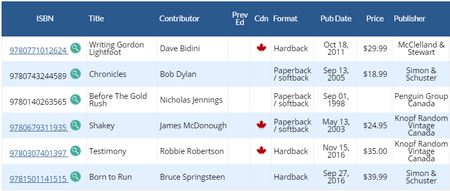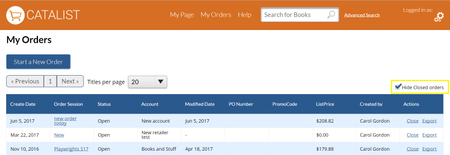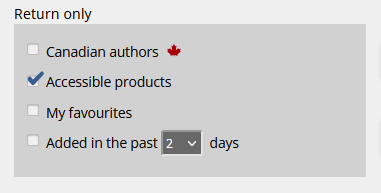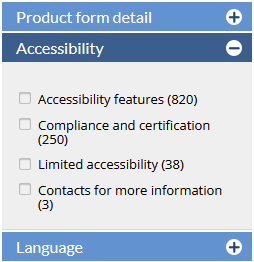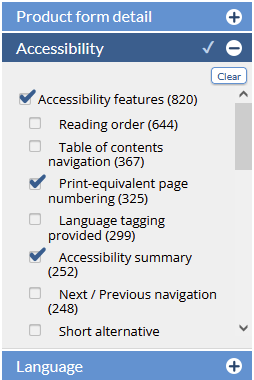...
<<< Previous releases
...
| Table of Contents | ||
|---|---|---|
|
WordStock integration
...
click on any thumbnail to view the full sized image
| Column | ||
|---|---|---|
| ||
|
| Column |
|---|
Retailers using WordStock's point of sale system in their stores can now export orders and title records directly from CataList and import them into WordStock! CataList supports the entry of WordStock-specific fields like store categories, product and publisher numbers, and includes them in the exported details. Single and multi-store set-ups can use the CataList export features. For more information on setting up and using the Wordstock export tools in CataList, see the detailed instructions here: WordStock Integration |
Rep-added comparable titles
...
| Column | ||
|---|---|---|
| ||
...
Sales reps can now add their own comparable titles directly on title detail pages. Rep-added comps are identified in the table with the rep symbol:
Hovering over this symbol will allow you see which rep added that comp.
To add a comparable title, simply click on the Add comparable title button located below the comp title table and add your ISBN! repeat the process to add more comparable titles to the table.
To delete a comparable title you've previously added, click the red X in the far left column of the table.
SalesData quick links
...
| Column | ||
|---|---|---|
| ||
| Column |
|---|
If you also have access to BookNet Canada's SalesData product, look for the new SalesData link icon next to ISBNs in the comparable title table and in catalogue views. Click the icon to open a new tab containing the full SalesData single ISBN report. |
Hide closed orders
...
| Column | ||
|---|---|---|
| ||
| Column |
|---|
Clean up your Orders page by hiding all your closed orders. Simply click the checkbox at top right above the order table to hide your closed orders. Deselect the checkbox to restore closed orders to your display. |
...
In this release, we’ve added new search features to help you find accessible digital products, such as ebooks, in CataList. You can also filter your search results to return titles with the specific accessibility features that meet your needs or preferences.
Latest features added on December 12, 2023
Check this space often to find out more about the changes and new features added to BNC CataList.
...