Versions Compared
| Version | Old Version 9 | New Version Current |
|---|---|---|
| Changes made by | ||
| Saved on |
Key
- This line was added.
- This line was removed.
- Formatting was changed.
Order details can be edited on the order’s detail page. You can edit any information in the order except for the location that you selected for it.
| Table of Contents | ||||||
|---|---|---|---|---|---|---|
|
Edit order details
Click on an image to view at full size.
 Image Removed
Image Removed Image Added
Image AddedTo edit the order details of your active order:1.
Click the linked order name in the
order summary to view your order.
If you need to edit another open order, click My Orders from the global navigation bar and find the order
on the
page.
 Image Removed
Image Removed Image Added
Image AddedOn the order details page, click Edit. Textboxes display for editable fields.
Make changes to your order name, details, and billing/shipping addresses.
If you want to change the default addresses for future orders, go to your account settings.
Click Save.
Your changes are saved and the screen exits edit mode.
The default billing/shipping addresses in the order are from the addresses that you saved in your account settings. You—or your sales rep, if the order was created by the rep—can edit the addresses directly on the order details page.
| Info |
|---|
Only open orders can be edited.
|
Edit order quantities
 Image Removed
Image Removed Image Added
Image AddedYou can edit an item’s order quantity for an order from in a number of areas places on the site where the item displays:
The title detail page
The order detail page
Catalogue scroll views
Catalogue grid views
Once the edit is saved, the new quantity is automatically updated in the order.
Delete items from an order
 Image Removed
Image Removed Image Added
Image AddedTo delete an item from an order, clear the order quantity box for the item, or replace the quantity with a 0.
If your order is for multiple stores locations and there are quantities for each one, clear the item’s quantities for each store location to remove the title fully from the order.
Quick-add an ISBN
 Image Removed
Image Removed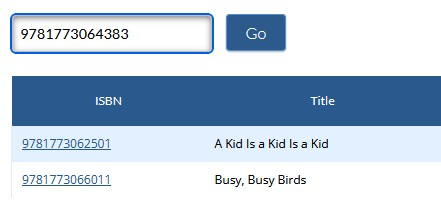 Image Added
Image AddedIf you are on the order detail page and want to add a single ISBN directly to the order, enter the ISBN into the Quick Add box and click Go. This adds the ISBN to the top line of the order, ready for you to add your order quantities.
If you don't have the ISBN on hand, you can run a search for the item and add it to your order quantities on the title detail page.
Add order notes
 Image Removed
Image Removed Image Added
Image AddedUse order line notes to enter free text related to the ordered item. Order line notes, unlike ISBN notes, are saved to the order rather than the ISBN itself. They are also included in the order’s PDF export.
More resources
| Page Tree | ||||
|---|---|---|---|---|
|