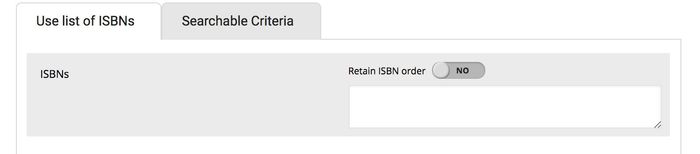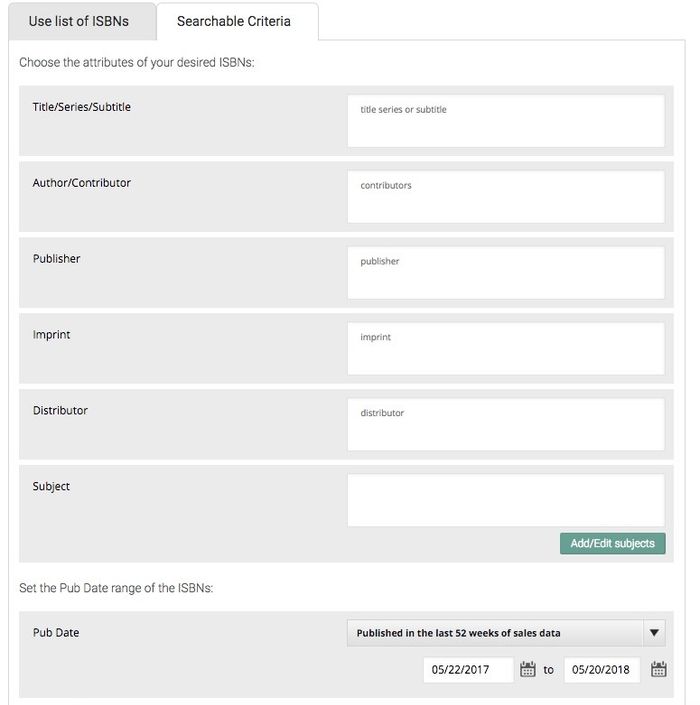...
Use this text box to enter multiple ISBNs that you want to look at. Copy and paste a list of ISBNs from Excel or type them in. All ISBNs should be separated by either a comma or a line break. If you enter more than 30,000 ISBNs you will not be able to run the report and the system will ask you to download the report instead. Selecting Retain ISBN order will keep the report rows in the same order you have entered the ISBNs.
Use
...
Searchable Criteria
The searchable criteria options allow you to specify the criteria for the ISBNs you want to return in the report results. If you enter partial information you will get back any information that includes what you have entered. It is recommended to be specific if you are looking for specific results. Selecting Limit to <YourCompanyName> will keep the results restricted to the ISBNs that are associated with your company.
Use Author/Contributor
Use this text box to enter author or contributor names. Again, you can enter partial information but it is recommended to be a specific as possible to achieve the most accurate results. Selecting Limit to <YourCompanyName> will keep the results restricted to the ISBNs that are associated with your company.
You can specify many of these attributes in combination - for example, selecting subjects and publishers, or an author and pub date range.
Comparing
There are two ways you can compare this data. By markets allows you to select multiple markets but only a single reporting period. Over time allows you to select a single market but multiple reporting periods.
...
The default setting for select a market is All Markets. To choose a different market, click the arrow to open the drop-down menu. Any market that you have peer access to will appear in the drop-down menu.
Reporting period allows you to select which time period you would like to see results for:
- Initial 13 weeks from date of first sale: Calculates 8 and 13 weeks of data since each ISBN's first recorded sale in the system
- Initial 13 weeks from pub. date: Calculates 8 and 13 weeks of data since each ISBN's published date or date of first recorded sale in the market if the published date is prior to market start date
- Snapshot: Gives you a report with preset columns showing the current week, previous week, year to date, previous year, and 2 years previous. You are given the option here to choose the week ending date for that data.
- Consecutive Weeks/Months/Qs: Allows you to choose reporting intervals to appear in the columns, either weeks, months, or quarters. You may choose the ending date, and the number of weeks/months/quarters to display.
Quarters are calculated based on the calendar year as follows:
Q1 = January to March
Q2 = April to June
Q3 = July to September
Q4 = October to December
- Year over year: Allows you to see the same reporting interval over the past ten years. Each year's data is displayed in a separate column. Here you can choose to see data from the same month, quarter, or year over the last ten years. You will be given an option to specify which month, quarter, or year to use.
...
Here you can choose to limit the rows that appear on the results table. However, if you choose 30,000 rows or higher you will be prompted to download the report and will be unable to run it as usual.
Tutorial Video
Watch our tutorial video to learn how to build a Multiple ISBN Report:
...
Learn more about the Multiple ISBN Report Results here.
...