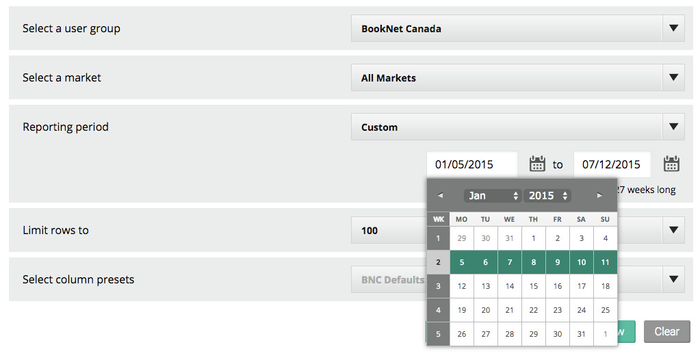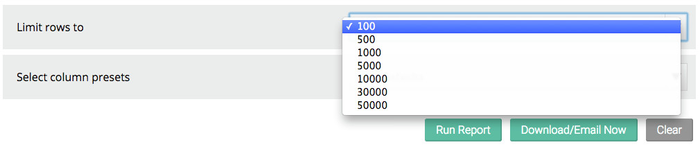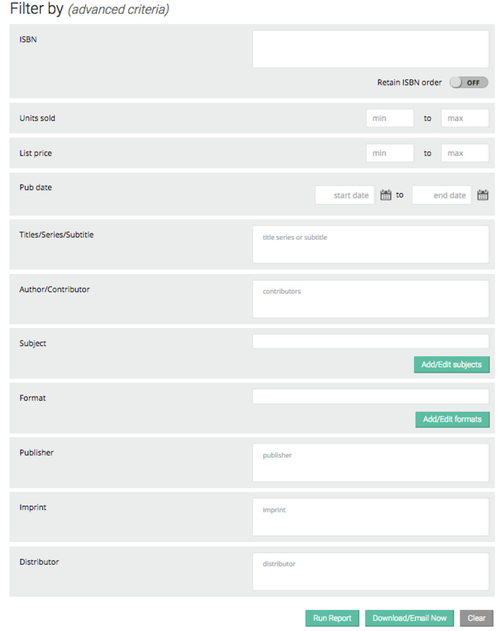...
| Info | ||
|---|---|---|
| ||
|
The default display for Custom Sales Period is the most recent week. To select a different time period, click on the date boxes or calendar icons below to enter the starting and ending date of the reporting period.
| Info | ||
|---|---|---|
| ||
The calendar weeks can display as greyed out for two reasons:
|
...
The default number of rows in your report is 100. To show more report rows, open the drop-down list and select another option.
Note that if you select 30,000 or 50,000 rows the Run Report button with turn grey and a message will pop up informing you that this report is only available through the download option. While your report is downloading you are free to create other reports and use SalesData. A downloading icon will pop up in the lower left-hand part of your screen while the report is running. To minimize this simply click on the arrow icon in the top right-hand corner. For more information on the Download Manager, check out the help page for it here.
...
The Filter by section is an excellent way to limit your results further, and all fields are entirely optional. By setting these extra parameters you can set a maximum and minimum list price or units sold, limit to specific subjects or formats, or look at a particular imprint or publisher.
ISBN
This textbox allows you to search for an ISBN or list of ISBNs. If you are listing multiple ISBNs, separate each ISBN with a comma, or list each one on a separate line. You can search up to about 15,000 unique ISBNs comfortably.
...
You can limit your search results to a specific number of units using both the minimum and maximum text boxes. You can also choose to fill out only one text box so that your search results filter all titles with units fewer/greater than the maximum/minimum inserted unit number.
List Price
You can limit your search results to a specific price range using both the minimum and maximum text boxes. You can also choose to fill out only one text box so that your search results filter all titles with list prices less/greater than the maximum/minimum inserted list price.
...
To search for one particular title or series, enter it into the text box. If you have an exact title, great. If not, that's fine - the system supports partial search terms made up of partial or multiple words.
Author/Contributor
...
You can also search for multiple contributors at the same time by simply typing the name and hitting Tab or Enter on your keyboard to indicate that you're done with that entry and begin typing another. Individual contributors should each appear in a separate tab within the text box.
| Info | ||
|---|---|---|
| ||
Currently, we only display contributors in a limited set of roles. There can be up to 5 contributors displayed on a title in the Single ISBN Report. In the Bestseller Report, we display one contributor in the results and a double chevron >>, if necessary, to indicate that there are more contributors on a work. Search results will be returned for all contributors associated with an ISBN even though the name may not display as the first contributor on the work. |
...
| Info |
|---|
Please note that in compliance with the new 2015 BISAC code list, Juvenile and Young Adult are now separate categories. For more information on the new Young Adult BISAC codes see this post. |
Format
To select a format category click on the Add/Edit formats button to open a menu showing the different format categories.
Format: Search Tree
The menu will initially show the three top-level binding categories. To search for additional bindings click on the icon beside the main format to open the search tree. To select an entire category, select the top-level binding code. To select one or more individual binding types, click the checkboxes beside the bindings you want to use in the report.
...
| Iframe | ||||||||
|---|---|---|---|---|---|---|---|---|
|
...
Learn more about Bestseller Report Results here.
...