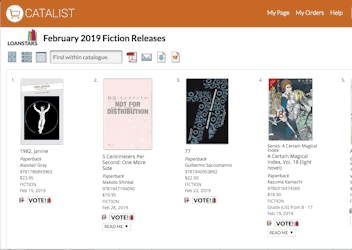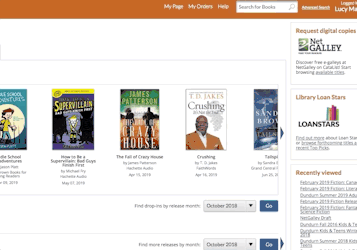NetGalley is an online digital galley provider, connecting professional readers (such as library staff, media, bloggers, etc.) with publishers' forthcoming titles for promotional purposes. NetGalley offers free accounts for different types of readers, and after creating your NetGalley account, you too can "read, review, & recommend" all sorts of books (and earn a few badges!). You must fill out the required "bio" and list your favourite genres in order to make requests. NetGalley lets you search by title or publisher but going through CataList will always bring you directly to the request page for the book in question. All of your requests are stored on your shelf, with their statuses clearly labelled so you can remember which books you've reviewed and given feedback for, and which you still need to follow up on. Once you are ready to make your query, simply click the "Read Now" button and your request will be sent to the publisher for approval. Like the direct-to-publisher requests made through CataList, all approvals are at the discretion of the publisher. In some cases, you may see a "Wish for it!" button instead of the usual "Request." This normally means that a publisher is gauging interest or has not made the book available to your account type. By clicking the "Wish for it!" button, you are communicating your interest to the publisher, which never hurts. You will receive an email notification once your request has been answered. If you run into any trouble, NetGalley has extensive help documentation available and a technical team ready to assist. |