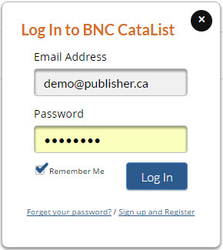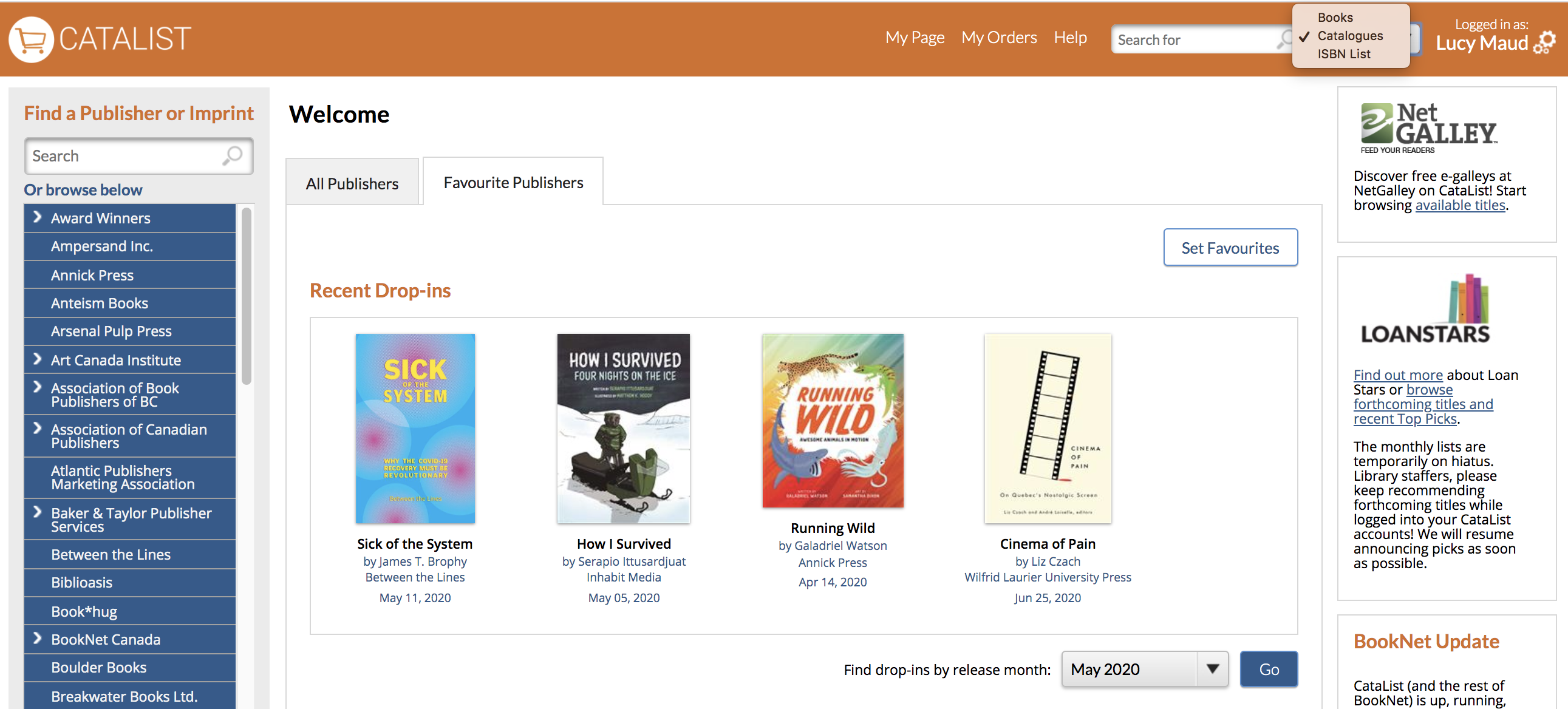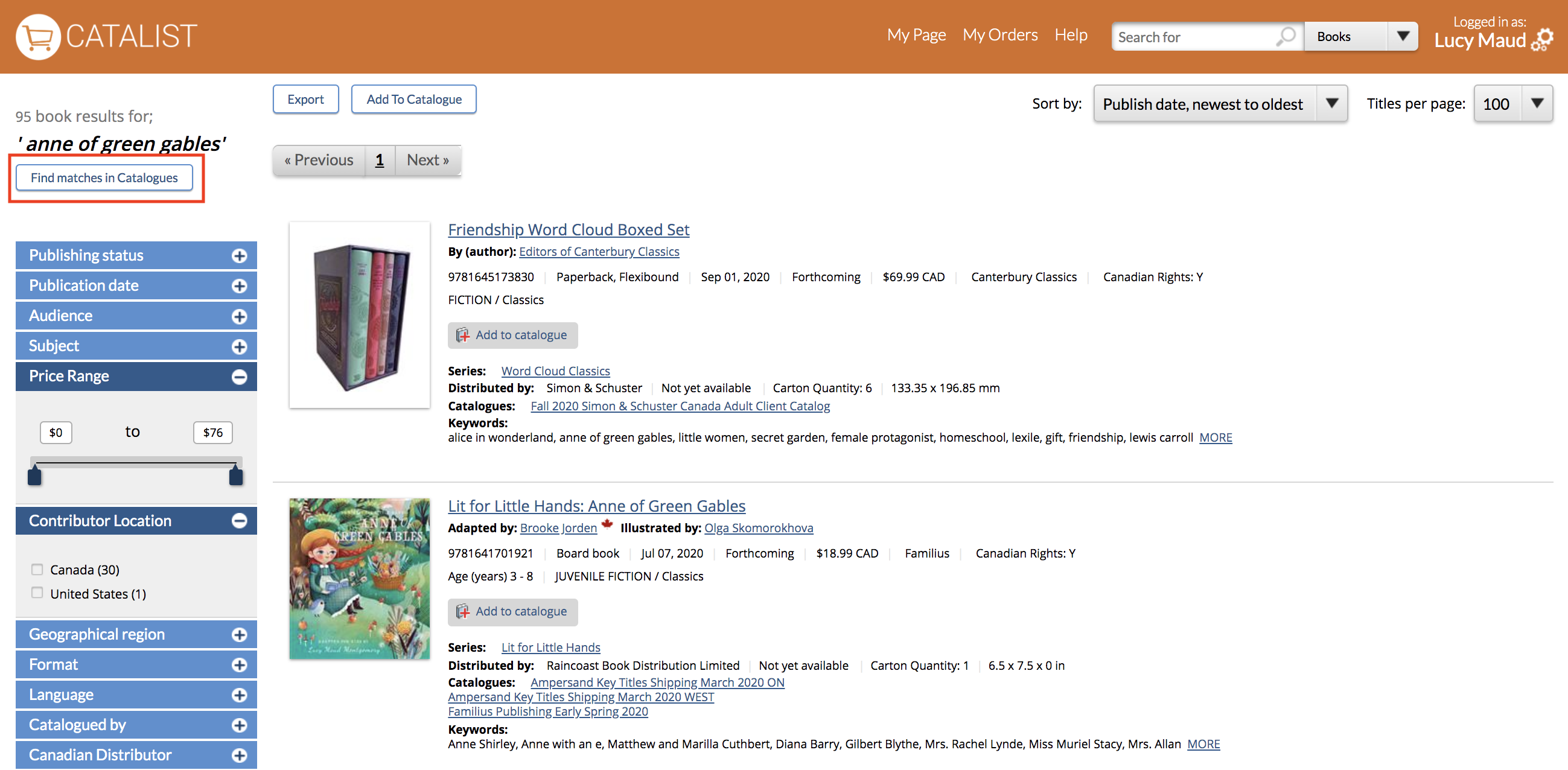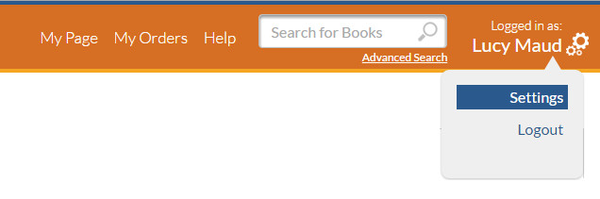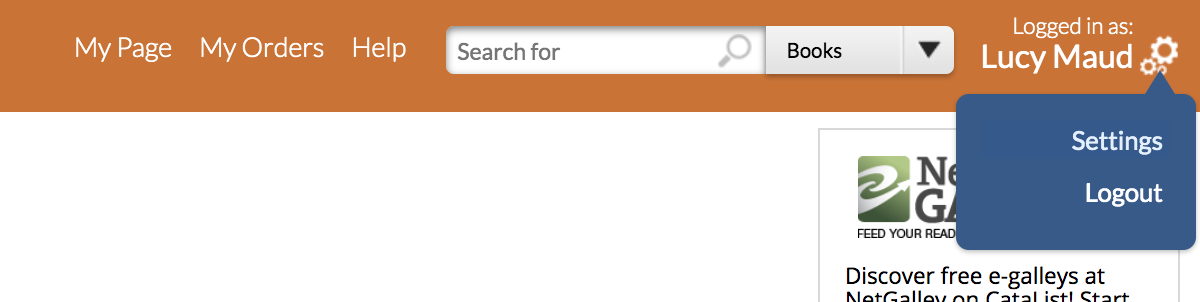Click any image to view larger.
Welcome to BNC CataList. This Quick Start Guide will tell you how to get set up and use the system’s key features. Before you can get started with CataList, contact us at catalist@booknetcanada.ca to set up a free library account. If you have further questions after reading this guide, you can consult the full CataList Help Manual.
| Iframe | ||||||||||
|---|---|---|---|---|---|---|---|---|---|---|
|
...
| Section | ||||||||||
|---|---|---|---|---|---|---|---|---|---|---|
|
...
- Browse for recent catalogues or a list of participating publishers on the Home Page
- Click My Page in the top-right menu. Select the Received Catalogues tab to see a list of custom catalogues sent to your account. To view a catalogue, click on its name.
- Search for a title or author and click the catalogue name in the search resultSearch for catalogue names directly using the Quick Search bar in the main banner. Ensure "Catalogues" is chosen from the drop down.
- Visit Publishers' pages (using the left-hand box) to find publisher-specific catalogues.
Finding specific titles
Use the search bar in the main banner, which is available on every page. To search for titles that match specific criteria, such as publication date range,
Drill down on search results using the refine tree in the right sidebar.
Using Quick Search, choose "Books" from the drop down menu and type in a title, author, ISBN, keyword, or series name. Results will display by newest publication date as a default. This can be readjusted to display based alphabetically by author or title.
You can further refine your search using filters, including but not limited to: subject, price, and even contributor location. You can also switch to catalogue search using the same terms by clicking the button in the upper right-hand corner.
Find title information
...
Click on the gears icon in the top-right menu bar, and select Settings.
Under Personal Settings, select your change notification and email preferences. Learn more about change notifications here.
...
If you are the primary contact for your account, you have additional set-up options. From your Settings page, select the Administration tab. If you do not see this option and need to access the set-up controls, contact us at catalist@booknetcanada.ca to upgrade your access.
Add or edit ordering locations
...
Manage your account users
Set up new users in your account by clicking the Add a User button that appears beneath the User List.
Manage each user’s access and user type by clicking the Edit icon in the Actions column. For more information about user types, read about access levels in the CataList Help Manual.
Manage order quantities.
Managing orders
...