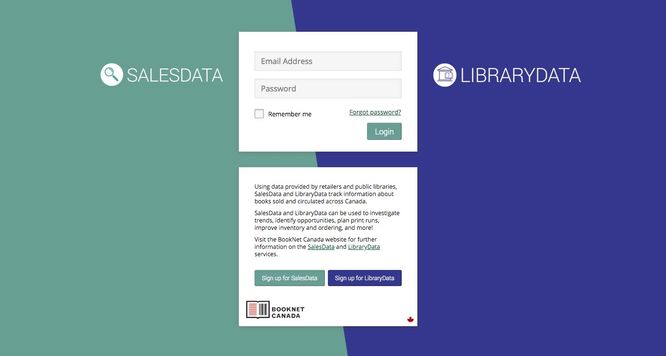Logging In for the First Time
Follow the link provided in your "Welcome to your BookNet Canada account" email to enter your email address and the first-time password.
When you log into BNC LibraryData for the first time, you will be presented with the Terms of Service. Once you have accepted the agreement, you will not see it again unless you want to review the Terms of Service, which is linked to at the bottom of every page on the site.
Forgot Your Password?
If you've forgotten your password:
- Click on the "I forgot my password" link at the bottom of the login screen.
- Enter your email address when prompted and the system will email you a reset password link.
- When you receive the email, open it and click on the link.
- Enter your new password where prompted.
- Please note: This will reset your password for several BNC products including CataList, LibraryData and SalesData.
Setting your Preferred Library Aggregates
When logging in for the first time, you will be prompted to choose preferred library aggregates (you can select up to 5!). Data for these aggregates will be displayed on your homepage.
Top Tip!
If you work at a library, selecting your own library system, consortium and a few branches is a great start! Not a library? The All Libraries is a classic choice
lick All done. You can change your preferred library aggregates and email settings at any time by navigating to your ACCOUNT SETTINGS <link>.