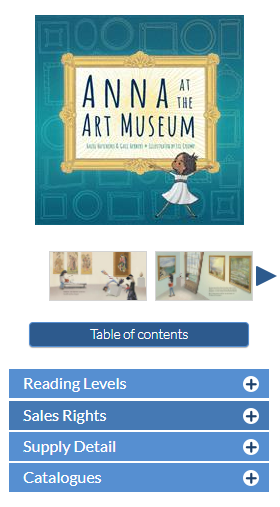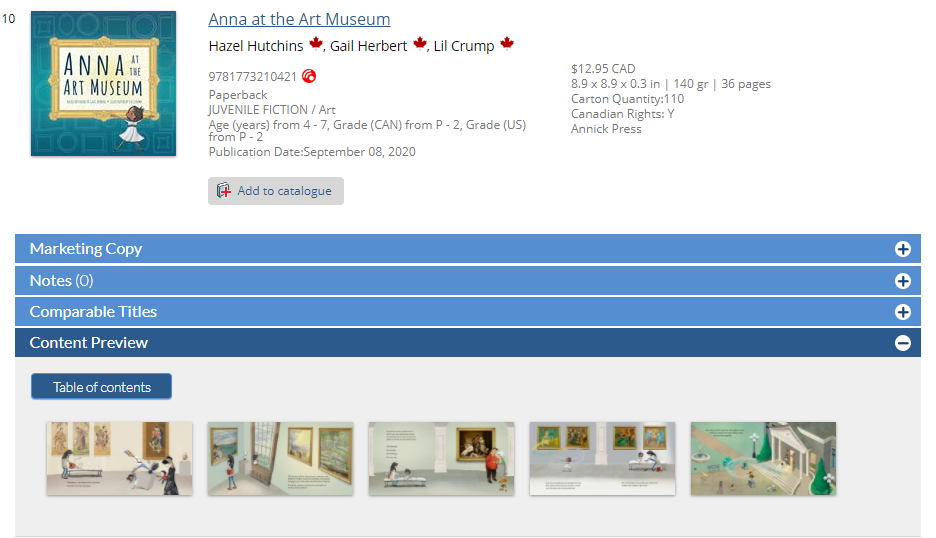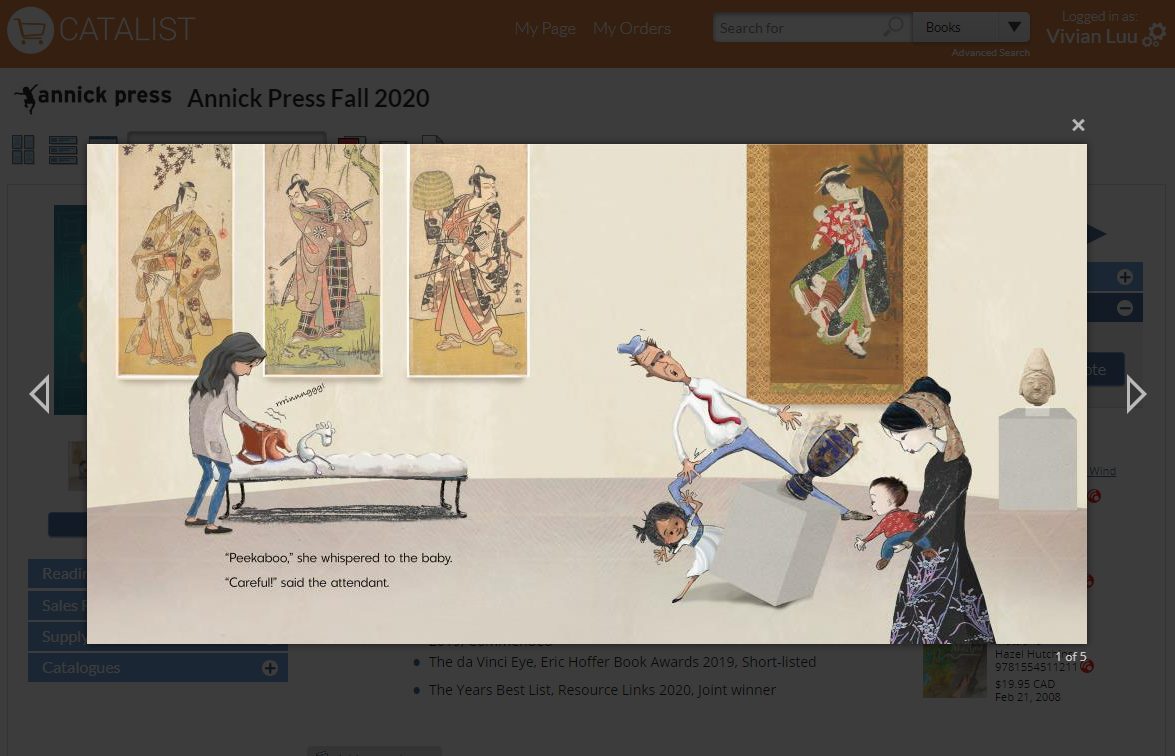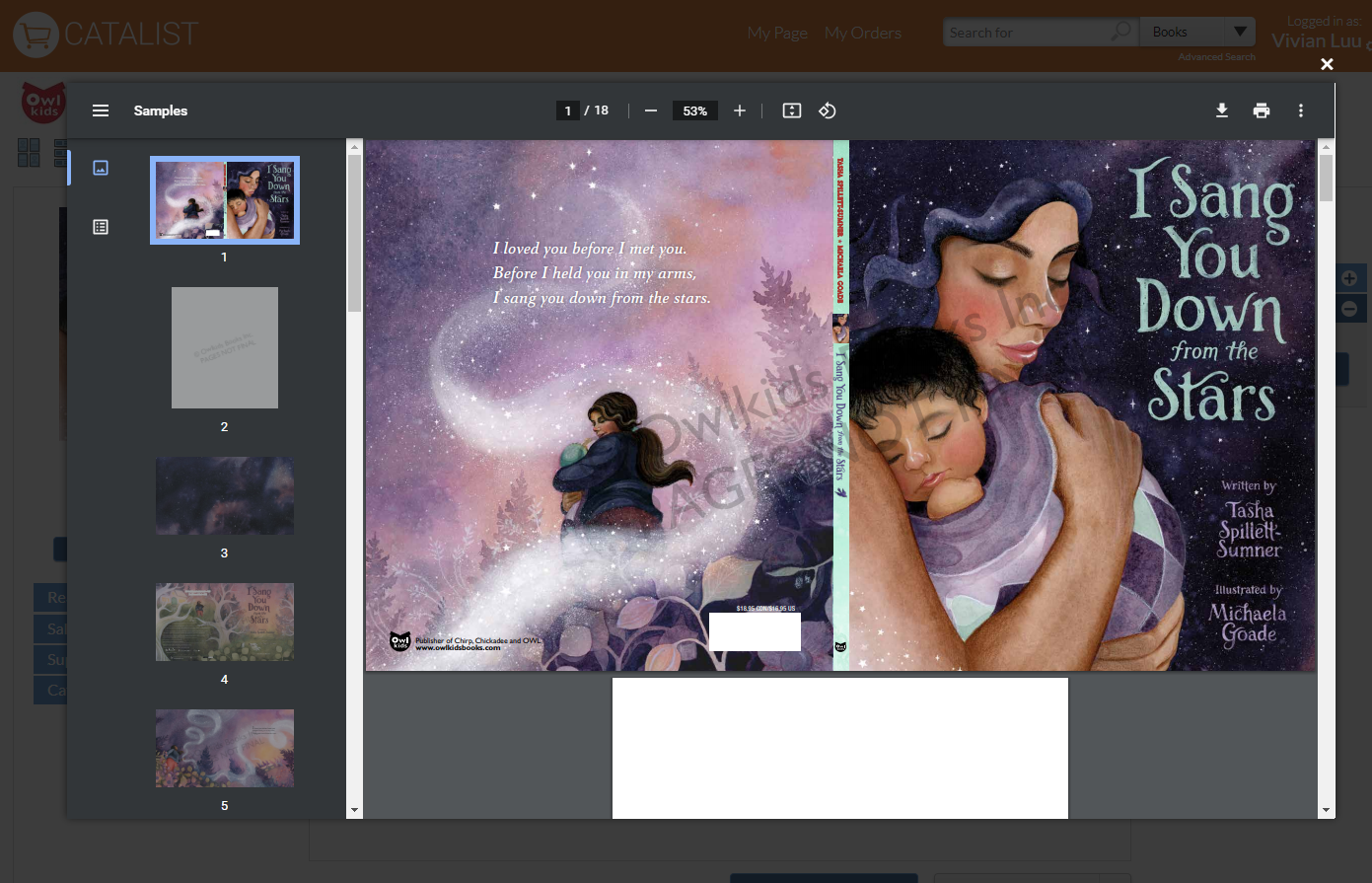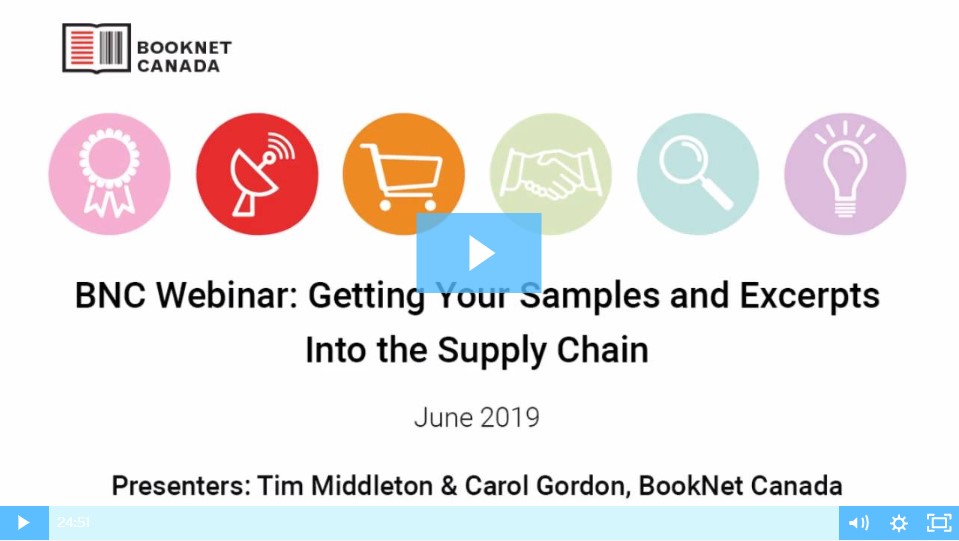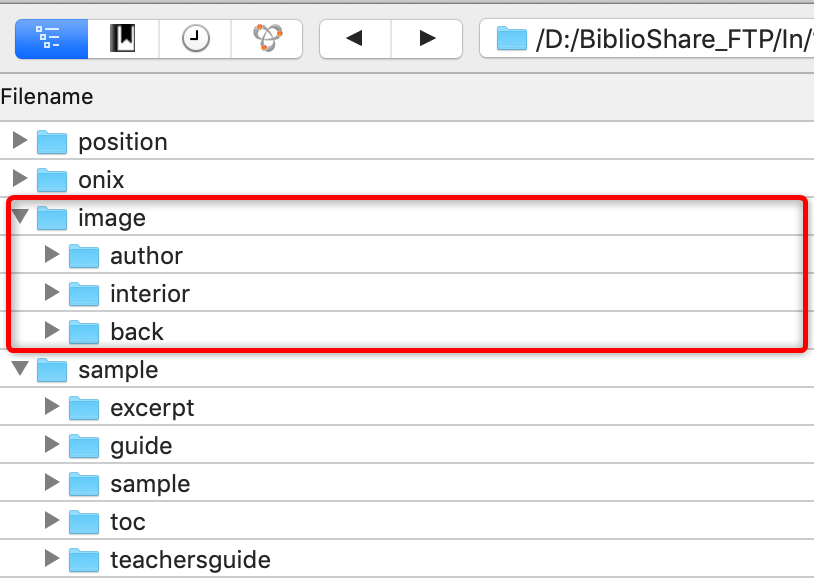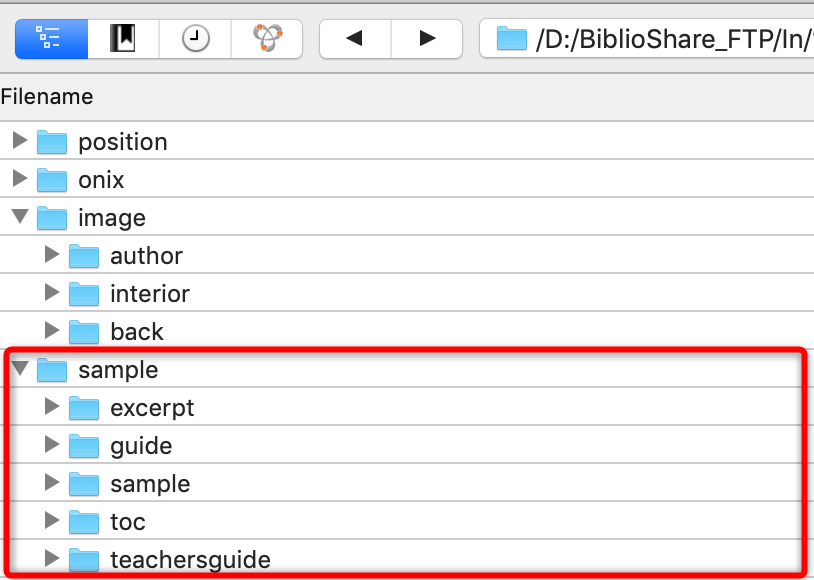This page describes how you can supply supplemental content to BiblioShare so that it can be displayed on CataList.
About supplemental content on CataList
Supplemental content (such as interior images, samples, excerpts, table of contents, and reading group guides) can be displayed on CataList title records, making it easy for retailers and libraries to view those samples while browsing through catalogues. The content can be accessed on both title detail pages and the catalogue scroll view.
User access and display rules
Some supplemental content is visible to all CataList visitors, while other content is only available to users who have verified industry accounts.
Available for all CataList visitors: Reading group guides, teacher guides and tables of contents
Available for signed-in users of verified industry accounts: Samples, excerpts, and interior images
Gathering your materials
CataList displays several types of supplemental content. Knowing what type of content you already have on hand and the file formats that are available will help you decide the best way to submit your content to BiblioShare.
Your content should fall under one of these types:
Excerpt: a continuous segment from the book
TOC: table of contents
Teacher guide: a guide oriented to educational needs
Guide: a general guide oriented to book clubs or as a reader's guide
Sample: a general sample such as a marketing blad or other sales assets not covered in the list above
Images: front cover images, back cover images, interior spreads, and author photos
Once you've determined what category your content falls under, you have to know the format of those files. BiblioShare accepts:
Image files with these extensions: JPG, TIF, PNG, and GIF
PDF and EPUB files – for sample, excerpt, TOC, and guide content
Text and media links included in your ONIX files
Sometimes your file might fall under two different types of content. Perhaps you have interior spreads that could also be considered an excerpt. In such cases, how you supply them to us is determined by the file format and how you want these spreads to be displayed on CataList.
Content supplied as image files will display in an image gallery. This presentation is ideal for interior spreads where the visual and design elements are important to show, and text is less relevant. Children's picture books are also well-handled as image files due to the large font sizes for text elements.
Content supplied as PDF or EPUB files will display in an embedded reader. Text-heavy content is easiest to resize for easy reading in either of these formats.
What format is your supplemental content?
Expand the section that best describes the format of your supplemental content, and follow the instructions provided.
Supplying image files
Supplying PDF or EPUB files
Supplying text or media links in your ONIX file
Removing or replacing supplemental content on CataList
At this time, users cannot remove or rename supplemental content that is already in BiblioShare. To remove content already in the system, contact the BiblioShare team at biblioshare@booknetcanada.ca with your request. The BiblioShare team will do it for you from the backend.
You can, however, replace – or overwrite – content that you’ve already sent to BiblioShare. To do this, give the new file the same name as the file you want to replace.
Example: You want to replace a general sample that you sent to BiblioShare previously. The sample currently in BiblioShare is named: 9781234567890_sample_1.pdf.
To replace the old sample, name the new sample: 9781234567890_sample_1.pdf
Do not name the new sample: 9781234567890_sample.pdf
The number ‘1' is not included at the end of this file name, which means BiblioShare will automatically process it with a '0' appended to the end, therefore being identified as a second sample for that ISBN. As a result, you will have both the new and old samples appearing on CataList. To replace content, make sure that the new file name is identical to the old file name.
Do not put the new sample in the wrong sub-folder; for example, in the Excerpt sub-folder. If you do this, the old sample will still be available as a sample, and the new sample will be available as an excerpt.
For more examples of what file names are considered identical in BiblioShare’s processing, see the BiblioShare Quick Start Guide.