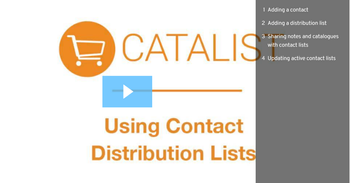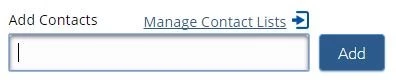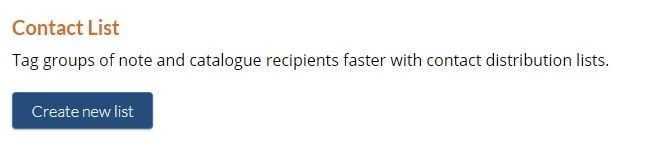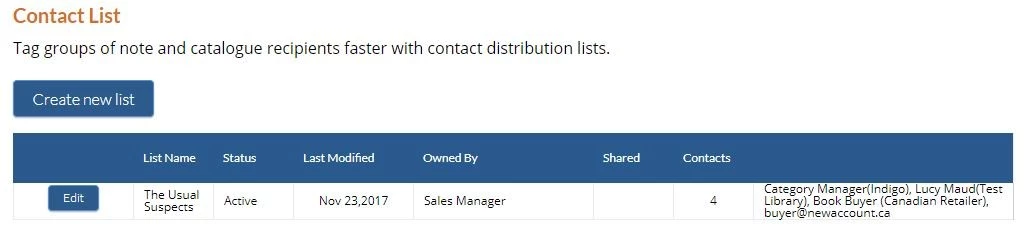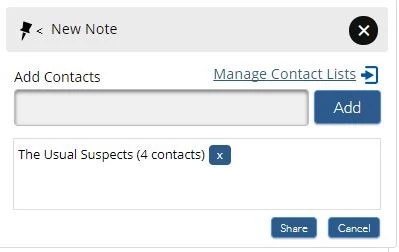Video Tutorial
Get a full overview of the contact lists feature in this short video tutorial, or read more below.
Working with contact lists
...
| Column | ||
|---|---|---|
| ||
...
...
...
...
...
...
...
Create a contact list
Click on any image to view at full size.
...
| Column | ||
|---|---|---|
| ||
...
...
...
...
...
...
| Column | ||
|---|---|---|
| ||
...
...
...
...
...
...
...
...
...
...
...
...
...
Contact Lists replaces the previous ability to add recipients for custom catalogues using an email address. Using contact lists, you can add single or multiple email addresses for your contacts who are not in the directory using their email addresses, and tag these users on both custom catalogues and notes.
If you previously added email address recipients on custom catalogues, contact lists have been created for you automatically for each unique set of email address recipients on your existing catalogues. You'll see these in your Contact Lists, named "Email List [number]". You may rename, edit or deactivate these lists as you see fit.
...
| Column | ||
|---|---|---|
| ||
...
...
...
| Column | ||
|---|---|---|
| ||
...
You can now look-up and tag your contact lists as a group of recipients for any note or custom catalogue.
...
...