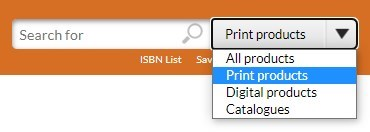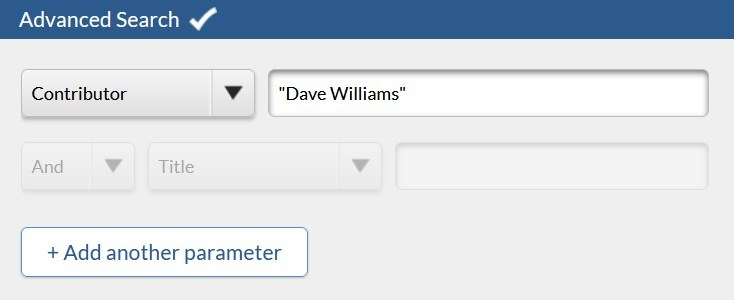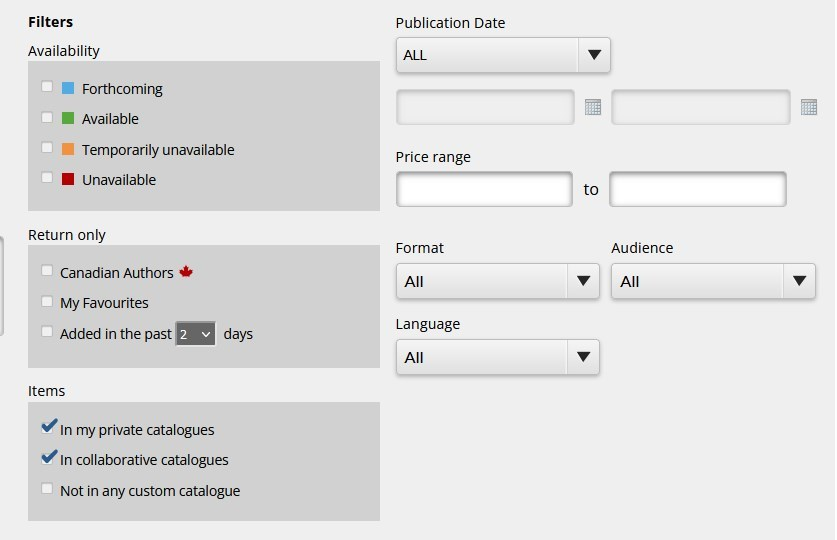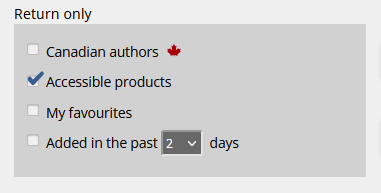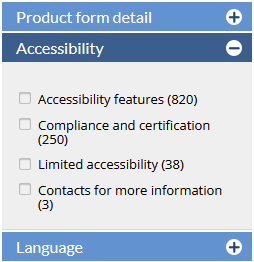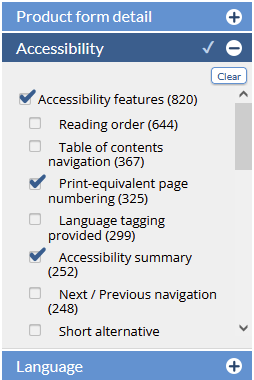<<< Previous releases
In this release, we are introducing improvements to Search that can help you find the books you need more quickly.
[ New filters in Quick Search ] [ Exact search using double quotes ] [ Custom catalogue filters for publishers and sales representatives ] [ Other changes in this release ]
New filters in Quick Search
we’ve added new search features to help you find accessible digital products, such as ebooks, in CataList. You can also filter your search results to return
Exact search using double quotes
Custom catalogue filters for publishers and sales representatives
Other changes in this release
The ISBN List link is moved out of the drop-down and is now placed next to the Saved Search and Advanced Search links.
Added a vertical scroll bar to the “View previous orders” table.
Added handling for the character “œ” in search terms and indexes.
Latest features added on June 28titles with the specific accessibility features that meet your needs or preferences.
Latest features added on December 12, 2023
Check this space often to find out more about the changes and new features added to BNC CataList.