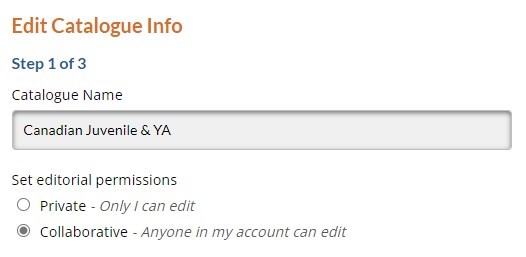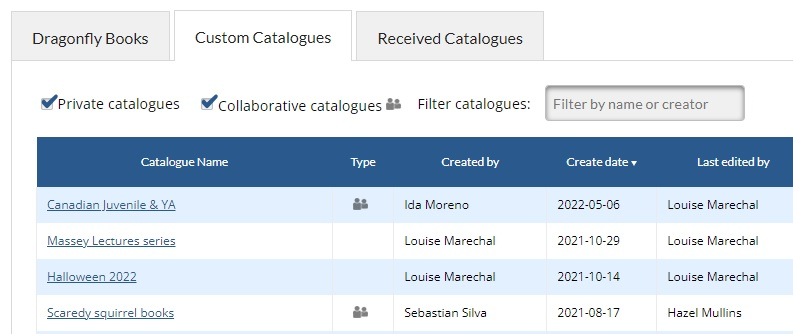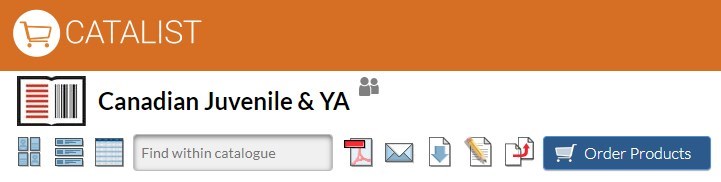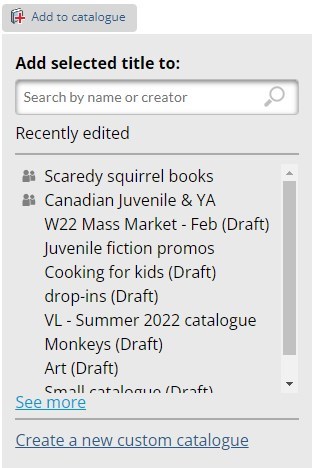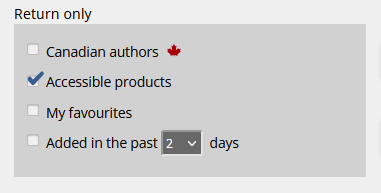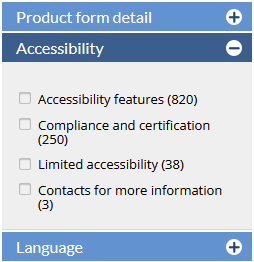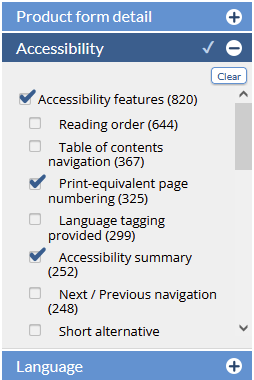<<< Previous releases
We’ve made it easier for you and your colleagues to work together in the same custom catalogue! Previously, custom catalogues could only be edited by the creator, but you now have the option to make the catalogues collaborative so that other users in your CataList account can view, edit, publish, or delete them. We’ve also made changes to the Add-to-Catalogue button so that it’s easier for you to find your custom catalogues.
Check out our new features in action at bnccatalist.ca!
| Table of Contents | ||
|---|---|---|
|
Changes to custom catalogues
When you create or edit a custom catalogue, there is a new option below the catalogue name to make the catalogue collaborative.
Click on any image to view it at full size.
Create a collaborative custom catalogue
In a custom catalogue’s Edit Info tab, choose Collaborative to let all users in your CataList account have editing access to that catalogue.
| Info |
|---|
Editorial permissions
|
Revert a collaborative custom catalogue
As the catalogue creator, you can change your collaborative custom catalogue back to private at any time. However, if your colleague is making edits to your catalogue at the same time you are changing it back to a private custom catalogue, their changes could be lost. Make sure all edits have been saved first before changing the catalogue’s status back to private.
Identify collaborative custom catalogues
After you or another user in your account have created a collaborative custom catalogue, the catalogue will display alongside your private custom catalogues when you view the Custom Catalogues tab in My Page, and when you add titles to a catalogue using the Add-to-catalogue button. You can identify the collaborative custom catalogues by the multi-person icon next to the catalogue name in various areas of the site:
Other changes in this release
A new design for the Add-to-catalogue dropdown, including a new search bar to find your collaborative and private custom catalogues by name or creator.
New filters in My Page’s Custom Catalogue tab to view private and/or collaborative custom catalogues.
New columns in My Page’s Custom Catalogue tab to show the user who last edited a catalogue and when the edit was made.
Account Managers can view and edit all private custom catalogues in their CataList account.
A Copy button to create a copy of a seasonal or custom catalogue is available in the catalogue toolbar for each of the three catalogue views.
Latest features added on May 26, 2022.In this release, we’ve added new search features to help you find accessible digital products, such as ebooks, in CataList. You can also filter your search results to return titles with the specific accessibility features that meet your needs or preferences.
Latest features added on December 12, 2023
Check this space often to find out more about the changes and new features added to BNC CataList.