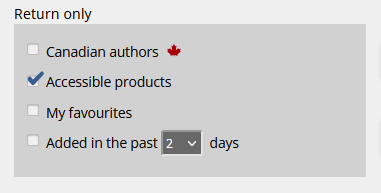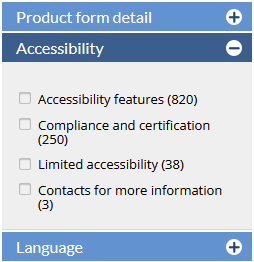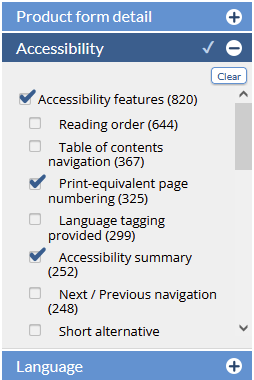<<< Previous releases
...
We've updated our Change History report and Change Notice email reports to make it easier for CataList users to keep track of moving publication dates, and other key data point changes.
We know it’s hard to keep up with all the publication date changes that are happening right now. To help you keep track of the ongoing changes, we’ve updated the change tracking reports in CataList to make them easier to read and use.
Here’s how to track data changes in CataList, and set up a weekly emailed report.
Log into CataList, and click My Page in the top navigation bar (or bottom bar on mobile).
In the Updates & Alerts box, click Manage Alerts. This takes you to your personal settings, where you can choose the data elements you want to track.
Scroll down to Notifications and select the data points you want to track from the list of options:
4. If you want to get a weekly report of these changes emailed to you on Monday mornings, scroll up to Email options and opt in to the Weekly data changes email.
Now that you've set up your change tracking, you can view historical changes on all forthcoming titles! Head back to My Page, and from the Updates & Alerts box you can click the View History box next to the Change notifications count - even if there are no new ones logged yet.
The reports lets you toggle your display of the change types, and filter your report to just the titles that you are interested in - All titles, only your own account’s titles (for publisher accounts), or your Favourites. (Here’s how to set up your Favourite publishers and imprints!)
The report now includes several new columns including the publishing status, Canadian distributor, and a calculation of the change amount from the previous data value to the new value. You can sort the report by clicking on any column header, or download your report to an Excel file if you’d like to do more advanced sorting and filtering.
We love to hear how the new features are working for you! Send your feedback to catalist@booknetcanada.ca.
...
In this release, we’ve added new search features to help you find accessible digital products, such as ebooks, in CataList. You can also filter your search results to return titles with the specific accessibility features that meet your needs or preferences.
Latest features added on December 12, 2023
Check this space often to find out more about the changes and new features added to BNC CataList.
...