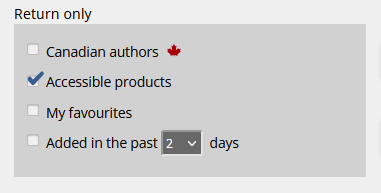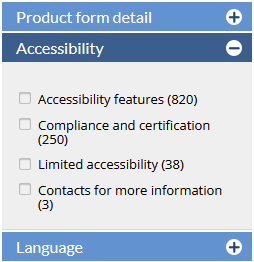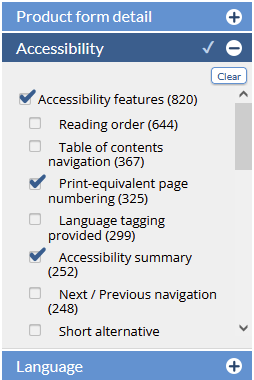...
<<< Previous releases
...
We’ve entirely rebuilt our search capabilities in CataList to return results faster, to include the whole result set (not just active and forthcoming titles) and allow you to limit your results based on a wide variety of filters. You can now also manually add Key Selling Points for your titles, and we’ve added a title removal feature for publishers.
Quick Search options
click on any image to view at full size
The first thing you'll notice about the new search is that you are no longer limited to searching for book results. Search for Books remains the default selection, but you can also choose to search for catalogues matches, or return matches for a list of up to 1000 ISBNs.
Search for books
By default, the Quick Search box is set to look for matches for your search terms across title, subtitle, contributor, series, subjects, publisher, imprint and keywords. The search returns matches showing the newest titles first. You can change the sort order of the titles, set a number of titles to display per page, and when you are logged in you can Export the title list to Excel or add the list of titles to a catalogue.
CataList no longer limits results to only forthcoming and available titles, so you can now easily see if titles have been postponed or cancelled. If you want to limit the result set, you can use the refine tools to filter the list of results to only the titles you are interested in.
Refine results
You can refine your result by applying a variety of optional filters:
- Publishing Status - CataList now returns all titles in the system, but you can limit with this filter to only forthcoming or available titles.
- Publication Date - Click on the start or end date to limit results to only titles the publish within a date range.
- Audience - Easily limit to Juvenile, Young Adult or General trade with one click.
- Subject - Limit by BISAC subjects. You can select multiple subjects, and drill down through subject levels.
- Price Range - Use the sliders to adjust the top and bottom limits for Canadian retail price to your search results.
- Contributor Location - Contributor location allows you to limit your search results to only books with Canadian contributors. Publishers are increasingly providing Contributor region codes and location details - where we have this data you can filter down further by province!
- Geographical Region - Where publishers have provided BISAC regional codes or Thema geographical qualifiers, you can use theses region filters to narrow the results set by topic or setting location of the books
- Format - Filter your results by Product Form.
- Language - Limit results by language of the text.
- Catalogued by - Applies filters based on the company who posted the title into catalogues. If you have Favourites set, you can select 'My Favourites' as an option.
- Canadian Distributor - Filter by the distributor who will fulfil the order in the Canadian market.
- Content Available - Limit to result matches where excerpts, reading group guides, teacher's guides or other supplementary content is provided.
Search for catalogues
When Catalogues is selected as the search type, CataLsit will look for matches for your search terms in catalogue name, company and imprint names.
You can also refine your catalogue results by several catalogue aspects:
- Catalogue type lets you filter to only seasonal or only custom catalogues
- Catalogued by applies filters based on the company who posted the catalogue(s). If you have Favourites set, you can select 'My Favourites' as an option.
- Status allows you include or exclude catalogues based on their draft, published, trade-only or archived status
Search for an ISBN List
Select the ISBN List option from the search type drop-down in the main navigation bar.
A pop-up opens where you can type in or paste in up to 1000 ISBNs. Click Submit to run your search.
CataList returns the matching items in the system. By default, book matches are presented in the same sequence as your original list. ISBNs with no match in CataLsit will not display.
You can sort and filter these list results as desired, and when you are logged into the system you can also export them from the system or add them to a catalogue.
Add Key Selling Points
The preferred method of submitting Key Selling Points is submitting in your ONIX file as <OtherText> type '25' - Description for sales people.
However if you don't have direct control over your ONIX data creation, or your sytems cannot handle this data point, you now have the option to manually add Key Selling Point information.
To add Key Selling Points manually, log into CataList and view your title. Below the contributor names, click on the 'Edit this record' button. The title must be associated with your account to access this button.
Scroll down to the new Key Selling Points section and click Edit to add or edit new data. Type or paste in your Key Selling Point content.
If you are pasting content in from a website or a PDF, use the right-click > Paste as Text option to avoid accidentally copying over unwanted formatting or HTML tags.
Title removal feature
Need to remove a title fully from CataList? The best practice for cancelled or postponed titles is to updated the publishing status and submit the new data to BiblioShare. This allows reps and buyers the chance to see the changed status and respond accordingly.
In rare cases you may want to remove a title from CataList entirely. For example, you may have listed a title that you've since discovered you don't hold the Canadian rights. In this case, contact the CataList team, and we can flag your title as removed.
You can take the titles out of your seasonal catalogues if you wish, but any reps who have included the title in custom catalogues, or retailers who have added it to catalogues or orders will be able to see the title has been removed. No cover image or bibliographic data is displayed on these titles, and they do not return in search.
We love to hear how the new features are working for you! Send your feedback to catalist@booknetcanada.ca.
...
In this release, we’ve added new search features to help you find accessible digital products, such as ebooks, in CataList. You can also filter your search results to return titles with the specific accessibility features that meet your needs or preferences.
Latest features added on December 12, 2023
Check this space often to find out more about the changes and new features added to BNC CataList.
...