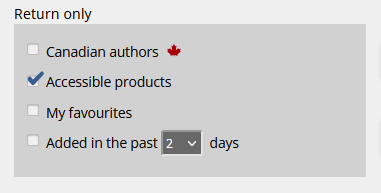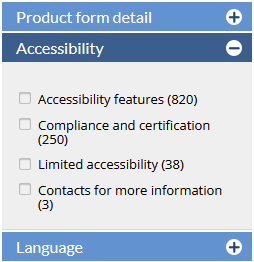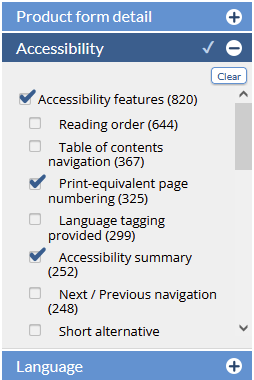...
<<< Previous releases
...
Looking for easier ways to move titles into the order you want them? You'll love these new changes to our Organize catalogues tools!
| Table of Contents | ||
|---|---|---|
|
...
click on any image to view at full size
With the new Organize Catalogue updates, you can always access the page navigation tools and Save button - no more scrolling to the top or bottom of the page to find what you need.
Use the Find within catalogue feature on this page to jump straight to the title you're looking for, and the titles per page selection tool will remember your preference as you move between pages and save changes.
Read on below for more information on all of the newly added and updated features.
| Section |
|---|
Click and drag titles into orderYou can click and drag titles into the order you want - grab the row handle for the title you want to move and drag the row into place on the page. Hold the row above the table to scroll the list up, or at the bottom of the page to scroll down. Moved rows will be highlighted in the table for easy identification, and the sequence numbers on the far left show both the current sequence and the original sequence numbers. Once you've made a change to the catalogue contents or sort order, the Save and Cancel option buttons become available in the table tools header. |
...
Sorting by data fields
We've added the multi-level sort capability to the Organize page options!
You can select your primary sort order for items in the catalogue from the drop-down list above the titles table, and then optionally add a secondary sort order.
For example, you can sort your catalogue to show Featured titles first, and then apply a secondary sort level by a different field, like Contributor or Publication Date.
...
'Send to' button
Want to send a title to a specific location quickly and easily? The Send to feature allow you to quickly move a title into any position: the beginning of the catalogue; the end; or any specific location in the middle.
For example, this could be useful when you add a new book to an existing catalogue. By default new titles are added to the end of the catalogue - try using the Send to function to move the title to any location within the catalogue, even to a place on another page.
To use this feature effectively, you'll need to know the catalogue sequence number where you want to move the title. The bold catalogue sequence numbers in the far left column are the reference point for the catalogue's current sequence.
If you know approximately where you want to move a title, you can enter an estimated number, and then go to the new location and additionally use click-and-drag to move the title into the exact spot. You can move between catalogue pages and make adjustments and edits on multiple pages without losing any changes. The Save and Cancel buttons apply to all changes made on all pages.
| Section |
|---|
Deleting titlesTo delete a title from a catalogue, on the Organize Catalogue tab, simply click the red X button at the end of the title's row. CataList will grey out the row to indicate that title will be removed when you save your changes. Didn't mean to flag a title for deletion? No problem, you can restore any titles flagged for deletion by clicking the Undo button. The book will be restored back into place. To delete all titles in a catalogue, click the red X button in the delete column header - and similarly you can then restore all titles by clicking the Undo button which will appear in the same location. |
...
Also in this release
| Column |
|---|
Click on image to see full size. |
| Column |
|---|
New payment provider for ISBN listing purchases Credit card purchases on CataList are now handled by our new payment provider, Stripe. There's no need to register or log into a separate payment site, simply enter your card details when prompted. CataList does not directly access or store any of your credit card information on our servers, all transactions are handled securely by the Stripe payment system. For more information on Stripe's security compliance protocols and certifications, see their detailed security page: Security at Stripe. |
...
In this release, we’ve added new search features to help you find accessible digital products, such as ebooks, in CataList. You can also filter your search results to return titles with the specific accessibility features that meet your needs or preferences.
Latest features added on December 12, 2023
Check this space often to find out more about the changes and new features added to BNC CataList.
...