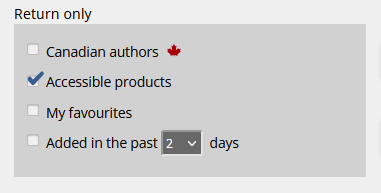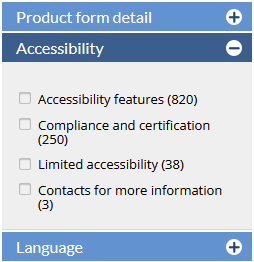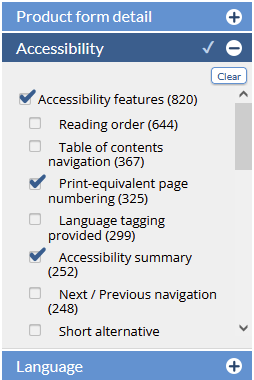...
<<< Previous releases
...
| Table of Contents | ||
|---|---|---|
|
Starred Comparables
Publishers often list multiple comparable titles for forthcoming books, they can now star one of those titles to indicate the comparable title they feel that is most apt for the Canadian market.
...
click on any thumbnail to view the full sized image
| Column | ||
|---|---|---|
| ||
|
...
How it works
Publishers - Whether your comparable titles are sourced from an ONIX feed, a sideload file or are manually entered by reps, you can select any one comparable to star. All staff in your account have access to add or edit the comp star on your own title listings, so we recommend that you designate who in your company should set the starred comps in CataList.
Simply log into CataList and tap or click the star icon on the Title Detail page to set. Click a different star to update the title selection, or tap a selected star to deselect.
Retailers and Libraries - You'll now be able to easily see which of one the comparable title listing the publisher has chosen to feature. You can still set your own Best Comp selection in CataList, using any of the list comparable titles or by adding your own.
Wordstock export - Imprint handling
...
click on any thumbnail to view the full sized image
| Column | ||
|---|---|---|
| ||
|
| Column |
|---|
Using the direct export from CataList to WordStock? You can now optionally apply an Imprint code to all entries in an order when you trigger your export. If you provide an Imprint code when pulling an order export file, CataList will apply that code to all items in that order. If you do not provide an imprint, the system will continue to populate the export with the title-level imprint information currently sourced from the publisher’s bibliographic data. |
...
In this release, we’ve added new search features to help you find accessible digital products, such as ebooks, in CataList. You can also filter your search results to return titles with the specific accessibility features that meet your needs or preferences.
Latest features added on December 12, 2023
Check this space often to find out more about the changes and new features added to BNC CataList.
...