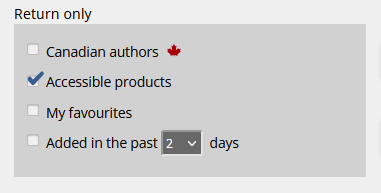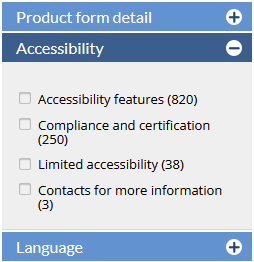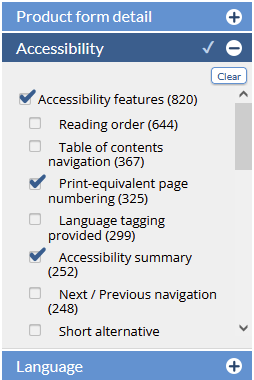...
<<< Previous releases
...
| Table of Contents | ||
|---|---|---|
|
Notes
...
click on any thumbnail to view the full sized image
| Column | ||
|---|---|---|
| ||
|
...
We've made notes even easier to add in CataList. The new notes box allows you to scroll around the page, access content tabs, copy and paste text from page content and set a left or right pinned position.
You can enter multiple private or shared notes, edit notes or change the share status on a note at any time. Click on a note to view or edit it, or click the Add a note button to create a new one.
You can mark note text in bold or italic using the following markdown:
- To mark text as bold, enclose the text between two asterisks (*)
- To mark text as italic, enclose the text between two underscores (_)
To add a link, simply paste theURL into your note text and the link will automatically be actively linked when the note is in view mode.
Tagging notes recipients automatically in custom catalogues
...
| Column | ||
|---|---|---|
| ||
...
When you are working in custom catalogues and are sharing to specific recipients, you'll now see a new option you can select to suggest recipients on new shared notes. By default this option is not selected - you'll need to check the box if you want your catalogue recipients to be filled in automatically when you share a note.
You can still view, add and edit private notes while working in your custom catalogues, but if you choose to share a note, click the share button at the bottom of the note and your catalogue recipients will automatically be populated into the recipients list for the note. You can remove one or more of the note recipients before sharing the note if needed on particular notes, but to continuing sharing to all catalogue recipients simply click share again.
| Tip |
|---|
If you add more recipients to the catalogue after adding shared notes, the new recipients are not added to existing notes, but will be suggested on any future shared notes while working in that catalogue. Similarly, removing recipients from a custom catalogue will not remove the recipients from existing shared notes, but the removed recipients will not be suggested as recipients on future shared notes. |
Contact Lists
...
| Column | ||
|---|---|---|
| ||
| Column |
|---|
If you are often sending notes or catalogues to the same group of people, or want to add people to your notes who are not in the directory, you can now add your contacts to lists in CataList. Account Managers and Catalogue Editors can also share contact lists to the whole company. You can access the contact list builder in your Settings on the Contact Lists tab, or click on the Manage Contact Lists link in the recipient tools on any shared note or custom catalogue. |
...
| Column | ||
|---|---|---|
| ||
...
To create a new list, click the Create new list button.
This launches the form where you can provide a name for your list and add contacts to it.
...
| Column | ||
|---|---|---|
| ||
...
Add a name for your list - something you'll remember when you're entering notes and creating catalogues later.
If you are an Account Manager or Catalogue Editor, you'll have an option to share this list with the rest of your company. Check the box if you want your list to be shared.
In the Add Contact box, you can look-up and add users who are in your account or are opted into the CataList directory.
Want to add a contact who isn't in the directory? Simply enter an email address and click Add!
...
| Column | ||
|---|---|---|
| ||
...
Once you've saved your contact list, you'll be returned to the Contact Lists tab in your Settings page. The new list displays, with a summary of the list details and the people you've added to that list.
...
| Column | ||
|---|---|---|
| ||
...
You can now look-up and tag your contact lists as a group of recipients for any note or custom catalogue.
The contact list name will display, along with a count of the number of contacts that are in that list.
...
Contact Lists replaces the previous ability to add recipients for custom catalogues using an email address. Using contact lists, you can add single or multiple email addresses for your contacts who are not in the directory using their email addresses, and tag these users on both custom catalogues and notes.
If you previously added email address recipients on custom catalogues, contact lists have been created for you automatically for each unique set of email address recipients on your existing catalogues. You'll see these lists, named "Email List [number]". You may rename,edit or deactivate these lists as you see fit.
...
In this release, we’ve added new search features to help you find accessible digital products, such as ebooks, in CataList. You can also filter your search results to return titles with the specific accessibility features that meet your needs or preferences.
Latest features added on December 12, 2023
Check this space often to find out more about the changes and new features added to BNC CataList.
...