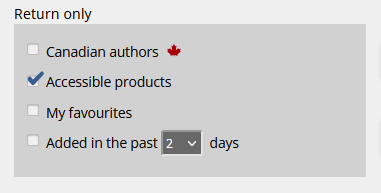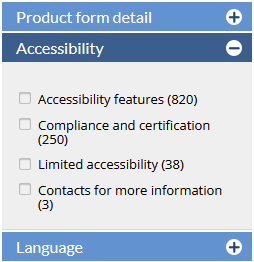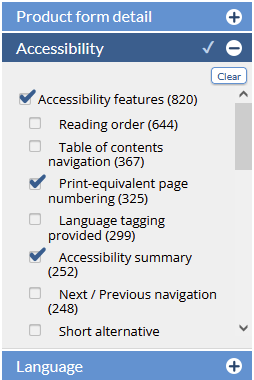<<< Previous releases
...
In-line SalesData
We've more fully integrated SalesData reporting into CataList! Data providers and subscribers who are logged into CataList can now see summary numbers from SalesData directly on comparable titles on CataList pages.
Resources:
Find out more about getting access to SalesData.
SalesData display in scroll view
...
| Column | ||
|---|---|---|
| ||
| Column |
|---|
Retail data providers will automatically see their own store's lifetime sales and the All Markets lifetime sales on all comparable titles in scroll view. Multi-store locations will see their stores aggregated ALL number in this column. |
...
| Column | ||
|---|---|---|
| ||
| Column |
|---|
Publisher subscribers to SalesData who have been granted permission from retailers to see sales broken out from the All Markets may also choose to see one retail market at a time in addition to the All Markets. Click on the Select a Market button to open the selection drop-down menu. Choose one retailer market and click Apply to update the current page with the chosen market. The selected market will be remembered within your session as you navigate between pages. |
...
| Column | ||
|---|---|---|
| ||
| Column |
|---|
Once you have selected and applied a retail market, the page will reload with the retailer's lifetime numbers displayed in a column to the left of the All Markets lifetime numbers. The retailers name will display in the column header to confirm the You may change your market selection at any time by clicking the Change Market Selection button to reopen the market drop-down menu. Select a new market and click apply to update your market view. |
...
| Column | ||
|---|---|---|
| ||
| Column |
|---|
If you have selected a retailer market but a comparable title is not in your account's watchlist, you will see the All Markets totals only. The retailer market column will display as blank. If the comparable title is in your watchlist, but the selected retail market did not report any sales for the time period, then the retail market column will display a zero value. |
SalesData display on title detail page
...
| Column | ||
|---|---|---|
| ||
| Column |
|---|
Retailers who provide data into SalesData can also see additional summary data points on the title detail page. In the Comparable Titles table, CataList displays the first 13-weeks total sales for your own store (or your account's ALL for multi-location retailers) as well as the lifetime numbers. The first 13-weeks sale numbers are calculated from the date of first sale in your store or your account's ALL. First 13-week sales in the All Market is also reported, and is similarly calculated using your store's date of first sale. If your store did not report any sales for a title, then the All Market's date of first sales is used for the calculation. |
...
| Column | ||
|---|---|---|
| ||
| Column |
|---|
Publisher subscribers can see the sum of the first 13-weeks of sales and the lifetime sales for each comparable title. Optionally one retailer market at a time can also be selected for display. When a retail market is selected, the first 13-weeks sale numbers are calculated from the date of first sale in your selected market. First 13-week sales in the All Market is also reported, and is similarly calculated using your market selection's date of first sale. If the retail market did not report any sales for a title, then the All Market's date of first sales is used for the All Market 13-week sales calculation. |
View SalesData report
...
| Column | ||
|---|---|---|
| ||
| Column |
|---|
The full week-by-week details for comparable titles can still be viewed in CataList's SalesData report. Click the View SalesData Report button above the table to open the report in a new tab. Publishers who have selected a retail market will now have the week-by-week sales reported for their selected market in addition to the All Market data. |
...
In this release, we’ve added new search features to help you find accessible digital products, such as ebooks, in CataList. You can also filter your search results to return titles with the specific accessibility features that meet your needs or preferences.
Latest features added on December 12, 2023
Check this space often to find out more about the changes and new features added to BNC CataList.
...