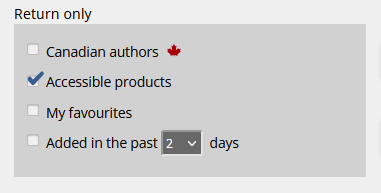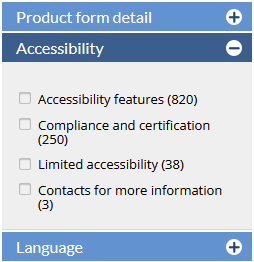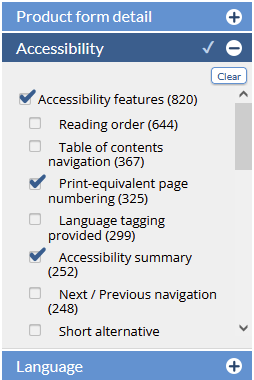...
<<< Previous releases
...
New and updated reports
| Section | ||||||||||
|---|---|---|---|---|---|---|---|---|---|---|
click on any thumbnail to view the full sized image
|
...
| width | 20% |
|---|
| Column | ||
|---|---|---|
| ||
The Missing Cover Images report is a new addition to the reports list. Running this report returns a list of books associated with your account which have no cover images stores in either BiblioShare or CataList. Click on any linked ISBN to add a cover image in CataList only, or better yet, send the image to BiblioShare where other downstream data recipients can access it. Find more information on supplying images to BiblioShare here. |
...
In this release, we’ve added new search features to help you find accessible digital products, such as ebooks, in CataList. You can also filter your search results to return titles with the specific accessibility features that meet your needs or preferences.
Latest features added on December 12, 2023
Check this space often to find out more about the changes and new features added to BNC CataList.
...