This report gives bibliographic data and over-time circulation data for a "single title," which is defined as a single "ISBN cluster" within the selected aggregates. Clusters are based on Catalog IDs with shared ISBNs.
Creating a Multi-Library Report
Search for a title by filling out the fields on the main criteria page for the Book Activity Report.
There are two tabs on the criteria screen. One for the Week by Week circulation report, and one for the Multi-Library circulation report.
Top Tip!From any Multi Library report, you can switch to the Week by Week report by clicking the Change to |
Week by Week View button in the adjust criteria toolbar. |
Aggregate Selection
The default setting for
Aggregates is All
Libraries, but you can pick up to ten aggregates in the multi-library report. The Quick Picks section shows recommended aggregates based on the ones you commonly use. To choose a different aggregate, click the Add/Edit
Aggregates button to open a menu.
From there, you can filter aggregates based on: type, province, population density, population served, budget, tier, and branch focus. You can also search for specific aggregates by name or from a list.
Reporting Period
The default setting for Reporting Period is Current Week. Select a different period by choosing from the drop-down menu in the basic view. For more advanced options, select Custom or click on the calendars below.
| Info | ||
|---|---|---|
|
|
|
|
|
The default display for Custom Period is the most recent week. To select a different time period, click on the date boxes or calendar icons below to enter the starting and ending date of the reporting period.
| Info | ||
|---|---|---|
| ||
The calendar weeks can display as greyed out for two reasons: |
|
|
This textbox allows you to search for a single ISBN.
ISBN Report Error
If any the ISBNs you have entered are not valid, you will receive an error report as seen below. To run a successful report, delete or fix the ISBN as advised by the message.
Multiple ISBNs Error
If more than one ISBN has been entered into the textbox, you will receive an error report as seen below. To run a successful report, delete all but one of the ISBNs.
Tutorial Video
Watch our tutorial video to learn more about building a Book Activity Report:
| Iframe | ||||||
|---|---|---|---|---|---|---|
|
Results
Learn more about the Multi-Library
Report results here.
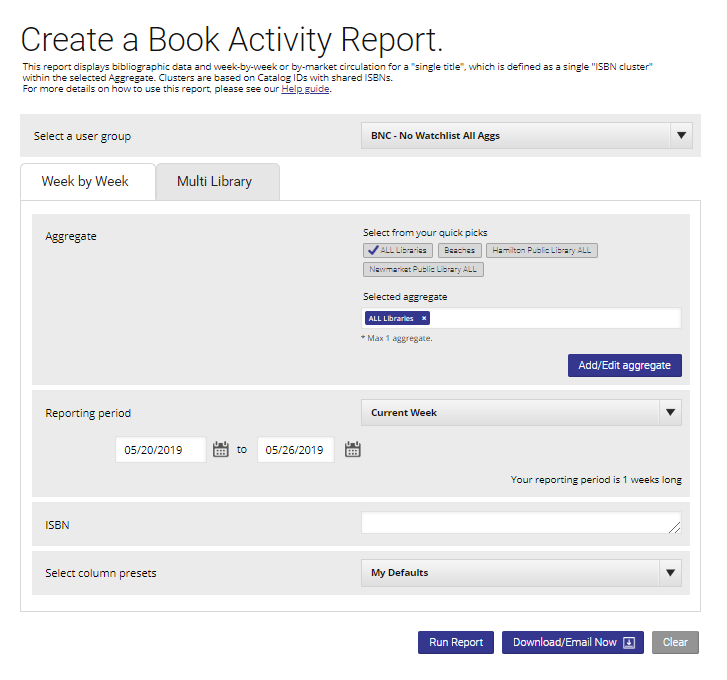
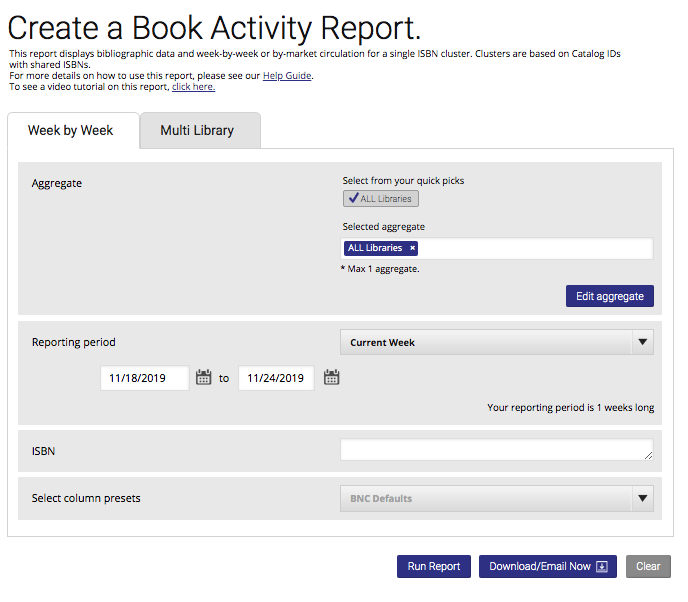


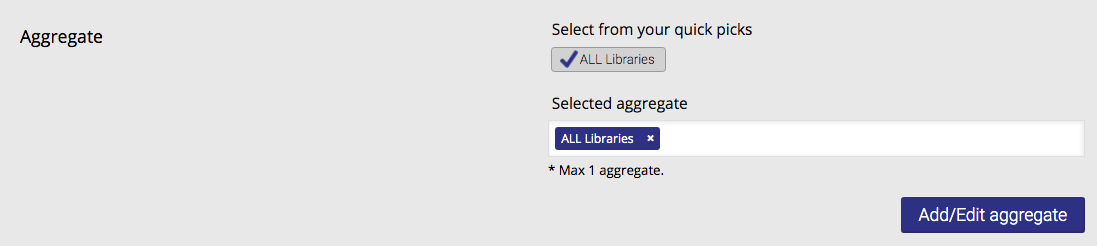
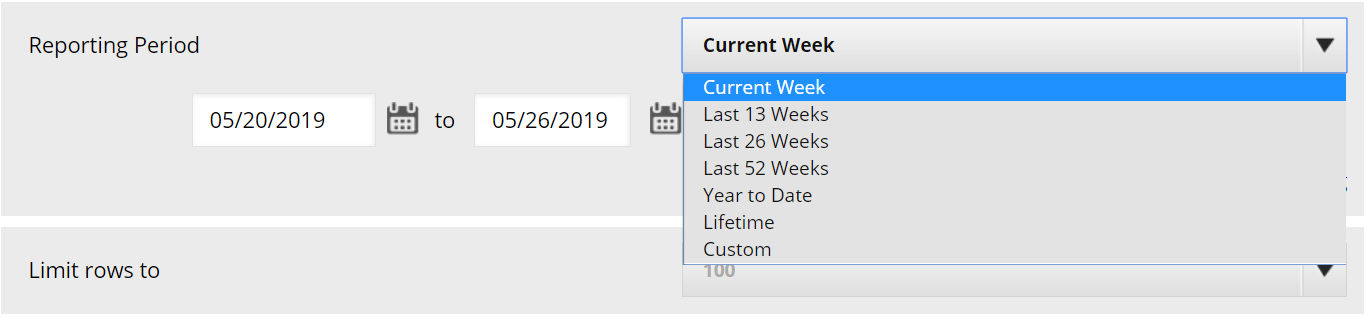
.png?version=1&modificationDate=1559320683027&cacheVersion=1&api=v2&width=600)
