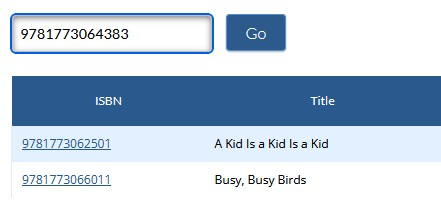Order details can be edited on the order’s detail page. You can edit any information in the order except for the location that you selected for it.
| Table of Contents | ||||||
|---|---|---|---|---|---|---|
|
Edit order details
Click on an image to view at full size.
Edit order quantities
Delete items from an order
Quick-add an ISBN
Add order notes
More resources
| Page Tree | ||||
|---|---|---|---|---|
|