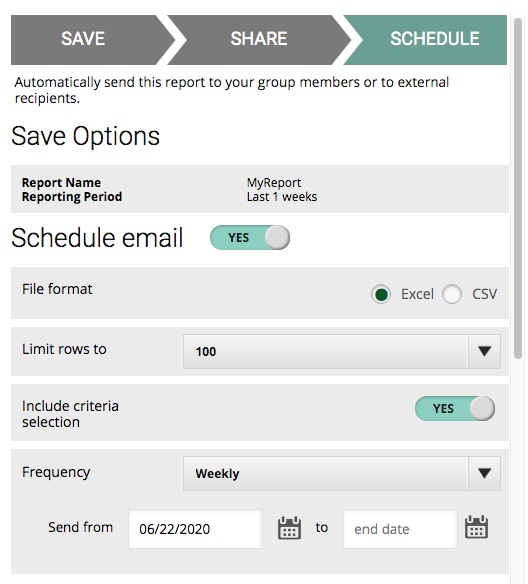After any report has been run, there will be two buttons allowing you to share or save the report.
...
In the Multi-ISBN Report you also have the option of setting a "rolling" pub date range when you use the Searchable Criteria function. To use the dynamic pub date option, just use the number pickers to set a range that includes a certain number of previous weeks, by using the Most recent X week(s), and a certain number of future weeks, by using the Forthcoming X week(s). In this example, you can see that our pub date filter will capture the past four weeks and the next two weeks. And the following week's emailed report will "roll" those weeks ahead — and so on and so forth.
Share
If you want to just save the report without sharing it with anyone, leave both the Share Report toggle and the subsequent Schedule Email toggle on No, which will allow you to simply save the report in your own account.
...
In this window, you can specify the file format (Excel or CSV) and size for the report that will be sent out. (Please note that we no longer offer PDF format for downloading or emailing.) For the row limit, you can choose any of the preset options up to 50,000 rows. The option to include the criteria selection is useful if you want to see exactly which filters have been applied to the search.
The Frequency setting allows you to define how often you receive the report. You can receive reports on a weekly, monthly, quarterly, or yearly basis.
- If you select weekly frequency, you'll continue to receive your report each week when the data goes live.
- If you select monthly frequency, you'll receive your report as soon as data for the last week in the month has been released. We use ISO standard month definitions in SalesData & LibraryData and our research reports, like the monthly report. To put it simply - the week containing the last Thursday of a month is the last week of the month.
- If you select quarterly frequency, you'll receive your report as soon as data for the last week in the quarter has been released.
- If you select annual frequency, you'll receive your report as soon as data for the last week in the calendar year has been released.
Lastly, indicate when you want to start sending the report and when you want it to end. Reports can only be delivered weekly. The start date is mandatory and can only be a future date. The , and the end date is optional. If you leave it blank, the report will be sent every week as per your delivery frequency indefinitely, until you delete the saved report or enter an end date. End dates also have to be set in the future.
Scroll down to find the Send report to section. Here you can indicate who you want to receive the report according to the schedule you just set up. Keep in mind that you may have already shared your report with group members in the previous Share section—the Schedule section allows you to have the report automatically delivered to internal users or external email addresses on a regular schedule.
...
.jpg?version=1&modificationDate=1527264245306&cacheVersion=1&api=v2&width=350)