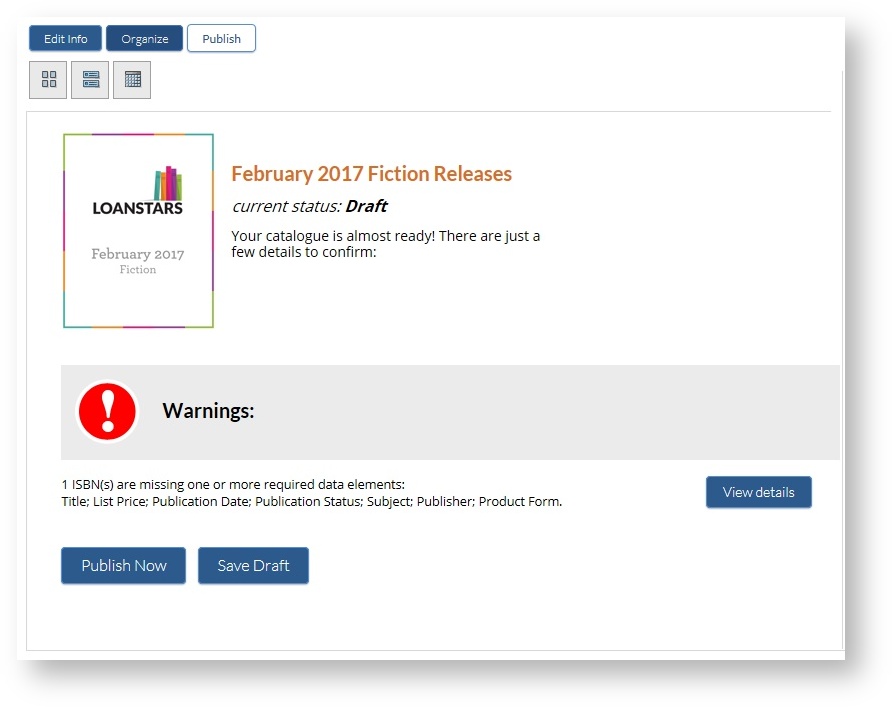Seasonal catalogues can be viewed by anyone who visits the CataList website. These catalogues will most frequently be a publisher's new seasonal or monthly catalogues, but backlist and annual catalogues can also be created.
...
Publish a Seasonal Catalogue
| Section |
|---|
click on any thumbnail to view the full sized image | Column |
|---|
| 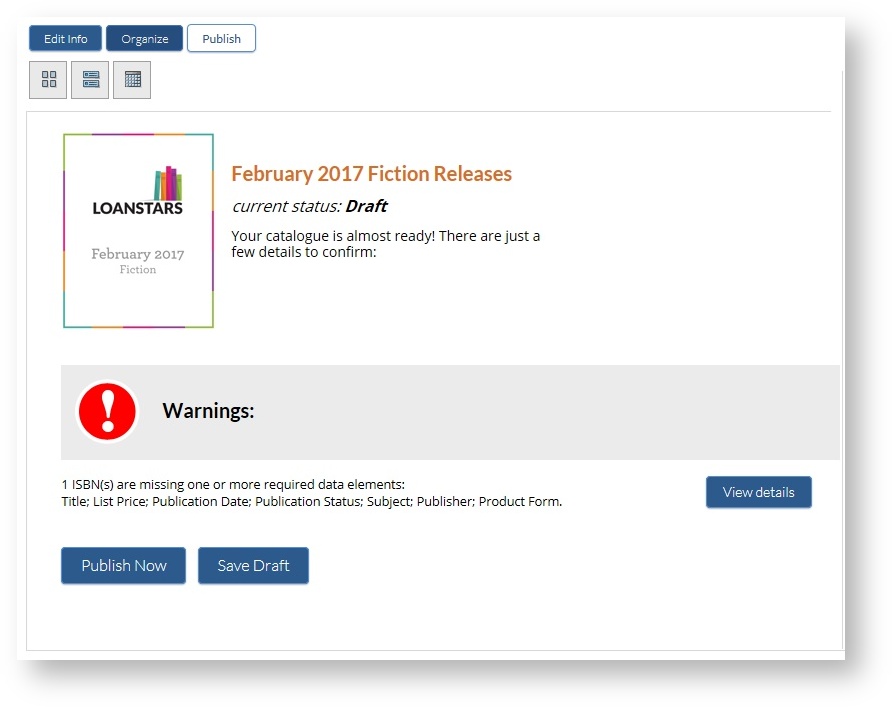 |
| Column |
|---|
|
To publish a catalogue, view the catalogue and click on the edit button. Select the Publish option from the list. The screen will show you the current status of the catalogue and report on any issues, such as ISBNs that are missing recommended information. View details to see the status of recommended data fields and edit title information or remove ISBNs from the catalogue.
|
|
| Section |
|---|
| Column |
|---|
| 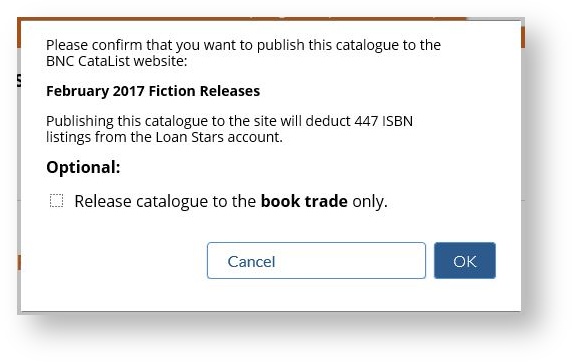 Image Modified Image Modified |
| Column |
|---|
|
When you click the Publish Now button, a dialogue box will open with the confirmation request and details of the ISBN listing space deductions. If you wish to publish your catalogue fully to CataList, simply click the OK button. CataList will update the status of the catalogue to Published, deduct any listing spaces required from your account, and make the catalogue titles publicly available. If you would like to limit the release of this catalogue to trade partners only, select the option check box: "Release catalogue to the book trade only." Trade-only catalogues, and the titles contained in them, are viewable by users in Retailer, Library, Wholesaler, and Sales Agent type accounts. Publishers can view their own catalogues and titles, but not the trade-only catalogues of other publishers. Sales reps and marketing teams are able to create custom catalogues using titles in catalogues with trade-only status. |
|
...