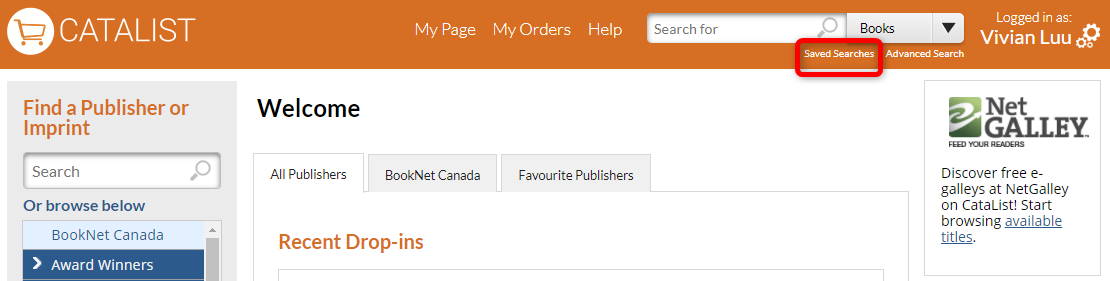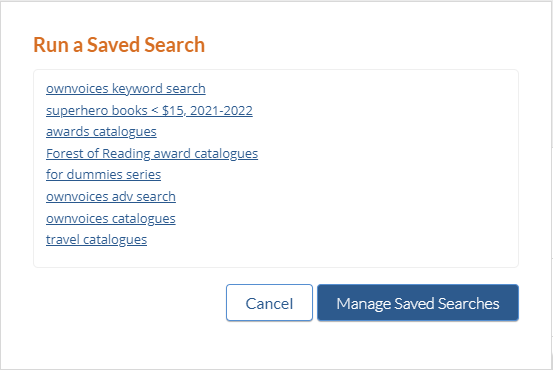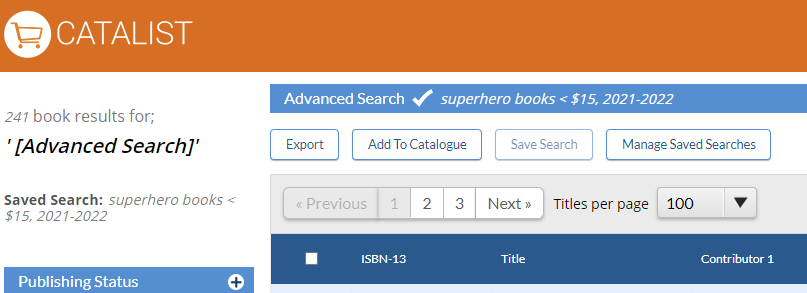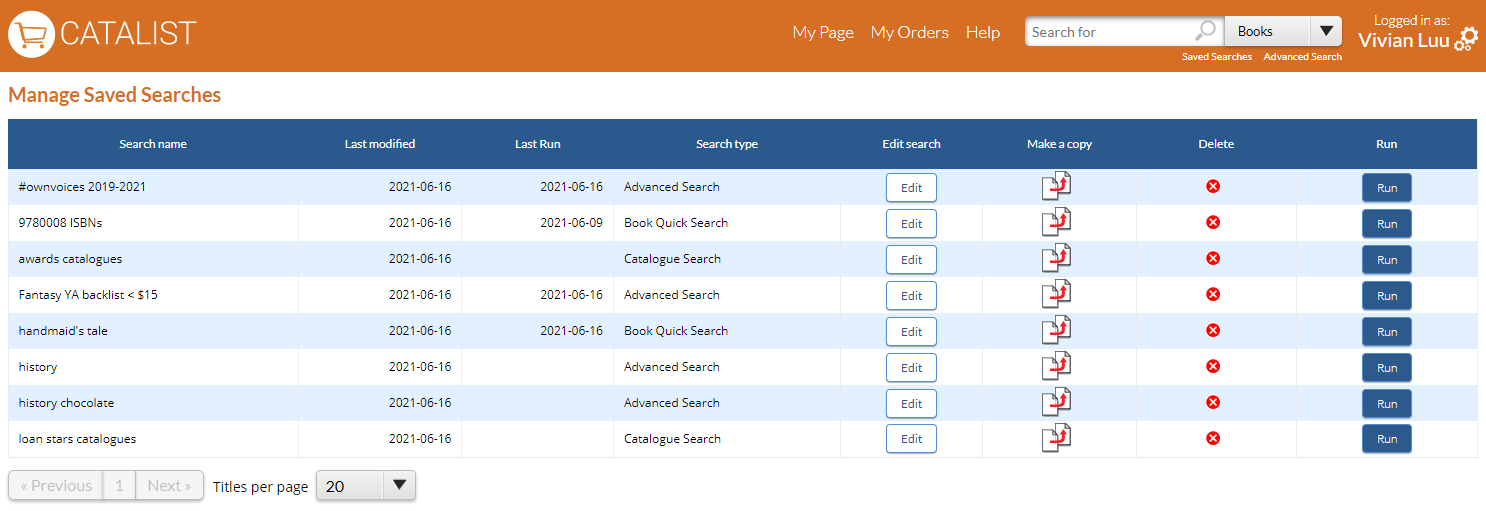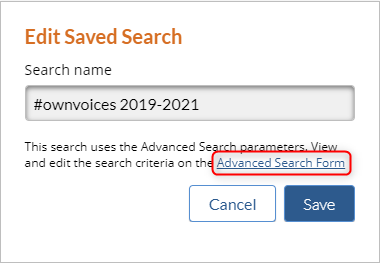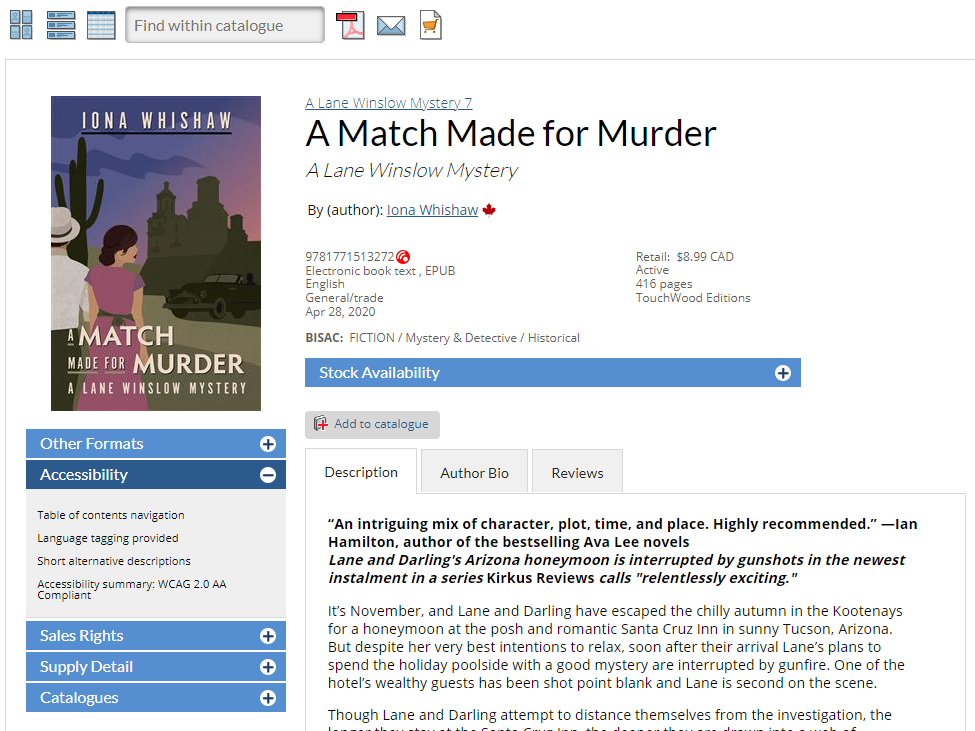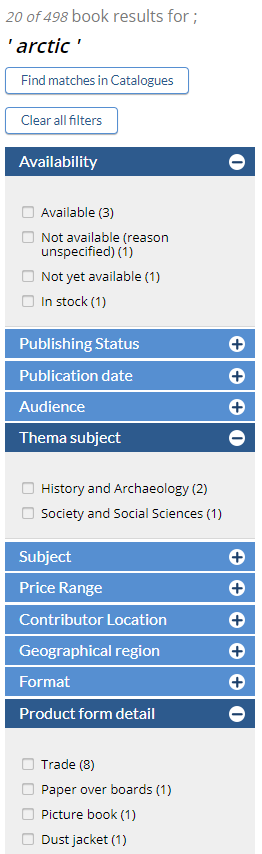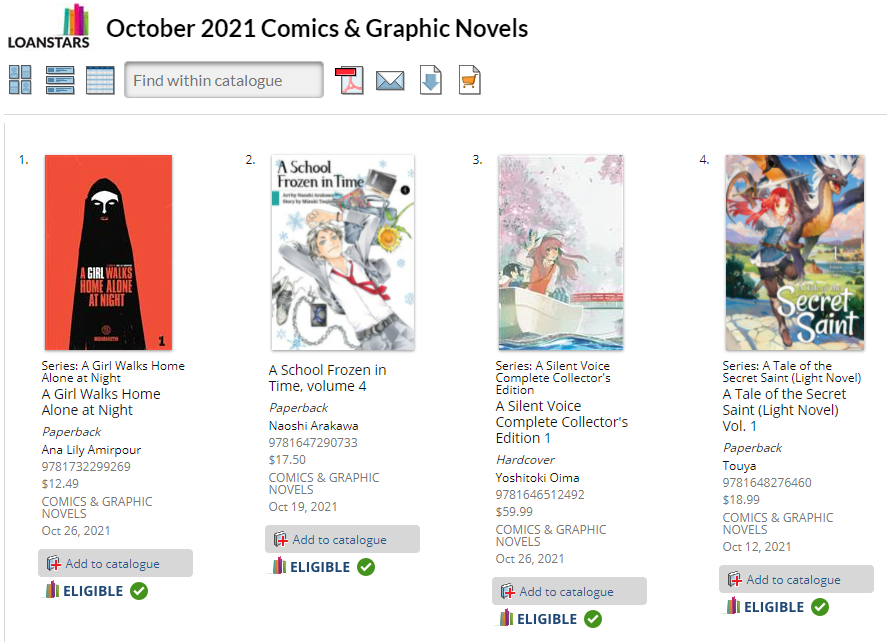<<< Previous releases We’ve made it easy for you to save all those searches you use regularly on CataList! You no longer have to enter the same search terms or parameters every time you search for books, catalogues, or ISBNs. Plus, we’re also displaying more data on the Title Detail page to help you gain more insight into each book’s contents and availability.
We’re bringing new features to CataList’s search tools! You can now filter your search results by availability, product form detail and Thema codes. Publishers can also see a Loan Stars eligible icon for titles that librarians could recommend to be a Loan Star!
| Table of Contents | ||
|---|---|---|
|
Availability filter
Click on any image to view at full size
Accessibility and Stock Availability details
New refine tools
Loan Stars eligible icon
Other changes in this release
Improved visibility readability of BISAC subject headings on the Title Detail page
CataList now displays Thema subject categories on the Title Detail page
CataList now displays contained items for multi-item packs on the Description tab of the Title Detail pagemetadata on title detail page
Fixes for Thema searching and search for BISAC codes with + character
Latest features added on June 17August 19, 2021.
Check this space often to find out more about the changes and new features added to BNC CataList.