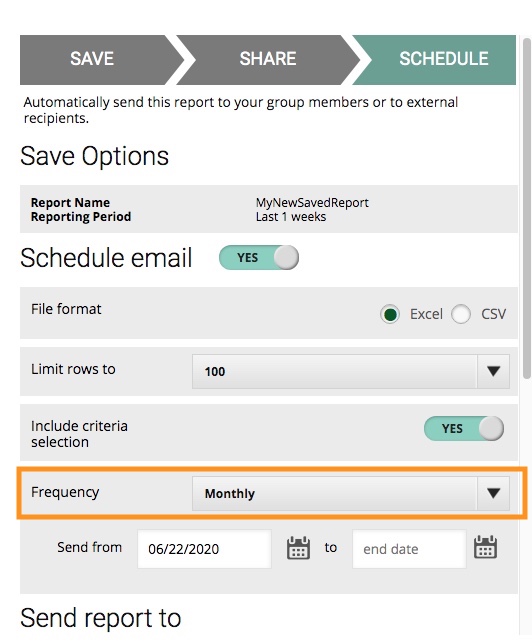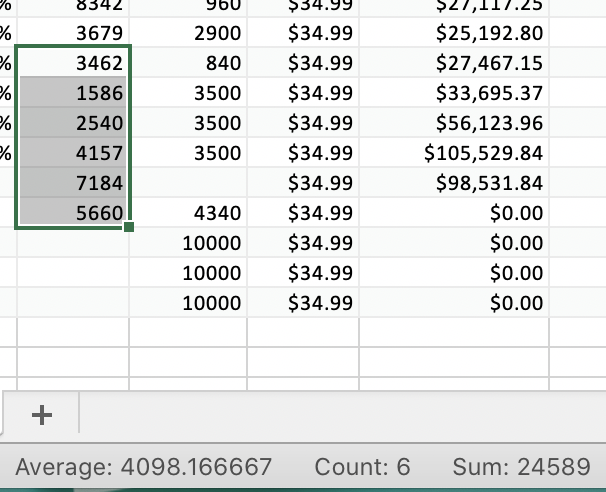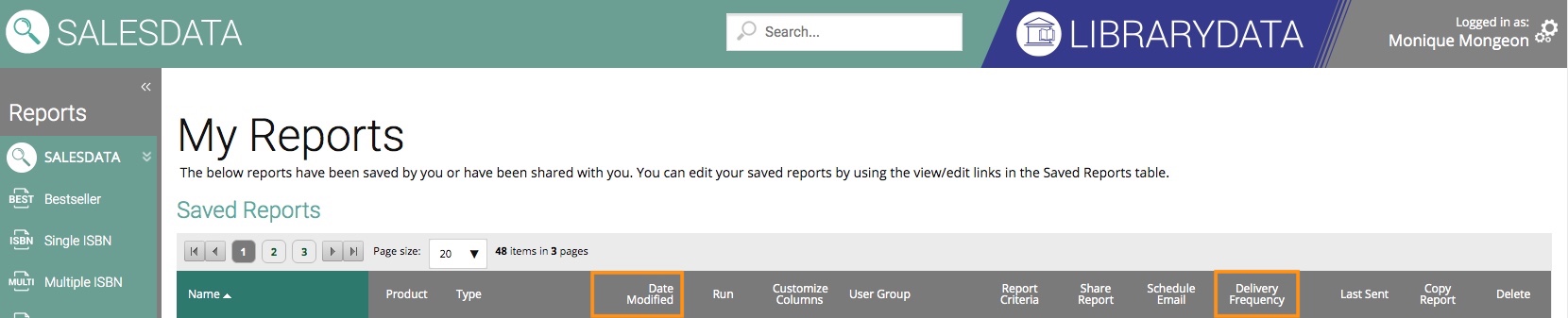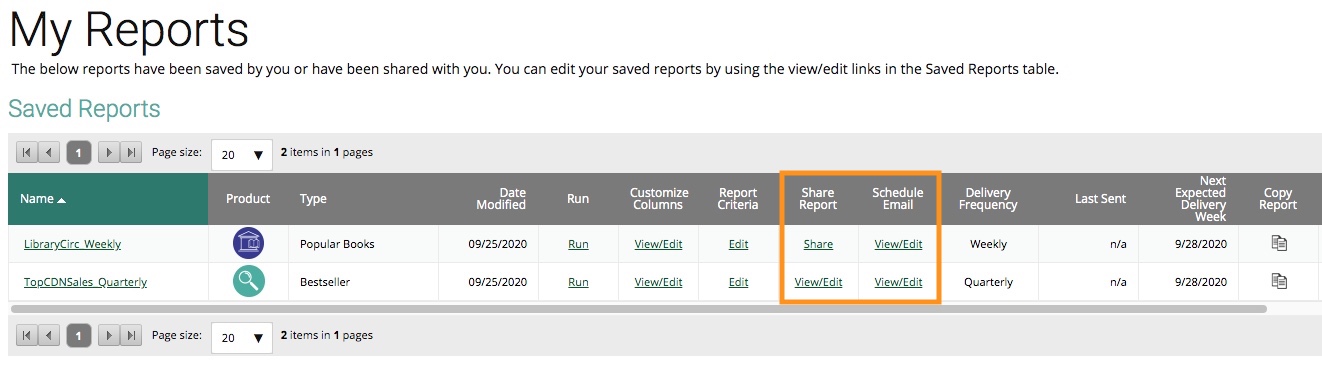How to Hard Reset your Browser if the SalesData site isn't loading properly:
We did a feature release on the SalesData site overnight, so there may be a conflict between the version online now and the version in your browser's cache that might cause some issues.
Clearing your browser's cache or doing a "hard reload" should solve the issue.
- On Chrome, you can do a hard reload by opening View > Developer > Developer Tools, and then right-clicking on the reload icon (the circular arrow next to the URL bar) and selecting "Empty Cache and Hard Reload"
- On Edge: Hold down the Ctrl key and then press your F5 key, or, hold down the Ctrl key and then click the Refresh button.
- On Firefox: Hold down the Ctrl Key and then press F5, or hold down the Shift key and Ctrl key, and then press the R key.
Need some additional help? Hard reload not solving your issues? Reach out to us at salesdata@booknetcanada.ca and we'd be happy to help!
With that settled - onto the new features!
Scheduled Emailed Reports: New Delivery Frequency
Until now, when you scheduled an emailed report in SalesData & LibraryData, your only option was to receive the report weekly. Now, you can select Weekly, Monthly, Quarterly and Yearly delivery schedules as well! This feature is available on all SalesData & LibraryData reports.
To set up an scheduled emailed report on the new delivery schedule options, click on the Save/Distribute button on any SalesData or LibraryData report results page.
From there, fill in your report's Save details (name and reporting period), Share details (if needed), and then, on the Schedule Email settings popup, you'll see the new Frequency selection option. Select your desired delivery schedule, and save your report!
When will my saved reports come?
If you select weekly frequency, you'll continue to receive your report each week when the data goes live.
If you select monthly frequency, you'll receive your report as soon as data for the last week in the month has been released. We use ISO standard month definitions in SalesData & LibraryData and our research reports, like the monthly report. To put it simply - the week containing the last Thursday of a month is the last week of the month.
If you select quarterly frequency, you'll receive your report as soon as data for the last week in the quarter has been released.
Upgrades to downloaded and emailed reports in Excel format.
If you often download reports in Excel format - great news! We've made some upgrades to the download format to make Excel exports from SalesData & LibraryData easier to work with. Notably:
- Blank cells will properly register as "Blanks" when using tools like Find > Go to Special > Blanks
- Numerical columns are formatted as numbers, and can be automatically summed, averaged, and counted in Excel's bottom toolbar.
If you use any pre-saved macros, you may want to check that they will still work with these changes.
My Reports: More
info about your beloved saved reports!Clarity about the Saved and Scheduled Status of your reports
The My Reports page now includes additional information about your saved reports, including the Date Modified, highlighting the last date you made changes to the report, and the Delivery Frequency, so you can see which reports you're scheduled to receive weekly, monthly, quarterly, or yearly.
New Feature Webinar: July 7
We'll be running a quick webinar on these new features on July 7th! RSVP here to join us live and get a tutorial on using these new features!
A recording of the webinar is available hereparticularly some additional clarity around whether they have been Shared to any colleagues or are set as part of a Scheduled Email.
- If a report IS shared or scheduled, you will see "View/Edit" in the "Share Report" and "Schedule Email" columns.
- If a report IS NOT shared or scheduled, you will see "Share" or "Schedule" in those columns.
This can help you remember if other colleagues may be receiving or using your reports before you make changes to or delete a saved report.
Happy reporting!