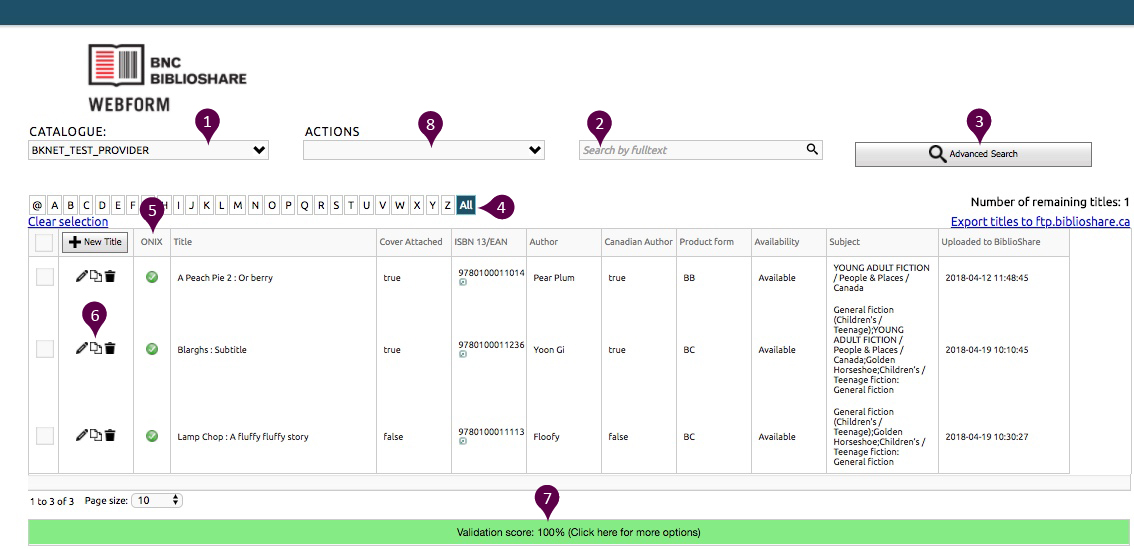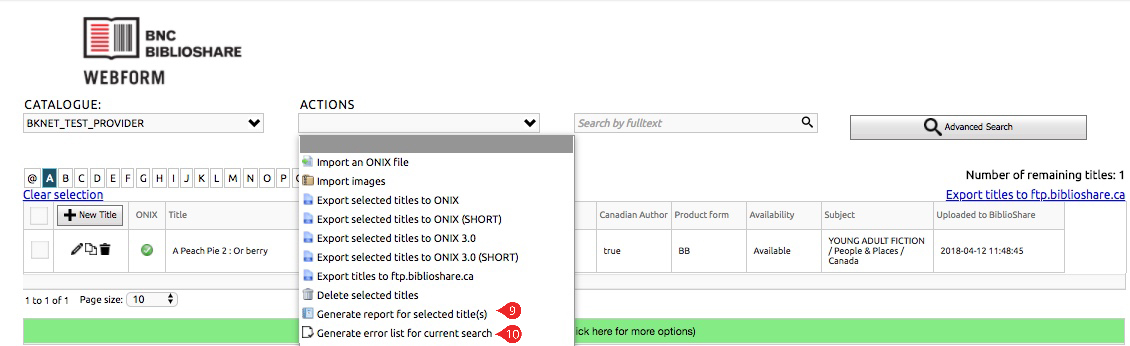Using the Manage Titles Screen
The Manage Titles screen provides a handy overview of all the titles currently listed in your catalogue along with the ONIX validation status for each title.
Selecting your Catalogue
It's possible for you to have access to multiple catalogues if you have been given access to edit ONIX records for multiple publishers. The 'Catalogue' drop-down list will show the publisher(s) whose titles you have access to edit. Select an option from that list to see and edit the titles associated with that catalogue.
Quick Search
Click the search field to 'Search by fulltext.' You can look for a title by either full or partial title name.
Advanced Search
You can search for titles using ISBN 13, Record References, Titles, and other information by clicking on 'Advanced Search'. Multiple search criteria can be added to specify your search, by clicking on the 'Add a criterion' button.
Letter Search
Use the alphabet index bar to search for title names beginning with a certain letter. Clicking 'All' will return you to the full list of titles.
ONIX Validation
The 'ONIX' column shows you the ONIX schema validation status for each title. A means that the title has passed ONIX schema validation and a means that it has failed.
Title Controls
Select the icon to access the edit screen for individual titles. Select theicon to create a duplicate record. Clicking on the icon will delete the record from the catalogue.
Validation Score
The bar at the bottom shows you the validation score for the catalogue you are viewing. Click on the bar to be provided with the options to view your valid or invalid titles.
Actions Drop-down List
Various actions can be applied to your catalogue or selected titles through the actions drop-down list. This is where you can 'Export titles to BiblioShare' (or you could click on the link above the 'Uploaded to BiblioShare' column).
You can generate reports for selected titles by first selecting the titles you want in your report. (Click on the check box to the left of the title controls for each individual title. Alternatively, select all the titles on a page by clicking the check box in the header of the first column.) Then open the drop-down menu in the 'Actions' bar to select the 'Generate report for selected title(s)' link.
You can generate an error list for your current search, which will show all errors for all titles in your catalogue. Open the drop-down menu in the 'Actions' bar to select the 'Generate error list for current search' link to download the Excel list to your computer.