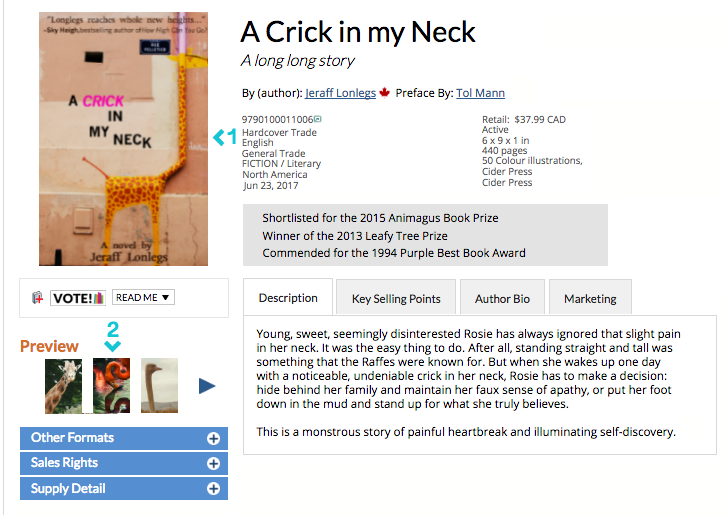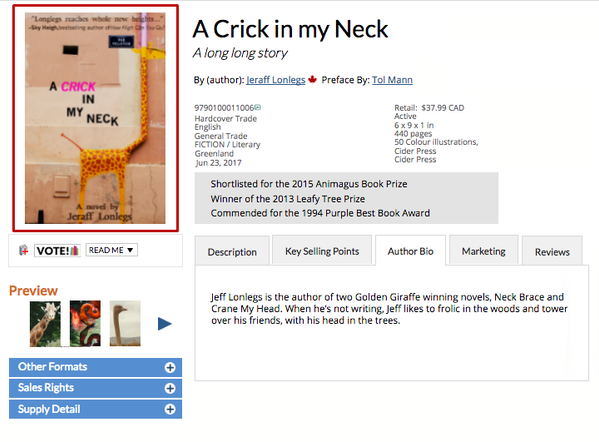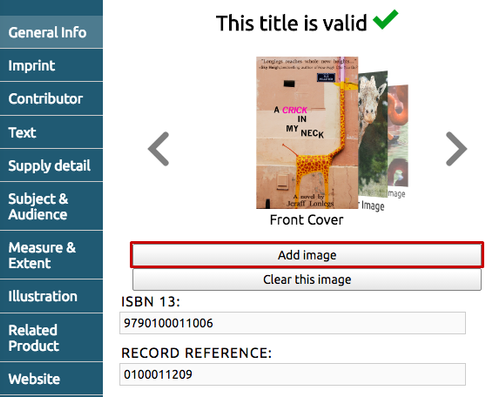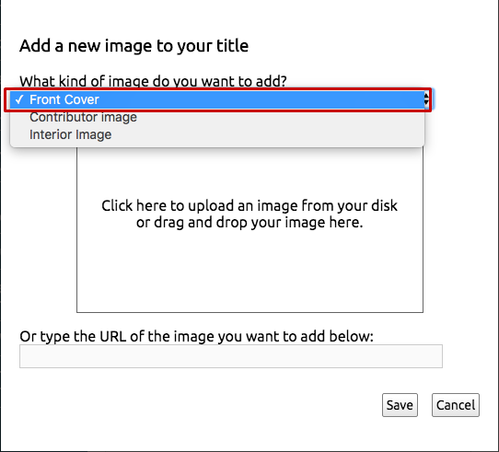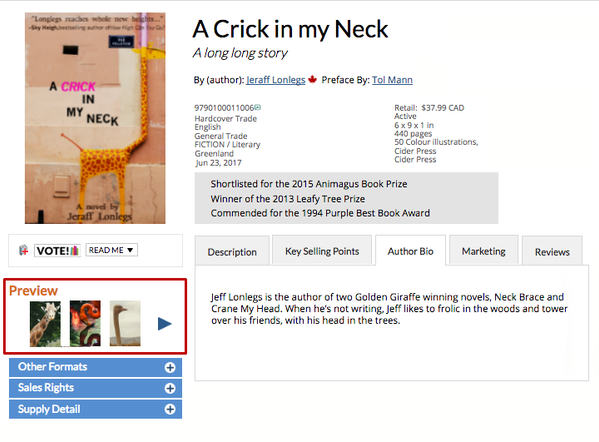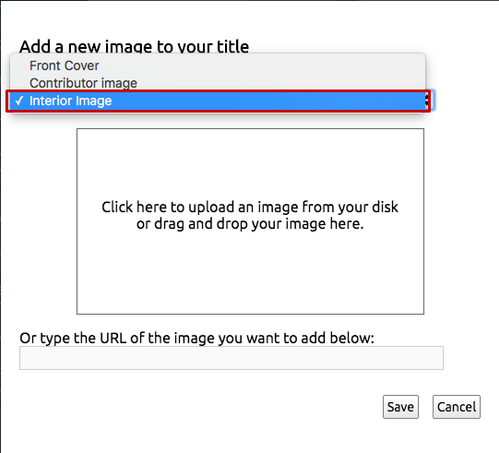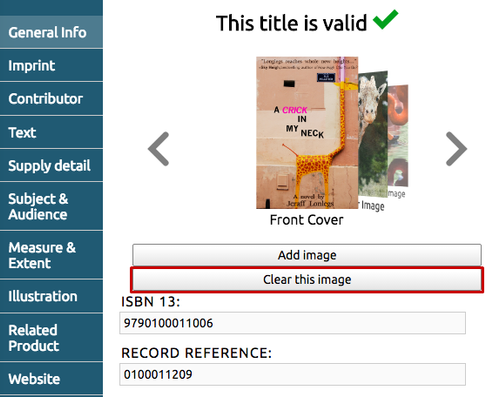/
Images Information
Images Information
Images, particularly cover images, are an important selling tool for your title. Cover images are used everywhere on CataList, so don't forget to add them!
Images can be added from any tab on Webform.
Click on the corresponding image categories to learn how to populate each specific field in Webform:
Cover Images
Click Add image to launch a pop-up.
Select Front Cover in the drop-down menu, and follow the instructions to add a cover image for your title.
Interior Images
Interior images are added to Webform the same way as cover images – just remember to select Interior Image in the pop-up that appears after you click Add image. Follow the instructions to add all the interior images you want to include. These images will appear on Catalist in Scroll View and on the Title Detail Page under the cover image.
Hot Tip:
Load interior images in the order you want them to appear on CataList.
To remove an image, simply load another image to override an existing image, or use the arrows to scroll to the image you want to remove, and select Clear this image.
> Plan ahead: Learn how to keep up with our upcoming CataList upgrades by adding additional information to Webform!
< Alternatively, return to the main page.
, multiple selections available,