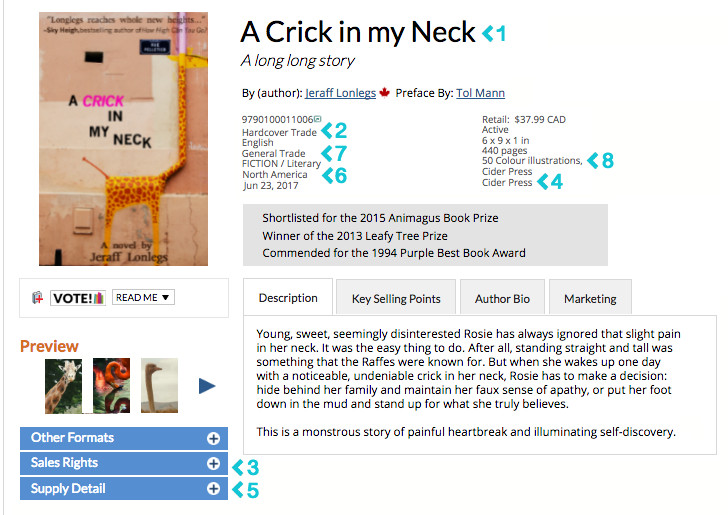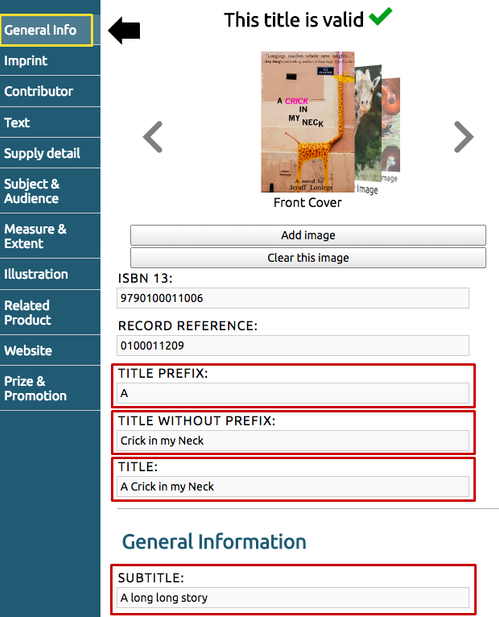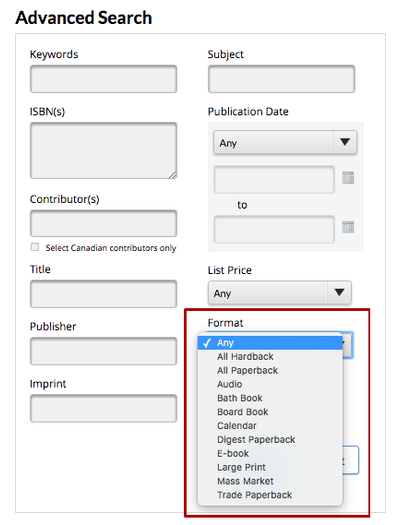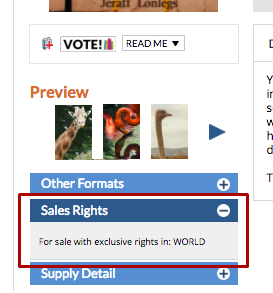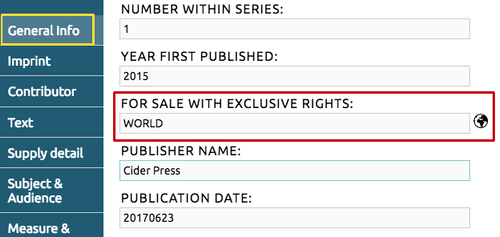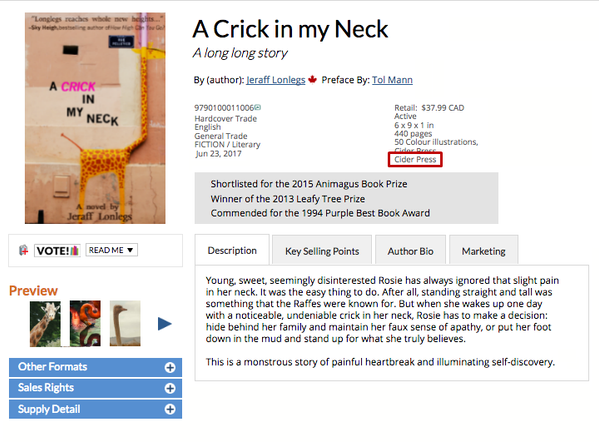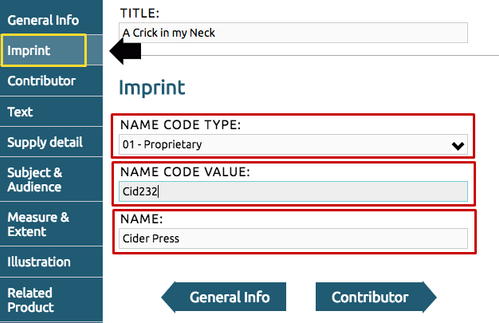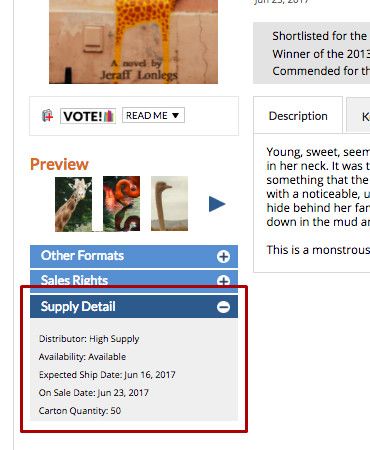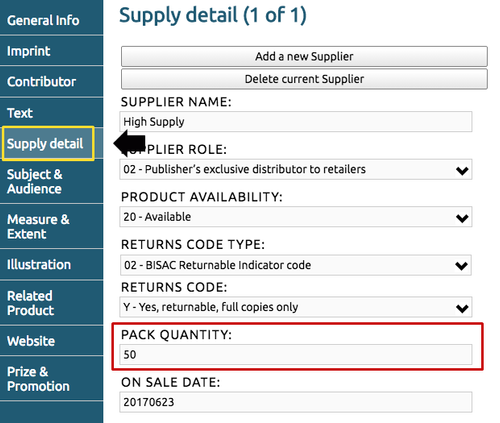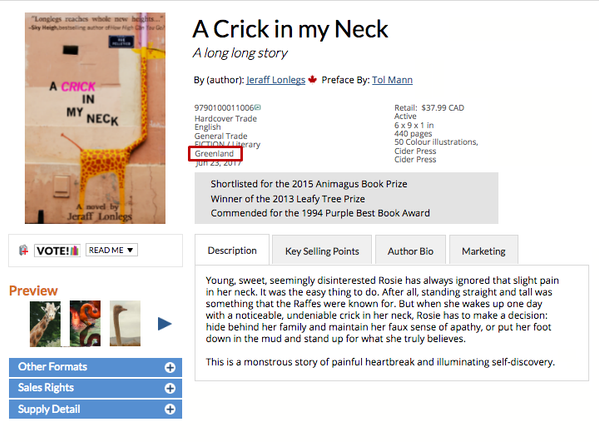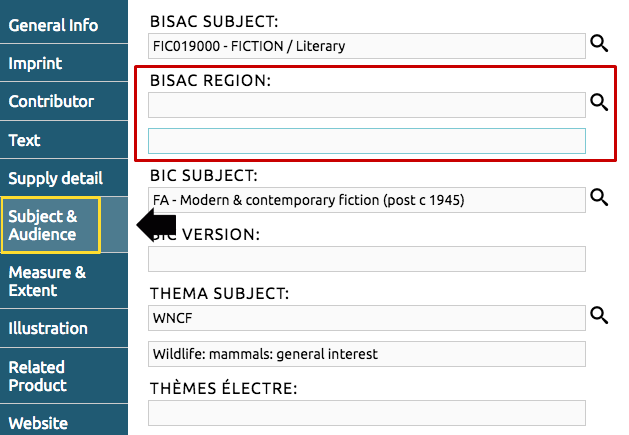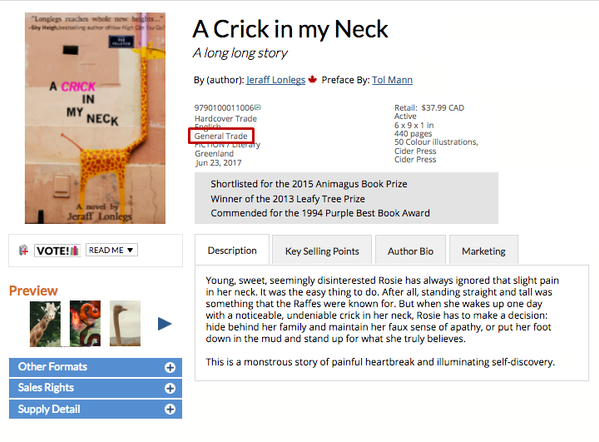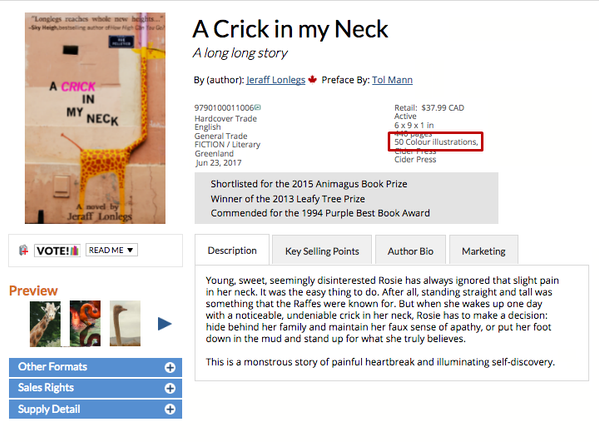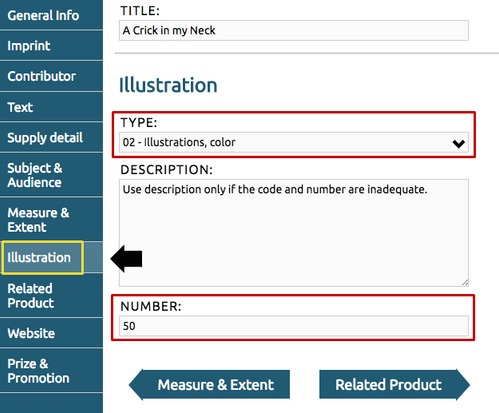Bibliographic Information
On a book's Title Detail Page, bibliographic details are mostly displayed under the contributor name(s) and in the accordion flaps in the left column. If the information for Sales Rights and Supply Detail are not populated, those accordion flaps will not display on the Title Detail Page.
Click on the corresponding bibliographic category to learn how to populate each specific field in Webform:
Title
Fill in the main title of your book in the TITLE box, on any tab on Webform.
If your title begins with a prefix (a, an, or the), split the title to fill in the TITLE PREFIX and TITLE WITHOUT PREFIX boxes, which will automatically populate the TITLE box. Why? Splitting your title helps retailers sort them appropriately by title!
Don't forget to add the book's subtitle, if it has one, in the first box under the General Information heading.
Hot Tip:
If the title of your book does not begin with a prefix, then you only need to fill in the TITLE box, leaving the TITLE PREFIX and TITLE WITHOUT PREFIX boxes empty.
Product Form
The product form category, where titles can be identified as digital versus print, is very important: Not only is the title's product form displayed in all title displays on CataList, but the product form is also used as a search filter, allowing users to isolate books based on product form.
Select the correct product form using the PRODUCT FORM box in the General Information tab on Webform.
Hot Tip:
Identify digital products by filling in the EPUBLICATION TYPE box. For print products, you can also optionally fill in the PRODUCT FORM DETAIL box, in addition to the PRODUCT FORM box.
Sales Rights
Using the General Information tab on Webform, fill in the FOR SALE WITH EXCLUSIVE RIGHTS box with the sales rights for your title. This information is displayed when you open the Sales Rights accordion on the Title Detail Page for your title in CataList.
Hot Tip:
If you have all the rights for your title, select World. Or select Canada if you're unsure about what rights you have or if it's the only area you're trying to sell the book within.
Imprint
Using the Imprint tab on Webform, assign the proprietorial code value for your title using the NAME CODE VALUE and NAME boxes under the Imprint tab. The NAME CODE TYPE should be set to 01 - Proprietary.
Hot Tip:
Publisher and imprint are both expected by retailers — provide both even if they're the same.
Carton Quantity
On the Supply Detail tab on Webform, fill in the PACK QUANTITY box with the carton quantity numbers for your title – retailers are expecting this information!
Hot Tip:
The information in the Supply Detail accordion on CataList corresponds with the information inputted into the Supply Detail box on Webform. Easy!
BISAC Regional Codes
Under the Subject & Audience tab on Webform, fill in the BISAC REGION boxes with the suitable region for your title.
Hot Tip:
Only fill in this category if your title is specific to a region, or set in a specific region. Otherwise, if the region is not meaningful to the title, then leave this section blank.
Age Ranges
The AUDIENCE CODE box can be found under the Subject & Audience tab on Webform. Fill it in with the appropriate audience for your title.
In CataList, age ranges are displayed on Juvenile and Young Adult titles, so take the time to fill in the AUDIENCE RANGE, FROM, and TO boxes with the suitable audience range for your title.
Hot Tip:
We recommend using interest age as the AUDIENCE RANGE, as it's mostly needed in trade retail. General values like 0 to 99 can actually work against your book; specific 3- to 4-year ranges are the best choice. You can leave the TO box empty to represent an open-ended age range, such as 16 years and up.
Illustration
Retailers want standardized information. So on Webform's Illustration tab, select the TYPE that describes your book's illustrations, then add the number of illustrations. If this doesn't explain the book's illustrations adequately, you can use the DESCRIPTION box to describe things like multiple illustration types.
> Next up! Learn how to input contributor information into Webform for CataList.
< Alternatively, return to the main page.