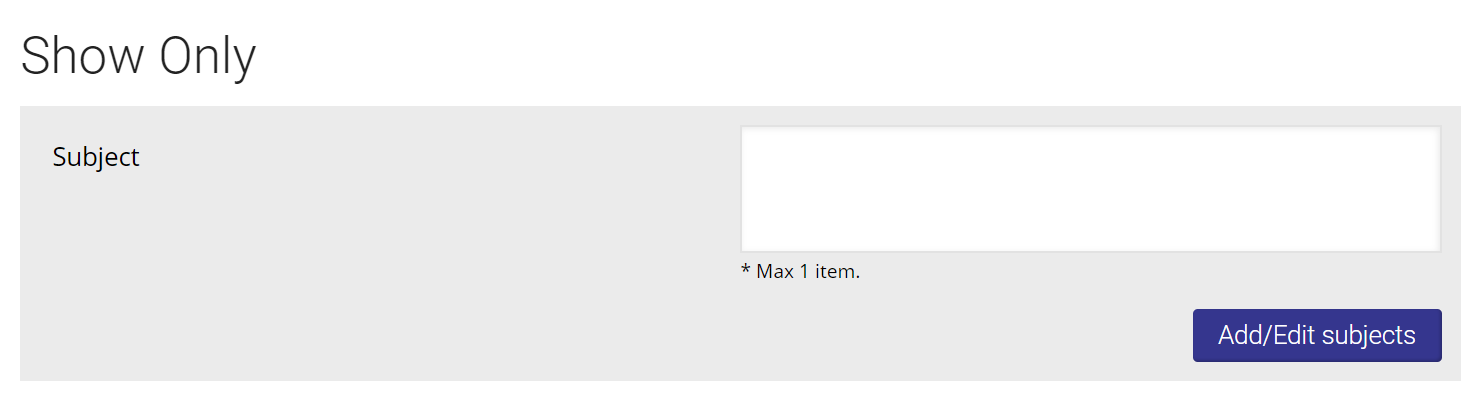For the Trend Analysis Report, there are two different types of reports which can be generated from the single criteria page:
Subject Trends: Returns results for an entire subject category over the selected reporting period.
Language Trends: Returns results for an entire language category over the selected reporting period.
Select the appropriate report tab.
...
Basics
Aggregate Selection
The default setting for Aggregate is All Libraries. The The Quick Picks section shows recommended aggregates based on the ones you commonly use. To To choose a different aggregate, click the the Add/Edit Aggregate button to open a menu.
From there, you can filter aggregates based on: type, province, population density, population served, budget, tier, and branch focus. You can also search for specific aggregates by name or from a list.
...
Depending on which report tab you chose, you have the option of narrowing your results by either subject category or language. |
1. Subject
To
...
pull a full list of the top subjects according to your search criteria, turn the Top 500 Subjects toggle to Yes.
...
If you would like to search by specific subjects, select the Add/Edit subjects button to open a menu showing the different subject categories. Note that you can select a maximum of ten subject categories per report.
...
The menu will initially show the six top-level format categories. To search for additional subjects, you can type in the text box at the top and as you type a drop-down menu with options will appear. You can also click on the arrow icon beside the main subject to open the search tree. To select an entire category, select the top-level subject. To select one or more individual subjects, click the checkboxes beside the subjects you want to use in the report.
Type in the textbox, or select the top-level subject to search within that category... | ...or select any number of individual subjects. |
| Info |
|---|
Please note that in compliance with the 2015 BISAC code list, Juvenile and Young Adult are now separate categories. For more information on the new Young Adult BISAC codes see this post. |
2. Language
To select a language click on the Add/Edit languages button to open a menu allowing you to search for a language by name or code, or select it from a list.
...
Language: Search Tree
To search for languages, you can type in the text box at the top and as you type a drop-down menu with options will appear. To select one or more individual languages, click the checkboxes beside the languages you want to use in the report.
...
Reporting Period
The default setting for Reporting Period is the most recent 13 week period. Select a different type of interval by clicking on weeks, months or quarters.
...
To select a different time period, click on the date boxes or calendar icons below. To change the number of weeks to display, select an option from the drop-down menu.
...
| Info |
|---|
...
Why are some weeks greyed out?The calendar weeks can display as greyed out for two reasons:
|
Show Only (advanced criteria)
Depending on whether you selected the "Subject Trends" or "Language Trends" report tab, you also have the option to filter by one additional criterion. You can filter results by a single subject category in a language trends report, and vice versa.The screenshot below shows the advanced criteria selection while on the "Language Trends" tab.
...
Tutorial Video
Watch our tutorial video to learn more about building a Trend Analysis Report:
| Iframe | ||||||
|---|---|---|---|---|---|---|
|
Results
Learn more about the Trend Analysis Report Results here.
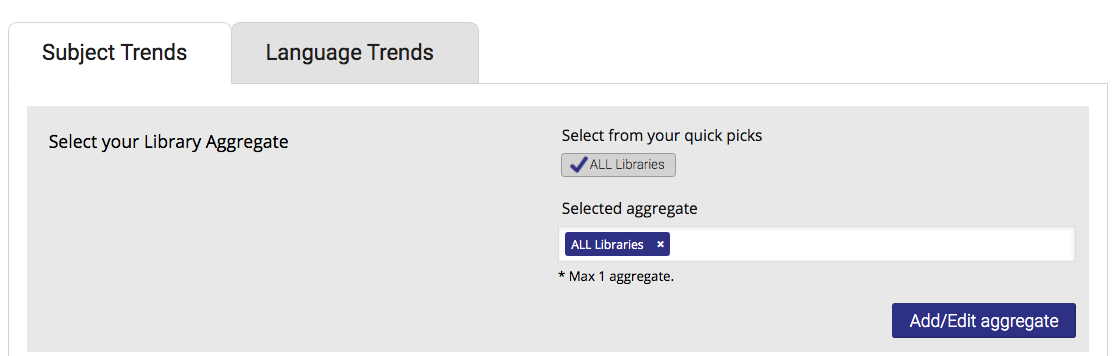
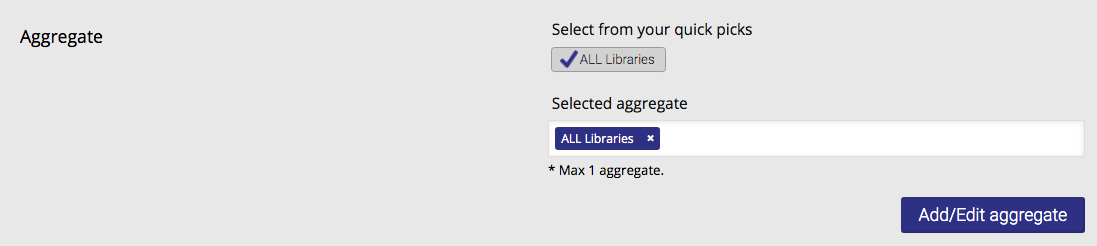
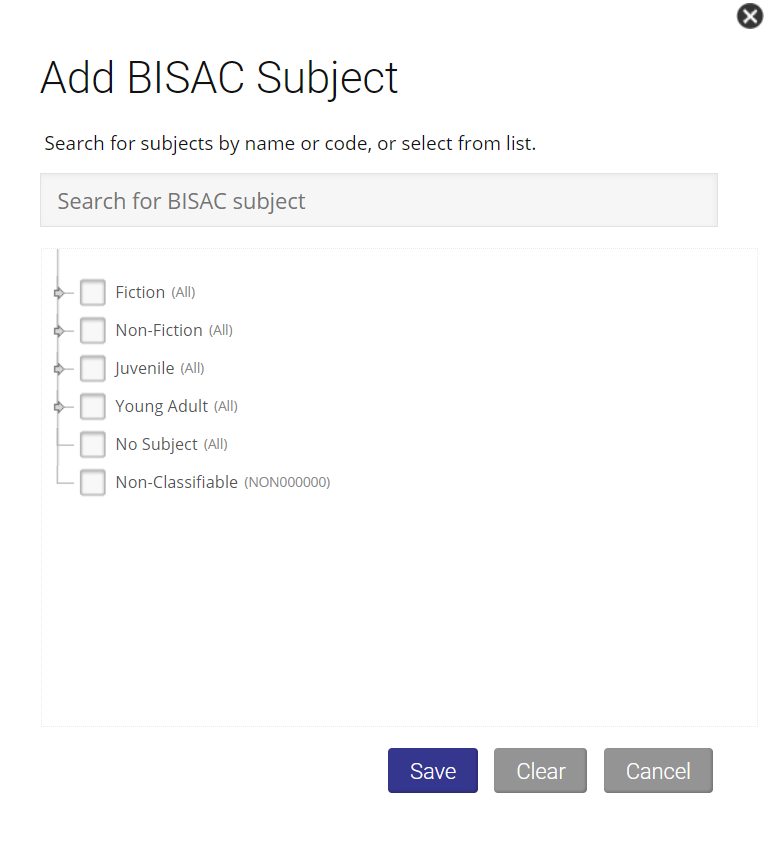
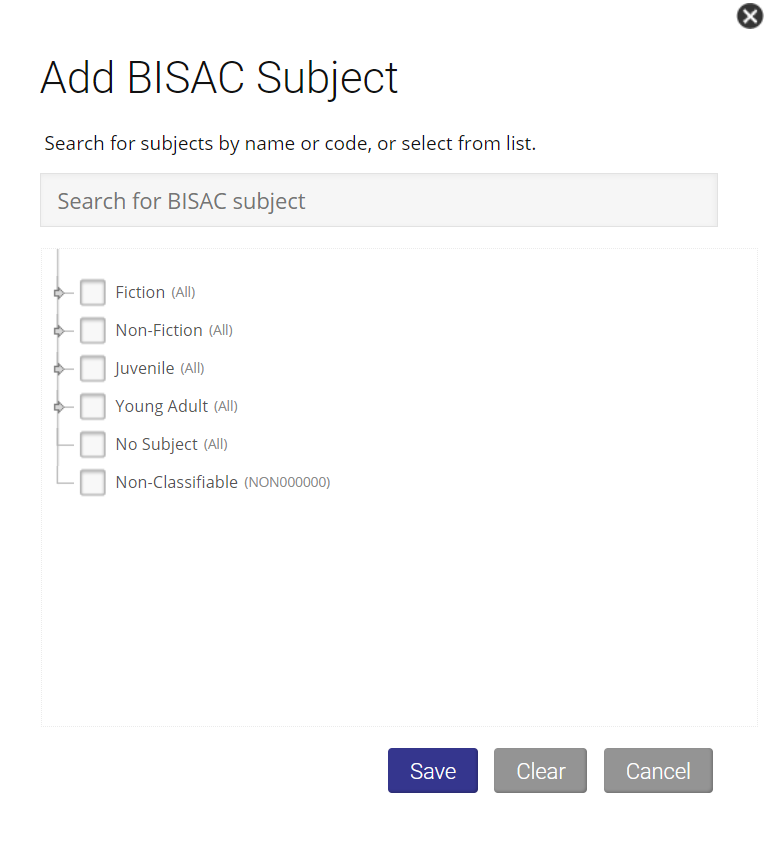
.png?version=1&modificationDate=1559663755529&cacheVersion=1&api=v2&width=300)
.png?version=1&modificationDate=1559663755529&cacheVersion=1&api=v2&width=156)