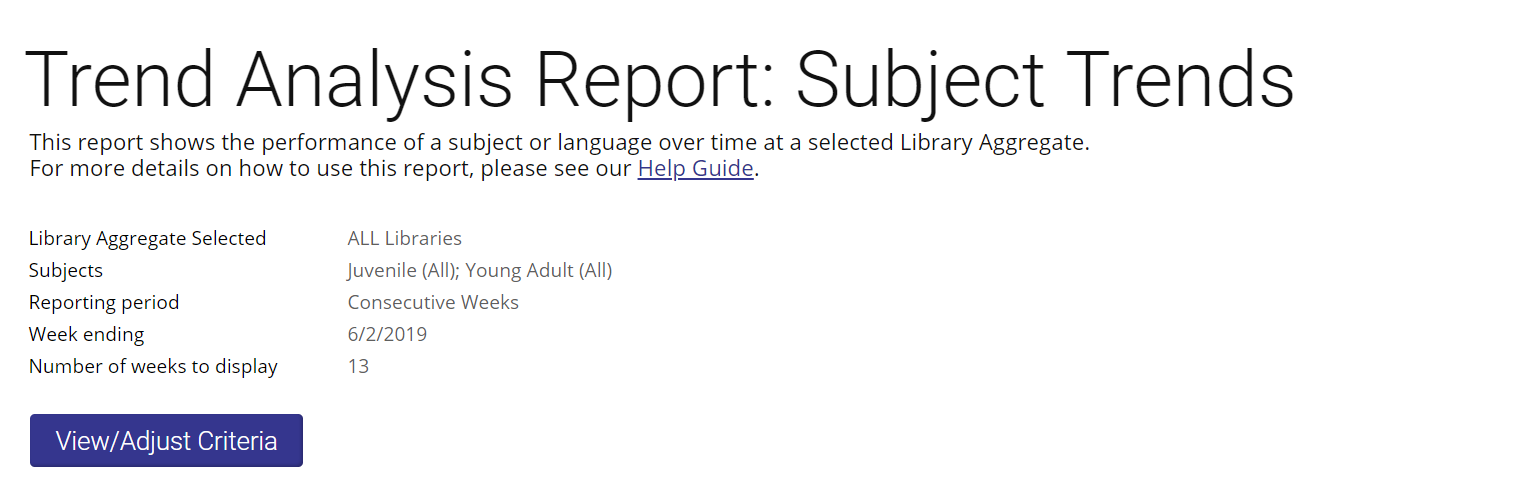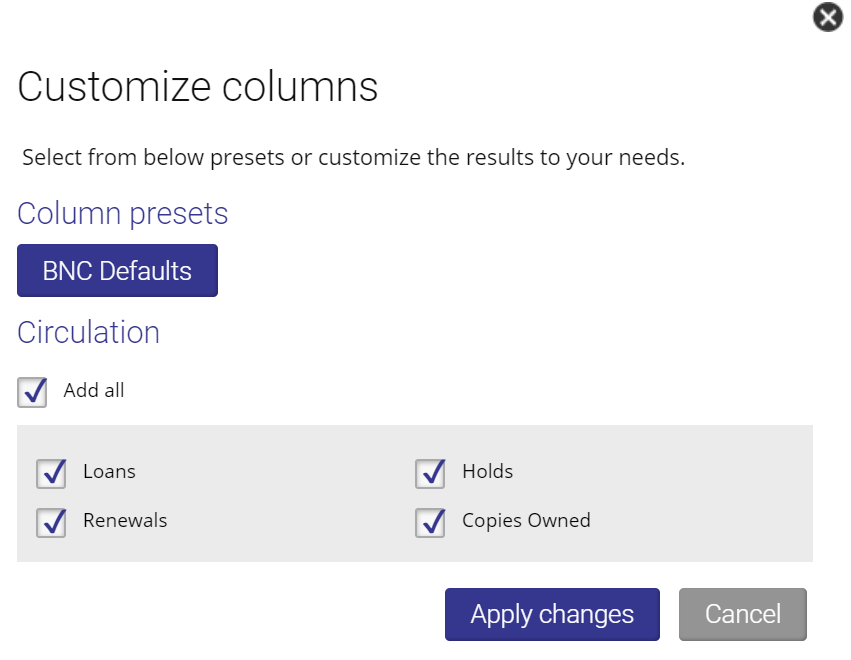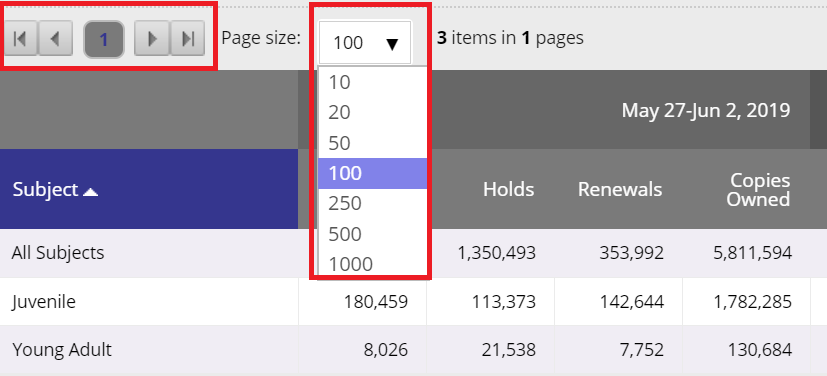Criteria Summary
The summary at the top of the page shows you the parameters of your report. If you wish to change any of the parameters of the report, click View/Adjust Criteria to go to the Create Report screen. Your current parameters will be displayed.Show/Hide Columns
To show or hide a column in your trend analysis report, click the Customize Columns button in the menu above the report. By default, all columns are shown. Click OK to save the new setting and view the updated report. Click Cancel to close the box without making changes. You can create customized presets for your column views in any of your reports. Click here to learn more about how to do that.
Sorting by Column
Your compare to sales report will automatically be sorted by in descending order by units sold.Clicking any of the column titles once will sort the table in ascending order by the values in that column. Clicking twice will sort the table in descending order by the values in that column. The column header by which the data is being sorted will change colour. An arrow next to the title will appear showing whether data is in ascending (arrow pointing up) or descending (arrow pointing down) order.
Navigating Through Pages
To navigate through your report, you can click the page links to skip directly to the page you want, or use the right and left arrow buttons to move back or forward one page at a time. To change the number of rows displayed, click the rows per page drop-down list and select the number of rows you wish to see.
Saving & Sharing
Learn how to download, email, or share your Trend Analysis Report here.