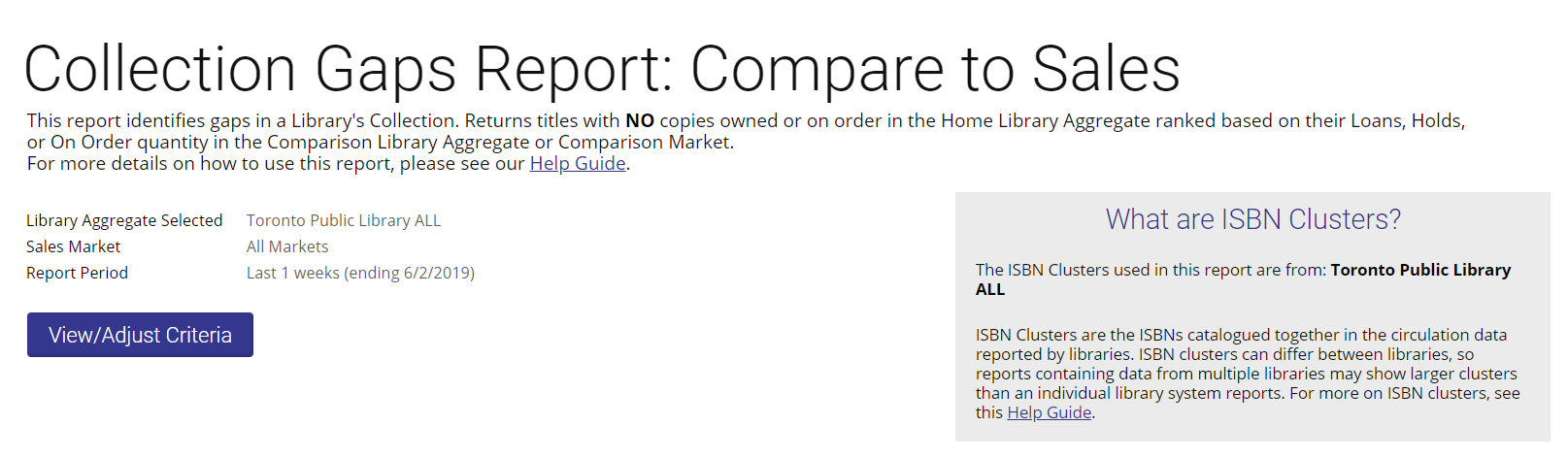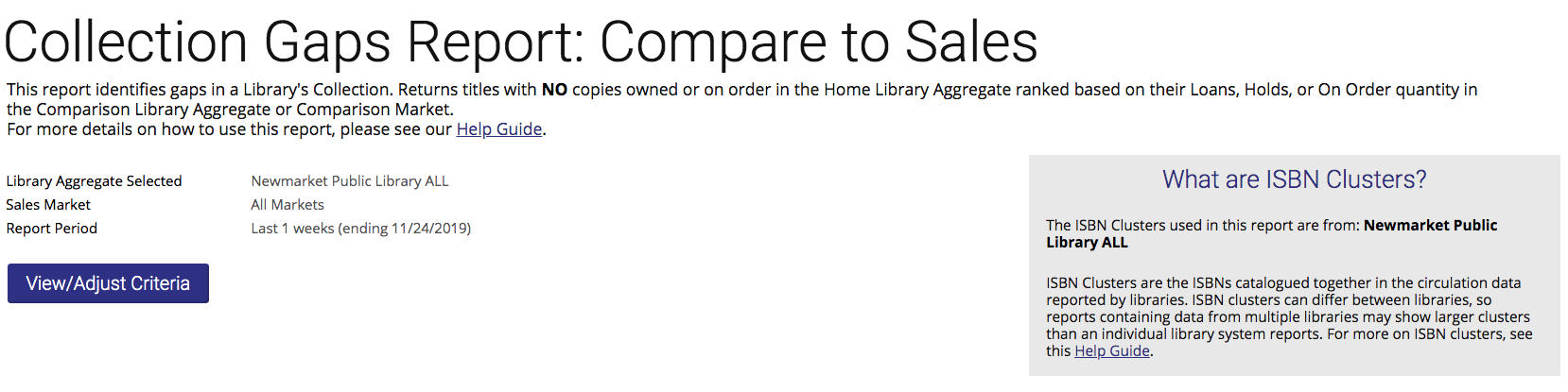When the compare to sales report results are returned, there are several ways you can orient yourself to the page, navigate, and manipulate the view of the data to review the results.
...
The summary at the top of the page shows you the parameters of your report. If you wish to change any of the parameters of the report, click View/Adjust Criteria to go to the Create Report screen. Your current parameters will be displayed.
| Info |
|---|
The "What are ISBN clusters?" box displays the aggregate the report's ISBN clusters are drawn from. Want to learn more about ISBN clusters? Visit the section of our Help Guide on ISBN Clusters. |
...
To show or hide a column in your compare to sales report, click the Customize Columns button in the menu above the report. By default, all columns are shown. Click OK to save the new setting and view the updated report. Click Cancel to close the box without making changes. You can create customized presets for your column views in any of your reports. Click here to learn more about how to do that.
...
Your compare to sales report will automatically be sorted by in descending order by units sold. Clicking any of the column titles once will sort the table in ascending order by the values in that column. Clicking twice will sort the table in descending order by the values in that column. The column header by which the data is being sorted will change colour. An arrow next to the title will appear showing whether data is in ascending (arrow pointing up) or descending (arrow pointing down) order.
...
Learn how to download, email, or share your Compare to Sales Report here.
Back to Collection Gaps Report