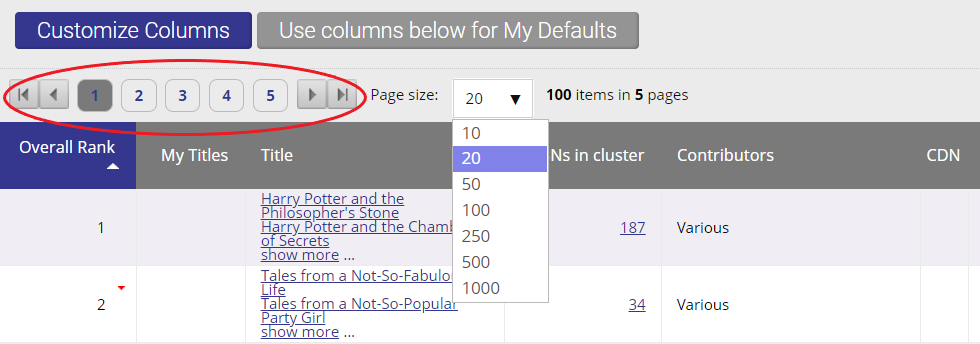When the popular books report results are returned, there are several ways you can orient yourself to the page, navigate, and manipulate the view of the data to review the results.
...
To show or hide a column in your bestseller report, click the Customize Columns button in the menu above the report. By default, all columns are shown. Click OK to save the new setting and view the updated report. Click Cancel to close the box without making changes. You can create customized presets for your column views in any of your reports. Click here to learn more about how to do that.
...
Your popular books reports will automatically be sorted by in descending order based on your decision to rank by loans, holds, holds per copy, renewals, or on order quantities. Clicking any of the column titles once will sort the table in ascending order by the values in that column. Clicking twice will sort the table in descending order by the values in that column. The column header by which the data is being sorted will change colour. An arrow next to the title will appear showing whether data is in ascending (arrow pointing up) or descending (arrow pointing down) order.
...
To navigate through your report, you can click the page links to skip directly to the page you want, or use the right and left arrow buttons to move back or forward one page at a time. To change the number of rows displayed, click the rows per page drop-down list and select the number of rows you wish to see.
Learn more about Popular Books Report Columns in the LibraryData Column Glossary.
...