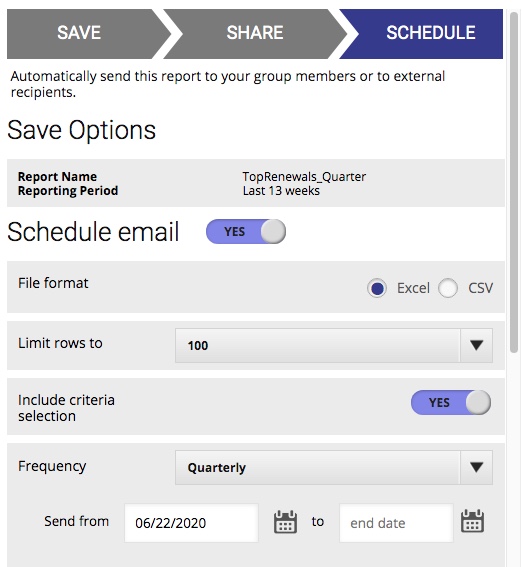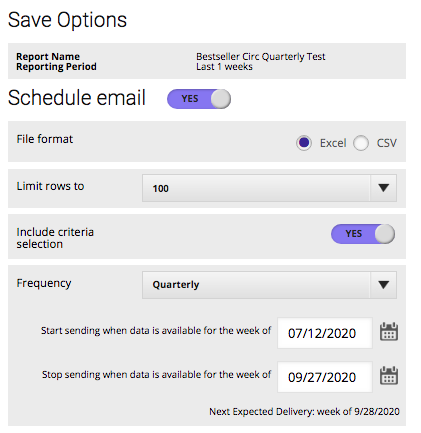...
| A note on external email addresses: Ensure that any reports you email to nonsubscribers are compliant with the Media Policy, which you can review here. |
Save/Distribute
Save
The Save/Distribute pop-up window allows you to save the search criteria and selected presets of a report for future use. It also allows you to share a saved report with others in the system or to set up automated delivery of this report to your choice of recipients. You can then run and edit saved reports through the My Reports page.
...
Lastly, indicate when you want to start sending the report and when you want it to end. The start date is mandatory, and the end date is optional. If you leave it blank, the report will be sent as per your delivery frequency indefinitely, until you delete the saved report or enter an end date. End dates also have to be set in the future.
Scroll down to find the Send report to section. Here you can indicate who you want to receive the report according to the schedule you just set up. Keep in mind that you may have already shared your report with group members in the previous Share section—the Schedule section allows you to have the report automatically delivered to internal users or external email addresses on a regular schedule.
...
Click Save to finish the process and you will be able to find this report under My Reports, which is accessible from the left sidebar on every page in LibraryData. (Learn more about My Reports.)
Tutorial Video
Watch our tutorial video to learn more about using the Save/Distribute feature in LibraryData.