Versions Compared
Key
- This line was added.
- This line was removed.
- Formatting was changed.
While much of the information in BNC CataList is publicly viewable, many additional data points and features become available once you log in.
| Table of Contents | ||
|---|---|---|
|
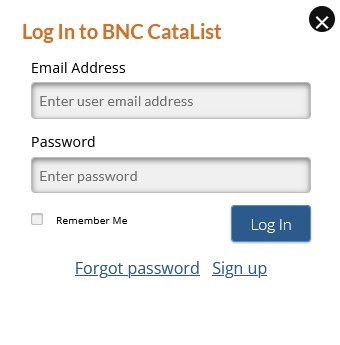
Registered Users
Log in using the login button in the top right-hand corner of the screen. Enter your email address and password where prompted, and click Log In. Once logged in, your session will stay open for four hours or until you log out.
If you are not logged in and attempt to access a page that requires authentication, you will be prompted to log in.
Forgot your password?
If you've forgotten your password, click on the Forgot Password link at the bottom of the Log In box.
Enter your email address when prompted and the system will email you a reset password link.
When you receive the email, click on the link.
Enter your new password where prompted.
| Note |
|---|
This will reset your password for all BNC products. |
New Accounts
If you already have access to another BNC product such as BNC SalesData, you may already have access to CataList. Just send us a quick email at info@booknetcanada.ca and we'll add CataList access to your existing BNC account if needed. This will ensure that your CataList account will link to the other BNC services you have. For example, comparative titles on the CataList Title Detail page can be linked to sales performance statistics in SalesData only if the CataList account is linked to the user's SalesData account. This will also keep logging in simple by making your CataList login credentials the same as your current BNC username and password.
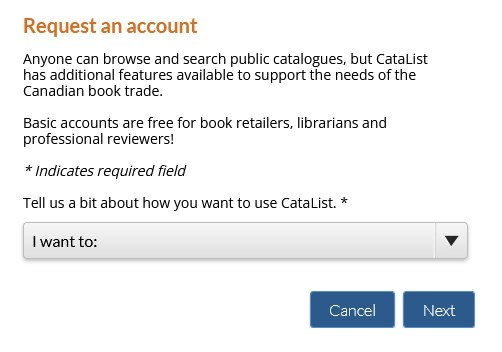
Request an Account
If you don't currently use any BNC products, you can request an account for CataList. You may also be prompted to log in or request an account if a CataList user sends you a custom catalogue using an email address that is not active in CataList.
To request an account
On the CataList home page, click Request one now.
Follow the on-screen instructions and fill in the form. You will hear back from the CataList team once your request has been processed.
When you receive an email from the CataList team, click on the verification link.
Set a password for your CataList account.
Once your password is set, you are ready to log in to CataList!