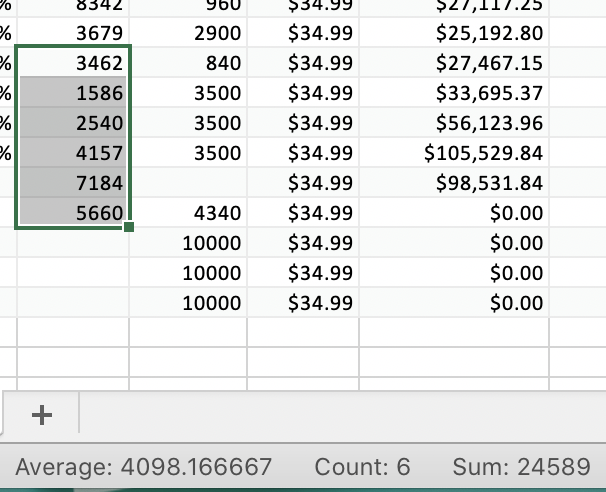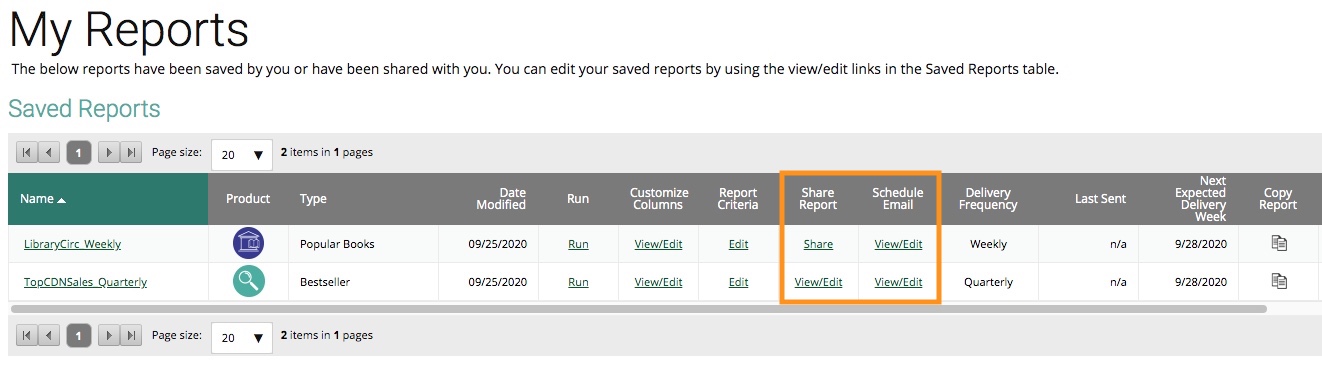How to Hard Reset your Browser if the SalesData site isn't loading properly:
We did a feature release on the SalesData site overnight, so there may be a conflict between the version online now and the version in your browser's cache that might cause some issues.
Clearing your browser's cache or doing a "hard reload" should solve the issue.
- On Chrome, you can do a hard reload by opening View > Developer > Developer Tools, and then right-clicking on the reload icon (the circular arrow next to the URL bar) and selecting "Empty Cache and Hard Reload"
- On Edge: Hold down the Ctrl key and then press your F5 key, or, hold down the Ctrl key and then click the Refresh button.
- On Firefox: Hold down the Ctrl Key and then press F5, or hold down the Shift key and Ctrl key, and then press the R key.
Need some additional help? Hard reload not solving your issues? Reach out to us at salesdata@booknetcanada.ca and we'd be happy to help!
With that settled - onto the new features!
Upgrades to downloaded and emailed reports in Excel format.
If you often download reports in Excel format - great news! We've made some upgrades to the download format to make Excel exports from SalesData & LibraryData easier to work with. Notably:
- Blank cells will properly register as "Blanks" when using tools like Find > Go to Special > Blanks
- Numerical columns are formatted as numbers, and can be automatically summed, averaged, and counted in Excel's bottom toolbar.
If you use any pre-saved macros, you may want to check that they will still work with these changes.
My Reports: More Clarity about the Saved and Scheduled Status of your reports
The My Reports page now includes additional information about your saved reports, particularly some additional clarity around whether they have been Shared to any colleagues or are set as part of a Scheduled Email.
- If a report IS shared or scheduled, you will see "View/Edit" in the "Share Report" and "Schedule Email" columns.
- If a report IS NOT shared or scheduled, you will see "Share" or "Schedule" in those columns.
This can help you remember if other colleagues may be receiving or using your reports before you make changes to or delete a saved report.
Happy reporting!