Versions Compared
Key
- This line was added.
- This line was removed.
- Formatting was changed.
If you often send notes or catalogues to the same group of people or want to add people who are not in the directory to your notes, you can add your contacts to lists in CataList. This page shows you how to create and use these lists.
| Table of Contents | ||||||
|---|---|---|---|---|---|---|
|
Get an overview of the Contact Lists features in this tutorial!
https://www.youtube.com/watch?v=hnigT1zHhMwCreate a contact list
Click on any image to view at full size.
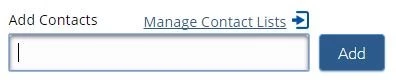
You can access the contact list builder in your Settings on the Contact Lists tab, or click on the Manage Contact Lists link in the recipient tools on any shared note or custom catalogue.
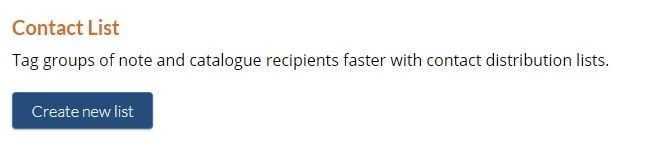
To create a new contact list
1. On the Contact Lists tab, click Create new list. This launches the form where you can provide a name for your list and add contacts to it.

2. Enter a name for your list, something you'll remember when you're entering notes and creating catalogues later.
If you are 're an Account Manager or Catalogue Editor, you 'll have an option to share this can share the list with the rest of your company. Select Shared List if you want your list to be shared.
3. In the Add Contact box, look up and select users who are in your account or are opted-in to the CataList directory. If your contact isn't in the directory, enter the email address that they use to log in to CataList.
4. Click Add Contact.
5. When you’ve added all your contacts to the list, click Save.
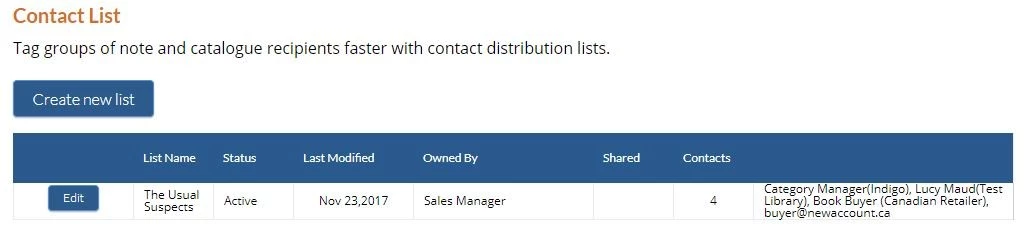
You are returned to the Contact Lists tab. The new list displays with a summary of the list details and the people you've added to that list.
Add a contact list to notes or catalogues
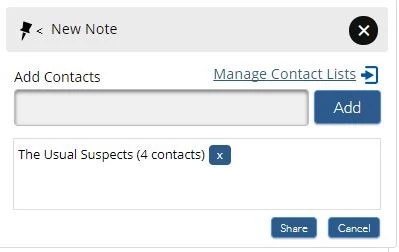
When you want to share a note or custom catalogue, search for the contact list name in the Add Contacts box. The name will display, along with a count of the number of contacts that are in that list.
Once the list is added, your contacts will be tagged as a group of recipients for that note or custom catalogue.