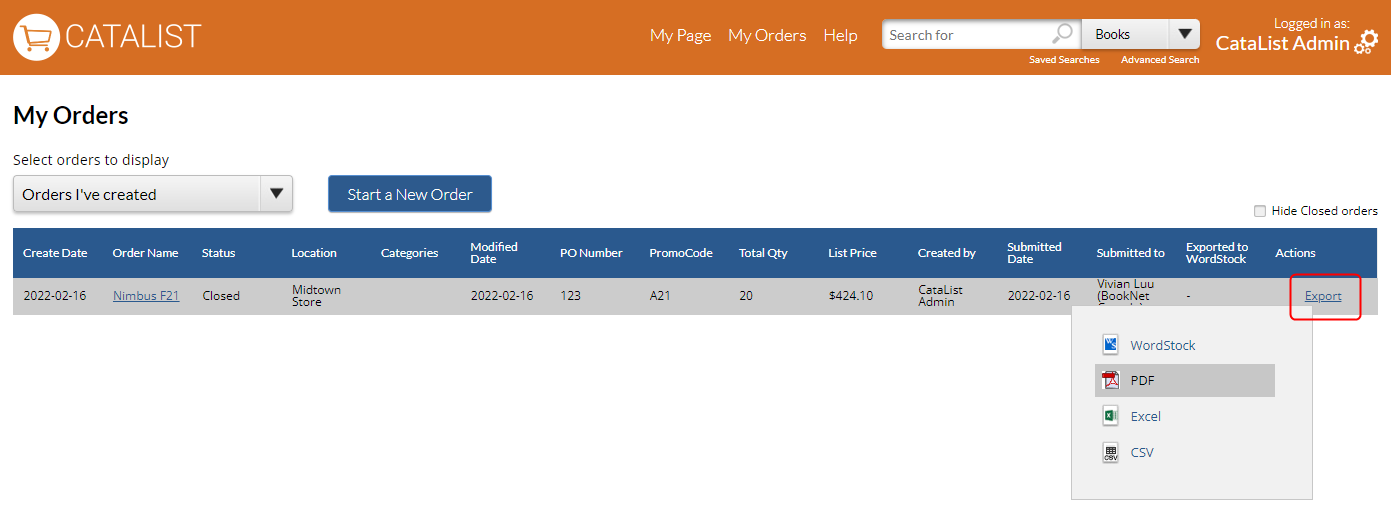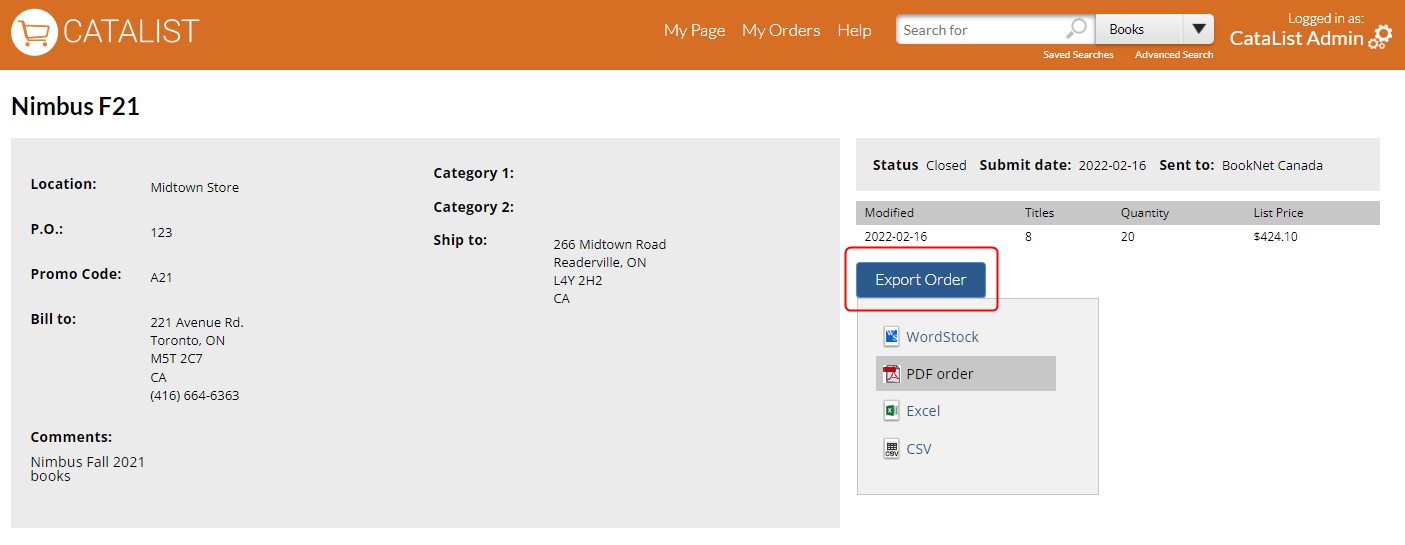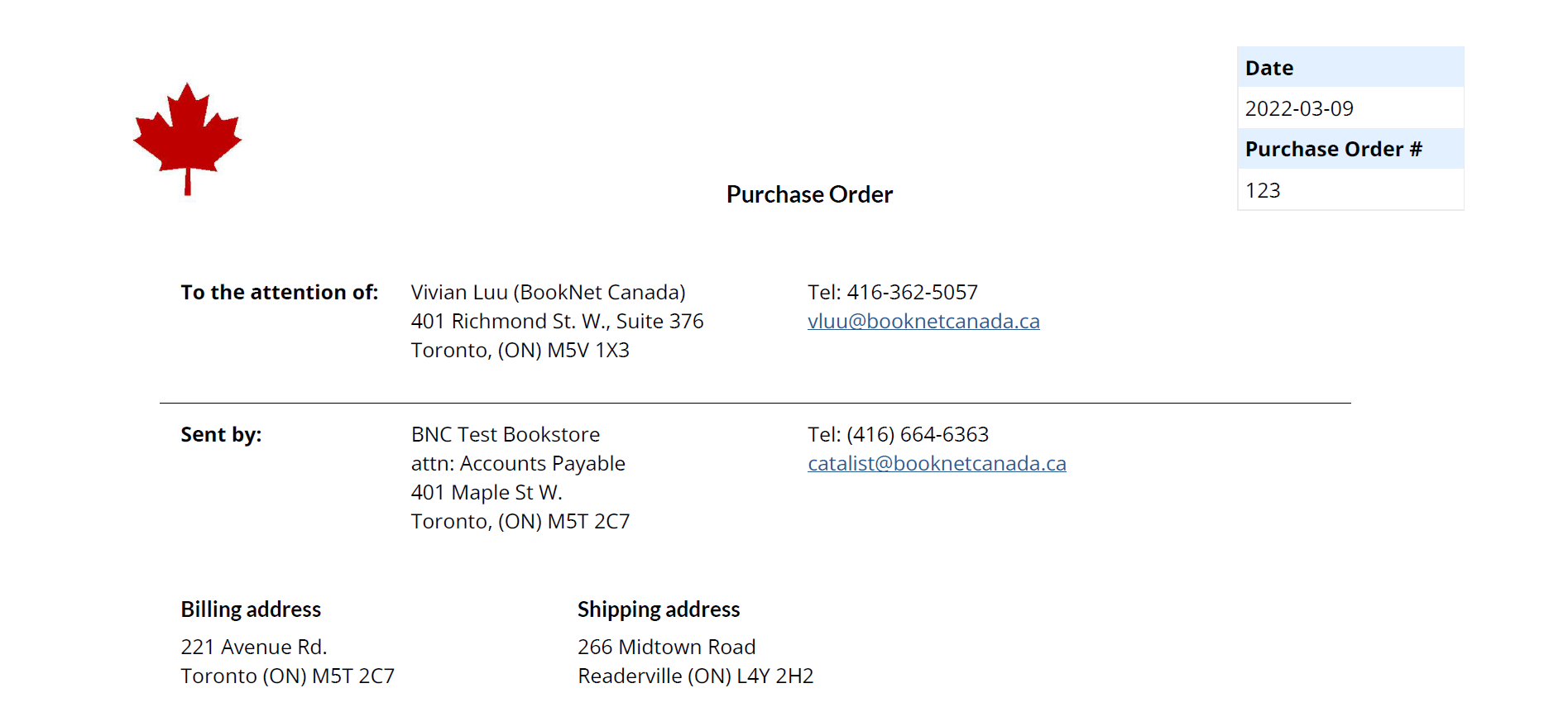| Info |
|---|
If you are looking for information about exporting catalogues to PDF, see Export Catalogues to PDF. |
CataList allows you to export orders to PDF if the order is for a single location. The PDF includes information that is on the order detail page, plus a barcode for each ISBN.
How to export orders to PDF
(Click on any image to view at full size).