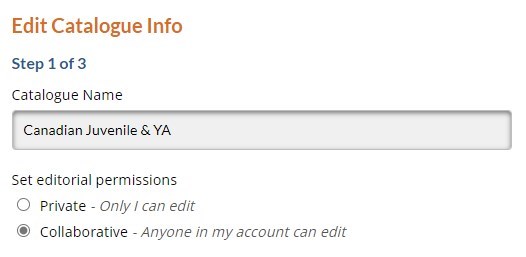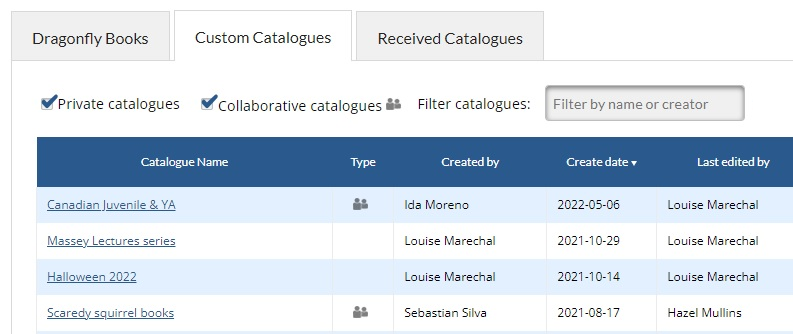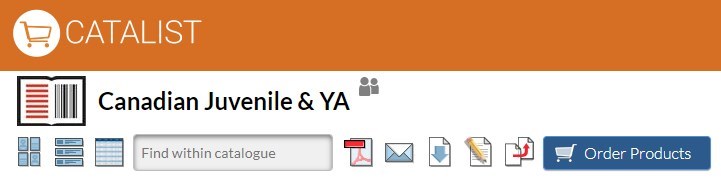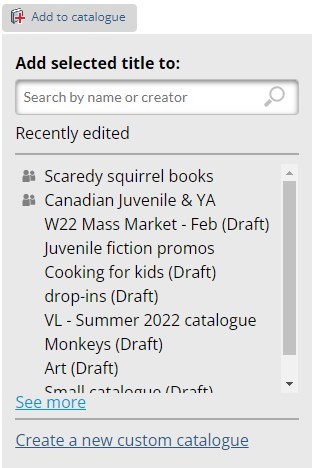| Excerpt |
|---|
...
| hidden | true |
|---|
There are currently no new features available for testing on the CataList beta site. To be notified when we have new features for you to preview, subscribe to Beta Test Group emails in your CataList account’s Personal Settings tab! |
| Excerpt | ||
|---|---|---|
| ||
Template text Visit CataList Betato see how we’ve made it easier for you and your colleagues to work together in the same custom catalogue! Previously, custom catalogues could only be edited by the creator, but you now have the option to make the catalogues collaborative so that other users in your CataList account can view, edit, publish, or delete them. Have questions or suggestions? Spotted an error? Love the new feature? Let us know at catalist@booknetcanada.ca. |
...
Click any image to view it at full size |
...
Create a collaborative custom catalogue
Revert a collaborative custom catalogue
As the catalogue creator, you can change your collaborative custom catalogue back to private at any time. However, if your colleague is making edits to your catalogue at the same time you are changing it back to a private custom catalogue, their changes could be lost. Make sure all edits have been saved first before changing the catalogue’s status back to private.
Access collaborative custom catalogues
After you or another user in your account have created a collaborative custom catalogue, the catalogue will display alongside your private custom catalogues when you view the Cutom Catalogues tab in My Page, and when you add titles to a catalogue using the Add-to-catalogue button. You can identify the collaborative custom catalogues by the multi-person icon next to the catalogue name in various areas of the site:
My Page
Click the Type column header to sort the catalogues by their private or collaborative status.
You can also use the checkboxes above the table to show/hide private or collaborative custom catalogues.
...
. |
...
...
When viewing or editing a collaborative custom catalogue, hover over the icon next to the catalogue’s name to see who created the catalogue.
|
...
|
...
Other changes in this release |
...
A new design for the Add-to-catalogue dropdown, including a new search box to find your collaborative and private custom catalogues by name or creator.
...
New filters in My Page’s Custom Catalogue tab to view private and/or collaborative custom catalogues.
...
New columns in My Page’s Custom Catalogue tab to show the user who last edited a catalogue and when the edit was made.
...
Account Managers can view and edit all private custom catalogues in their CataList account.
...