Versions Compared
| Version | Old Version 2 | New Version 3 |
|---|---|---|
| Changes made by | ||
| Saved on |
Key
- This line was added.
- This line was removed.
- Formatting was changed.
Drop-in, Notes, and Change history reports can be accessed on My Page when you are signed into CataList.
| Table of Contents | ||||||||||
|---|---|---|---|---|---|---|---|---|---|---|
|
Click on any image to view larger size.
Accessing the Drop-in, Note and Change History reports
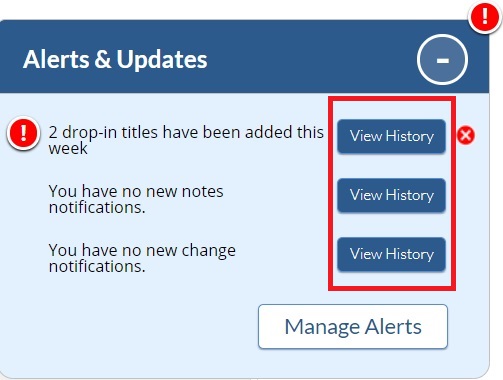 Image Removed
Image Removed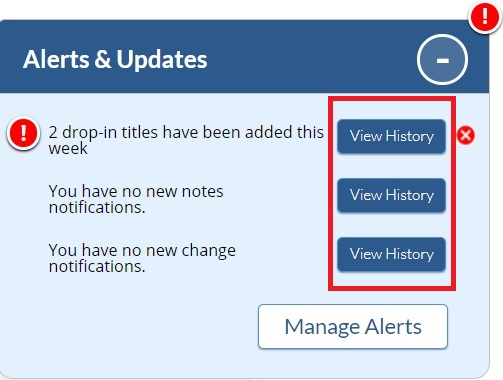 Image Added
Image AddedTo access the reports, open the Alerts & Updates box on My Page, and click the View History button for the report you want to view.
Even if there are no new alerts, you can always view the history of Drop-ins, Notes, and data changes that you’ve chosen to be notified about.
Drop-in Report
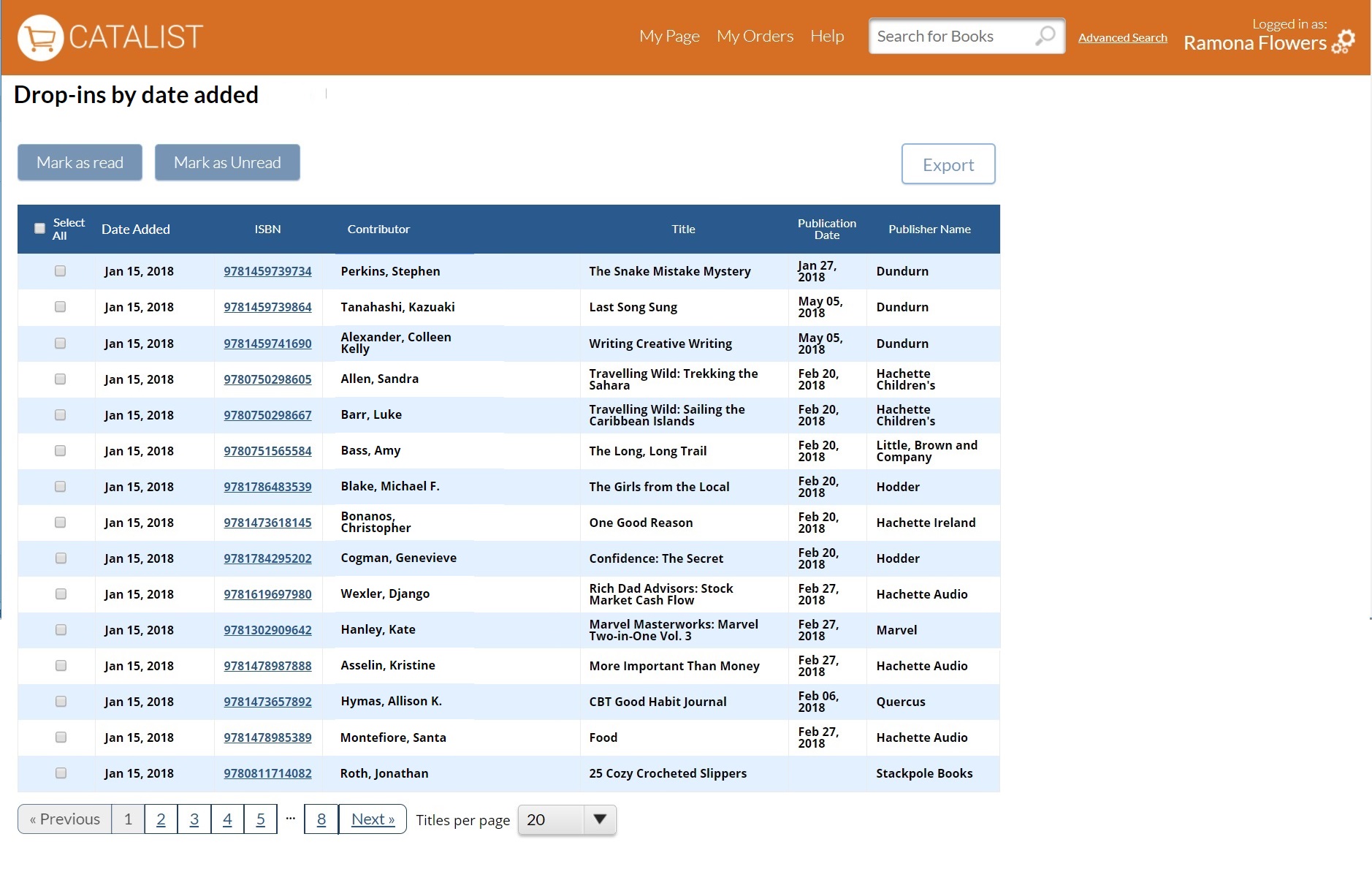
The drop-in report shows all forthcoming titles that publishers have flagged as being added late to a season.
You can export the data as an Excel or CSV file.
Notes History Report
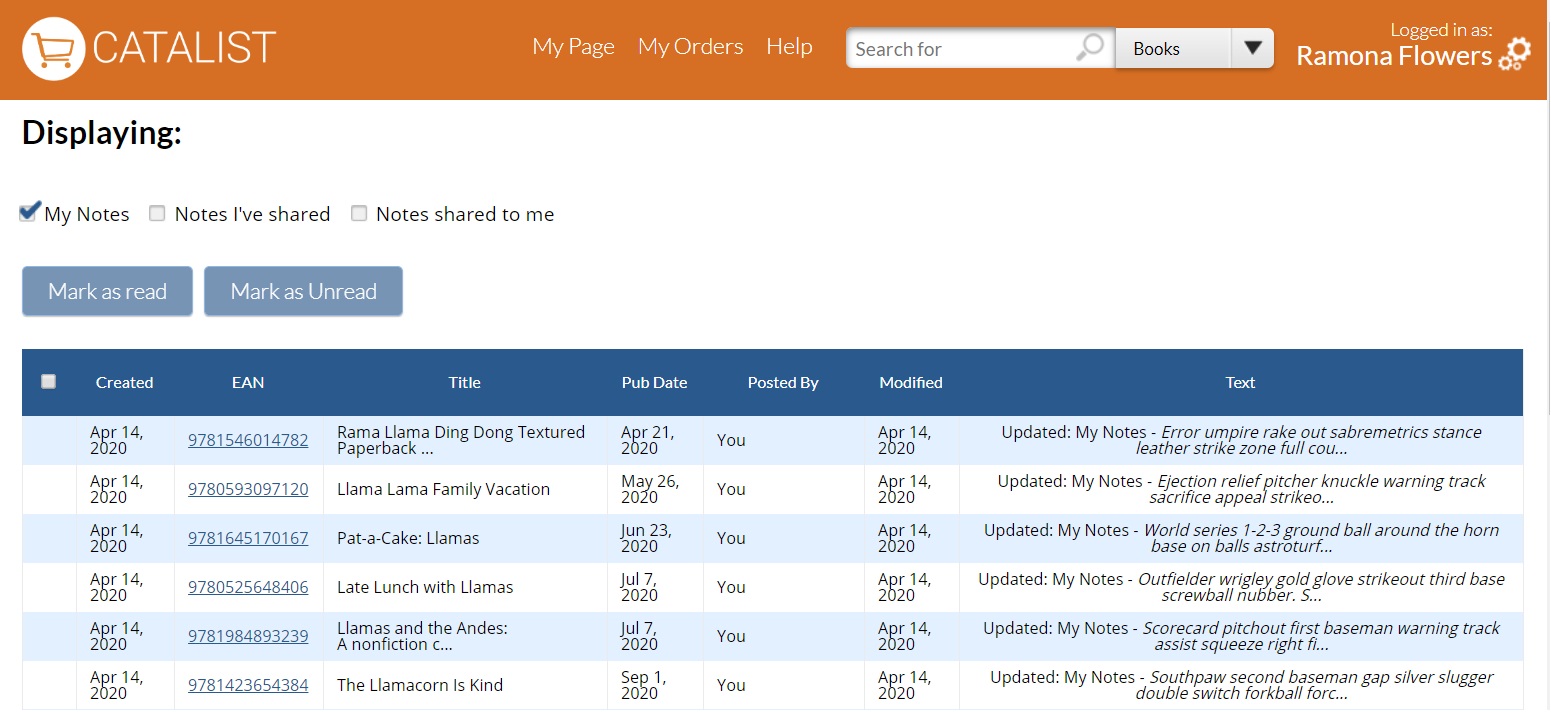
The Notes History report shows all recent notes.
You can change the type of note displayed (your own notes or shared notes) and click through on an ISBN to view the whole note on the title detail page.
Change History Report
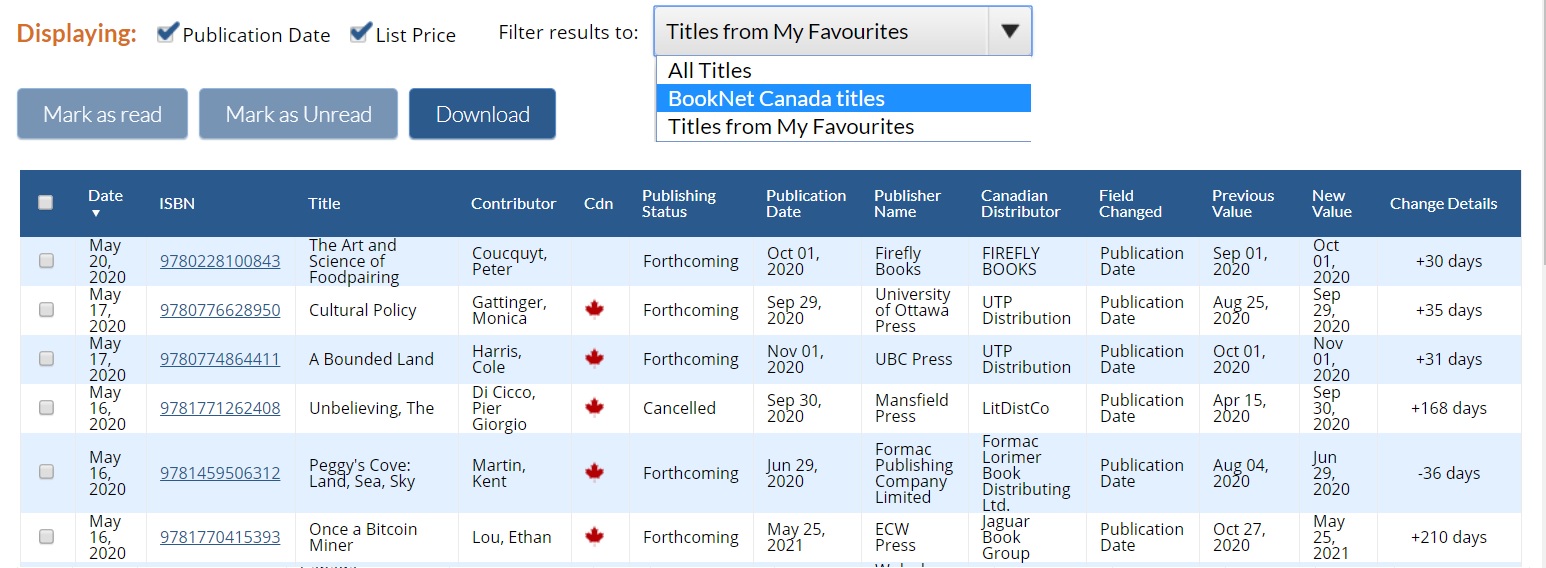
The Change History report shows a report of forthcoming title data changes you've chosen to track for the last year.
You can toggle your display of the change types and filter your report to just the titles that you are interested in: all titles, only your own account’s titles (for publisher accounts), or titles by publishers you added to your favourites list (see how to set up your favourite publishers and imprints).
You can sort the report by clicking on any column header, or download your report to an Excel file if you’d like to do more advanced sorting and filtering.
If you haven't yet signed up for data change notifications, click the Manage Alerts button in the Updates & Alerts box. This takes you to your personal settings, where you can choose the data elements you want to track.
Manage data notifications
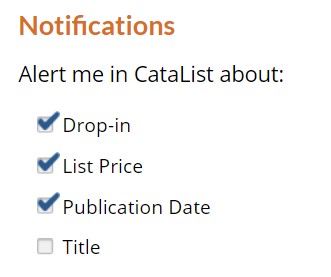
The following data point changes are currently tracked in CataList:
Publication Date
List Price (Retail)
Title
If you view the Change History report without selecting any data points to track, the report page will also direct you to set up your changes.
Now that you've set up your change tracking, you can view historical changes on all forthcoming titles! Head back to My Page, and from the Updates & Alerts box click the View History button next to the changes count statement to view a report of forthcoming title data changes for the previous 12 months for the data points you've chosen to track.
Setting up a weekly Change Notice and Drop-in announcement email
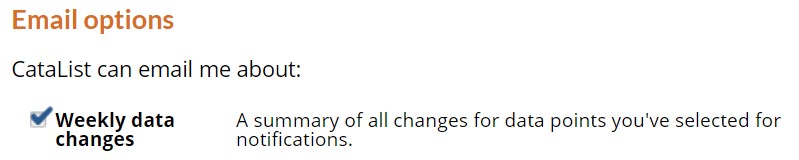
Weekly reports of drop-ins and/or changes can be sent to the email you use to log into CataList.
To set up email notifications
Click the Manage Alerts button on My Page or go to the Personal Settings tab in your Company Settings.
In the Email options section, select the Weekly data changes checkbox.
In the Change Notifications section, verify you've selected all the data you'd like included in your emailed report.
Your changes are saved automatically.
Reports are emailed at 7 a.m. on Monday mornings. Change notifications and drop-in reports are sent as separate attachments in a single email for the CataList system.