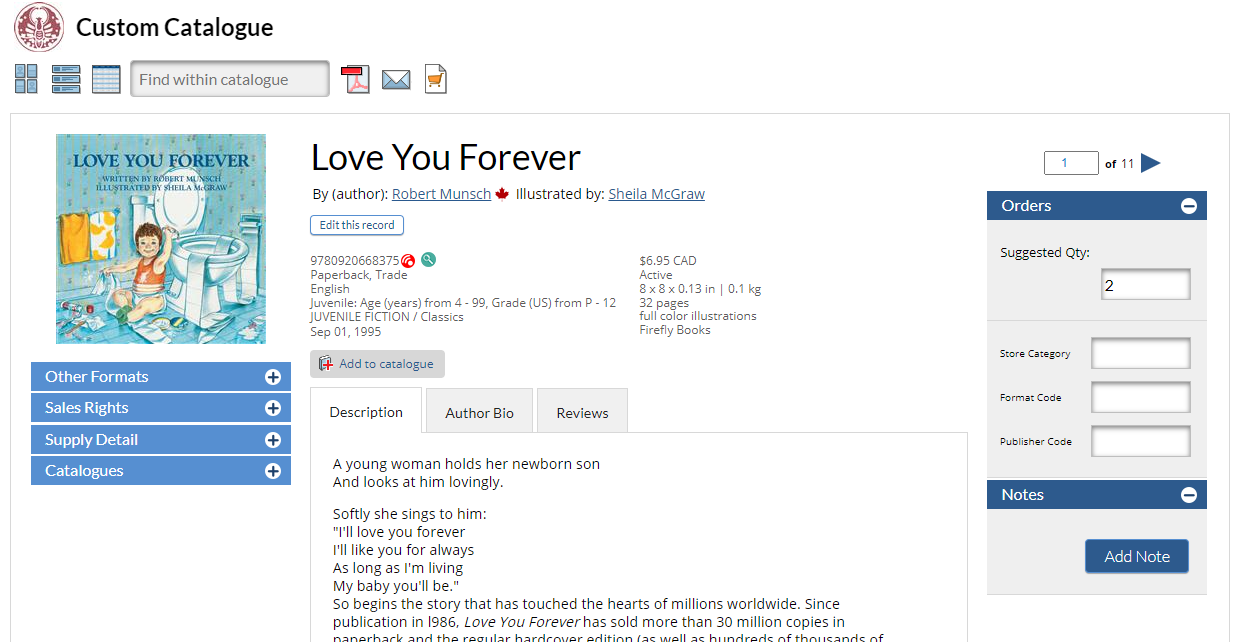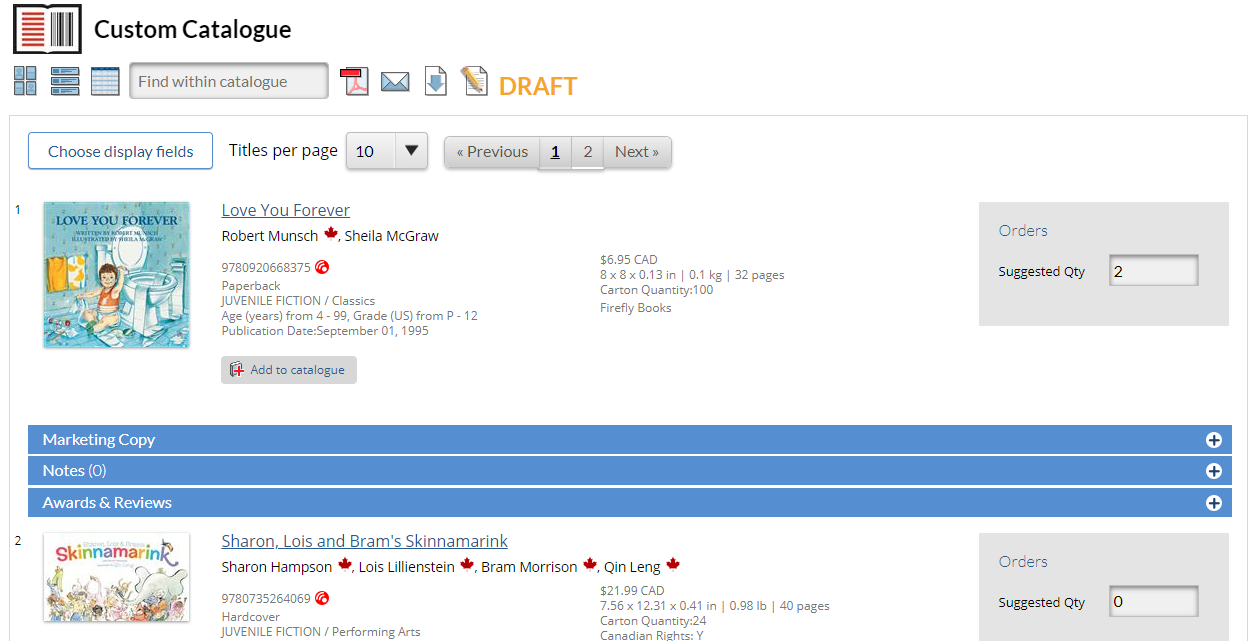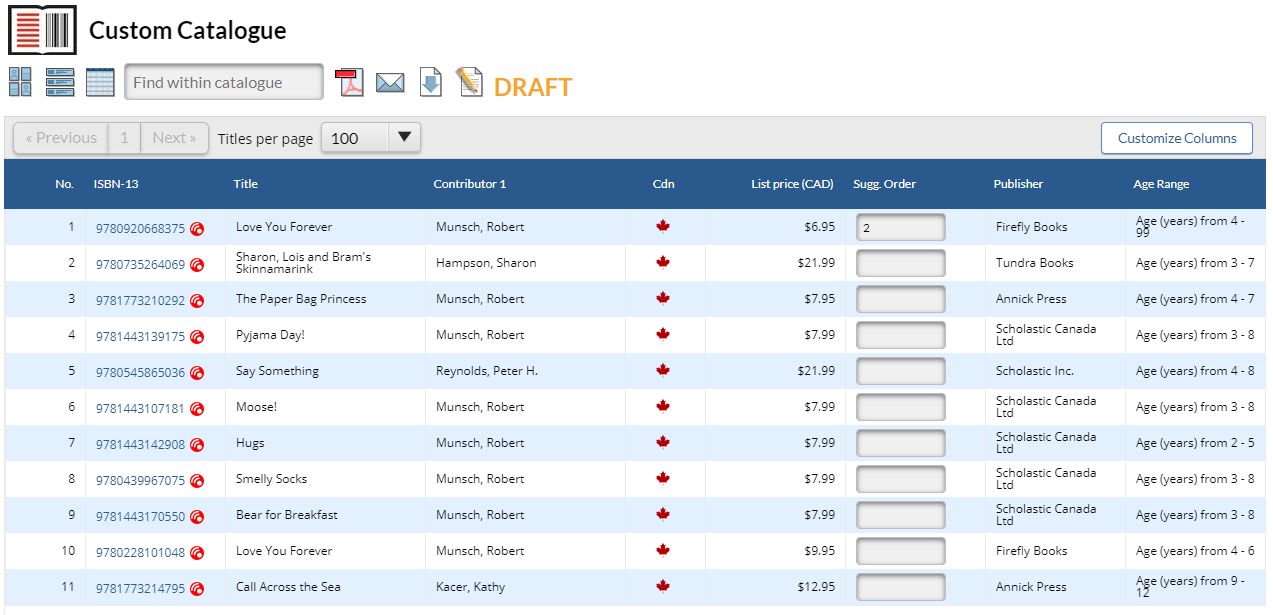BNC Catalist allows users to suggest order quantities for specific accounts using the Custom Catalogue feature. Suggested orders are displayed to all custom catalogue recipients when they view the catalogue using the catalogue grid view or title detail page options.
Click on any image to view larger size.
Suggesting Order Quantities
When you are using the title detail page and catalogue scrolling view, you can enter suggested order quantities in the Suggested Qty text box. If you choose to display the Suggested Order column in the catalogue grid view, you can enter quantities in the Sugg. Order text box as well.
Order quantities are saved automatically as you work through catalogues. CataList displays a checkmark when your changes have been successfully saved.