The Publisher Page tab in Company Settings allows Account Managers or Catalogue Editors to add or edit the information that appears on the publicly accessible Publisher accessible Publisher Page. Adding imprints or client publishers to the account on the Publisher page will make it possible to build catalogues under any of those entities. At least one seasonal catalogue must be published before the Publisher page becomes visible to users outside the company account.
...
| Section |
|---|
| Column |
|---|
| 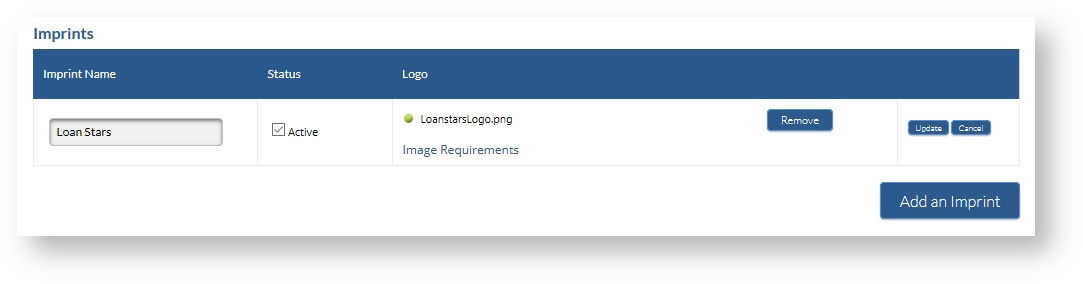 |
| Column |
|---|
| Edit ImprintTo edit an existing imprint, click on the Edit link in the table row for the the imprint you want to edit. The data in the row will become editable. Make your changes and click on the Update button to save your changes. Imprints cannot be deleted, but they can be made inactive. To deactivate an imprint, click on the Edit link in the table row, and deselect the checkbox in the Status column. Click on the Update button to save your changes. Inactive imprints will not display on the Publisher page and are no longer an option in the Create Seasonal Catalogue drop-down menu, however existing catalogues for that imprint will continue to be available.
|
|
...
Web links
| Section |
|---|
| Column |
|---|
| 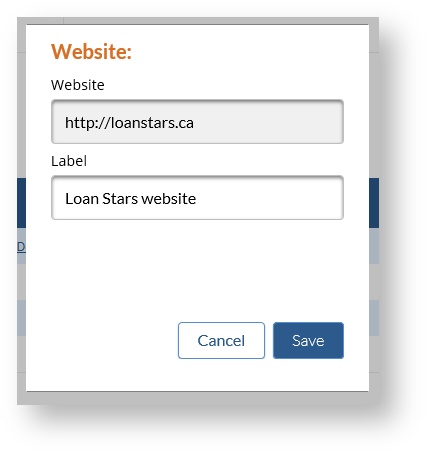 |
| Column |
|---|
| Add a Web linkYou can add up to five website links in the Websites section. - Click on the Add a Website button.
- Enter or paste the website address into the Website box.
- Enter the display text you want displayed in the Label box. This is the text that will be shown on your Publisher page.
- Click the Save button to add this website to your Publisher page.
|
|
| Section |
|---|
| Column |
|---|
| 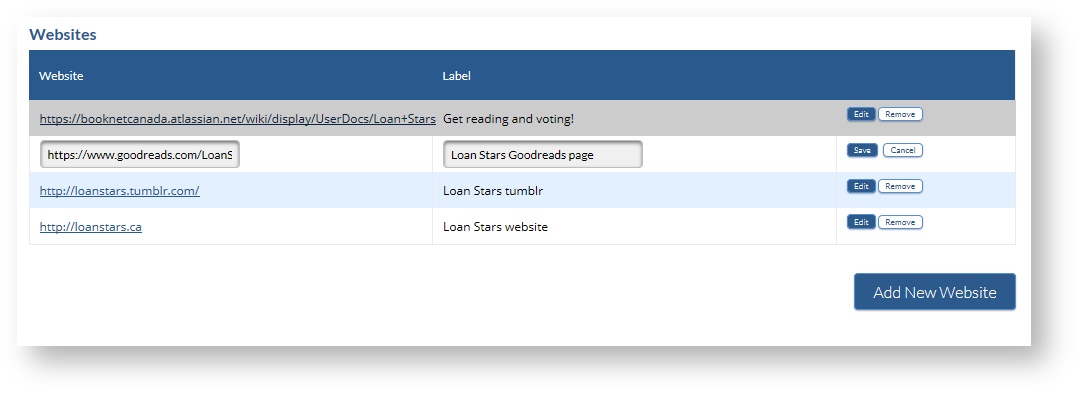 |
| Column |
|---|
| Edit a Web linkTo edit an existing website, click the Edit button in the table row for the the website you want to edit. The data in the row will become editable. Make your changes and click Save to save your changes. To delete a website, click the Remove button in the table row for the the website you want to delete. | Note |
|---|
It is recommended that you test all web links on your publisher page after making an addition or an edit. |
|
|
...
| Section |
|---|
| Column |
|---|
| 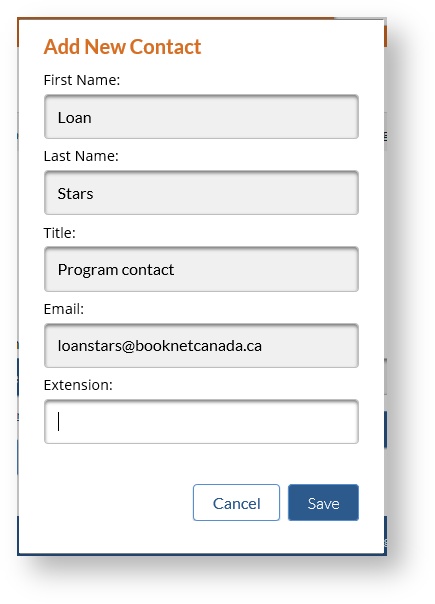 |
| Column |
|---|
| Add a contactContacts are displayed to logged-in users of the system only. Contacts is an optional section. If you choose not to add any contacts, the contacts section will not display on your Publisher page. - Click the Add a Contact button.
- Enter the contact details in the boxes as prompted. Phone extension is an optional field.
- Email addresses are not displayed on the Publisher page, but clicking on a contact name will open an email to that contact in the user's email client.
- Click the Save button to add this contact to your Publisher page.
|
|
| Section |
|---|
| Column |
|---|
| Edit a contactTo edit an existing contact, click on the edit button in the table row for the the contact you want to edit. The data in the row will become editable. Make your changes and click Save to save your changes. To delete a contact, click the Remove button in the table row for the the contact you want to delete. |
|
...