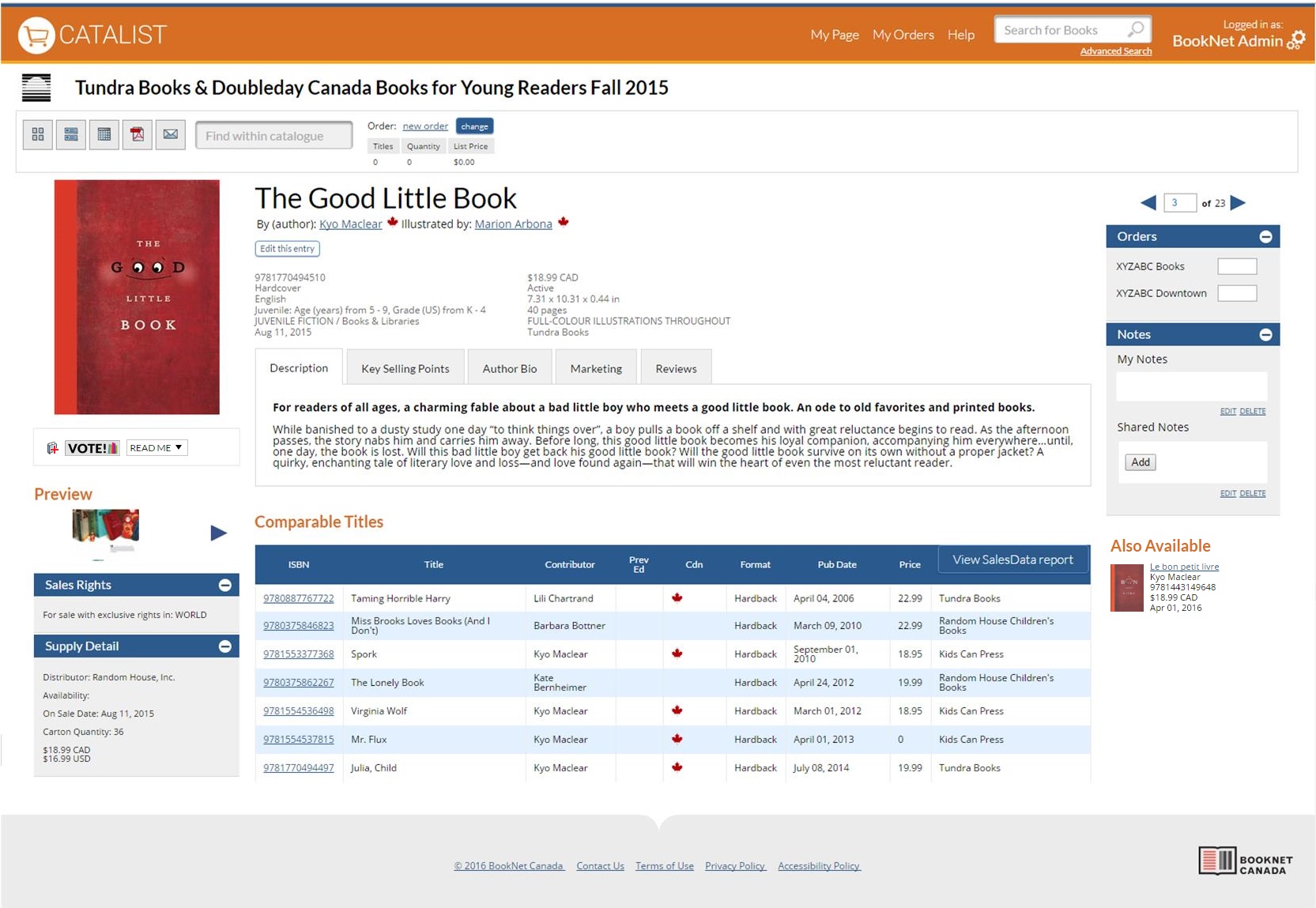...
Publishers who want to know how their data gets from an ONIX file to a CataList page can refer to the ONIX for BNC CataList documentation.
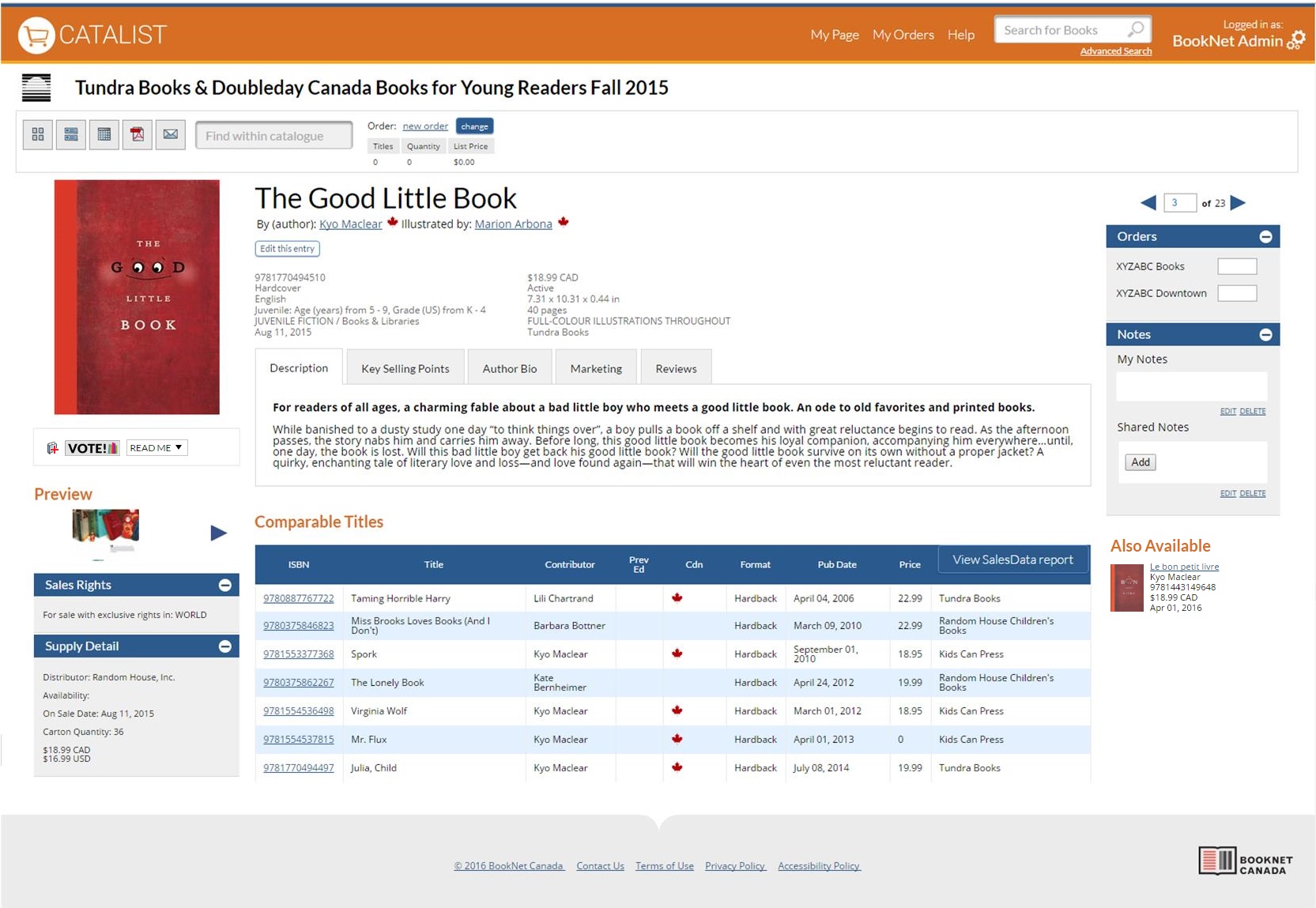
Public View
| Section |
|---|
|
|---|
| Column |
|---|
|
Any visitor to the CataList site will see: - basic bibliographic information, such as title, contributor, publication date, format, price, publisher and imprint;
- standard information, such as cover image, description, contributor biography, subject, audience, extra images, audio and video;
- related products, including other formats of the title and backlist titles that are also available; and,
- the ability to export PDFs, email or download page information
|
|
...
Registered Users
| Section |
|---|
| Column |
|---|
| Private Notes Any registered CataList user has the ability to record private notes for a title in the Title Detail page. This is a great tool and is the online equivalent of marking up print catalogues. Shared Notes Users can also send notes to other registered users. These notes will be listed on the recipient's My Page under Alerts and on the Title Detail page of the relevant title. Simply write a note, choose one or more recipients, and click on Save. Users must opt in to the CataList directory (on the My Account page) if they wish to receive Shared Notes. |
|
...
BNC SalesData Users
| Section |
|---|
| Column |
|---|
| View SalesData Anyone who has access to BNC SalesData can see sales information for comparable titles, if they have been provided. Clicking on the View SalesData button will pull a BNC SalesData report for the first 13 weeks of sale for any comparable titles the publisher has listed, as well as the data for the main item itself. When in the report, clicking on the ISBN will bring you to BNC SalesData where you can see the Title/ISBN report with complete details for that title. |
|
Publisher Catalogue Editors and Account Managers
| Section |
|---|
| Column |
|---|
|
Users in the publisher account type who have permission to edit titles (i.e., Account Managers and Catalogue Editors) will see an edit icon on the top right corner of 'Edit this entry' button below the title on the Title Detail page. Clicking on that icon will take you to the Adding and Editing Title Information/wiki/spaces/CAT/pages/1377110 page. |
|
Custom Catalogue Owners
| Section |
|---|
| Column |
|---|
| Custom catalogue owners can enter suggested order quantities for a title inside the Title Detail page. Only the catalogue creator and specific recipients of the custom catalogue will be able to see these suggested orders. Suggested orders can also be entered in the Catalogue List and Scroll views. Learn more about suggesting how to suggest order quantities here. |
|
Retailers and Libraries
| Section |
|---|
| Column |
|---|
| Retailers are able to enter orders using the Orders box on the Title Detail page. You can save these orders and export them to a spreadsheet from the catalogue level via the Catalogue List or Scroll views, or as an aggregated list of orders from various catalogues through the Order Reports section under My Page. To check if the sender of a custom catalogue has included suggested orders, look on the Title Detail pages or use List View when viewing the custom catalogue. |
|
...