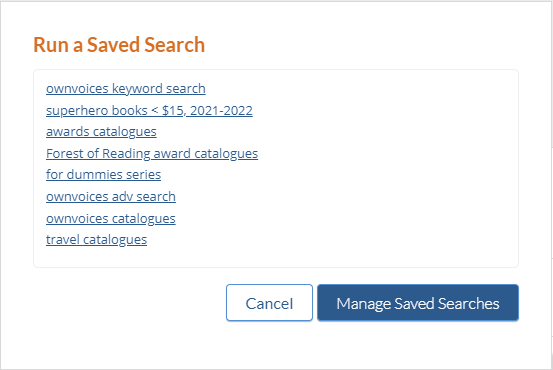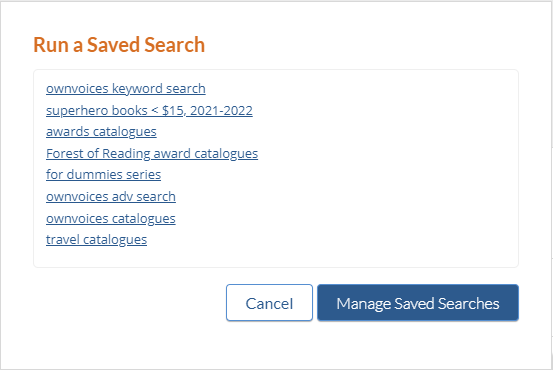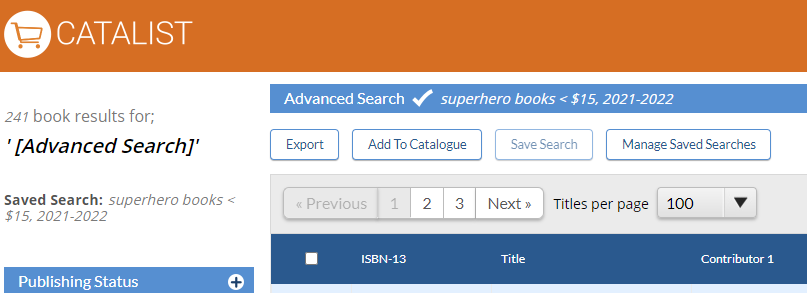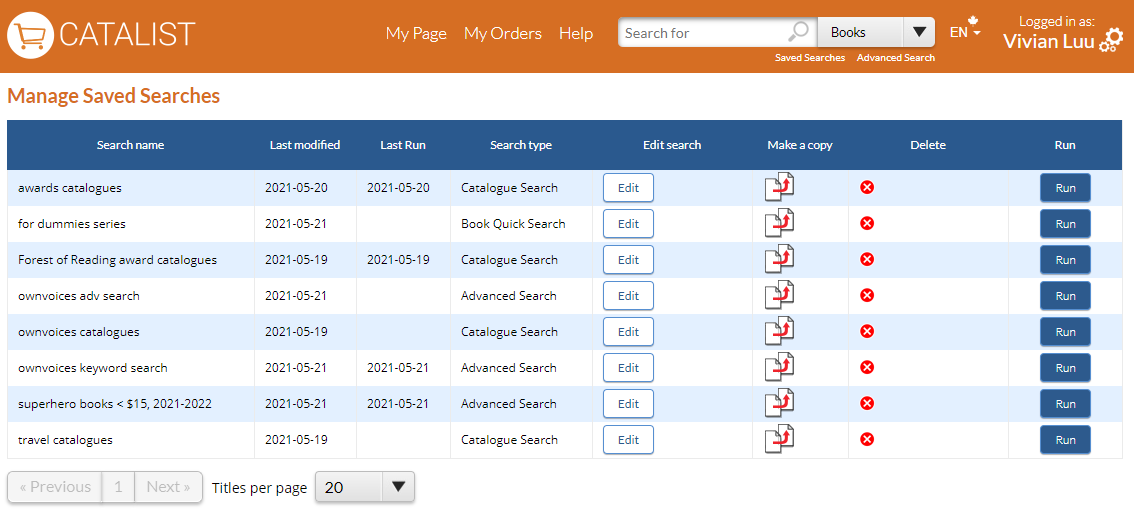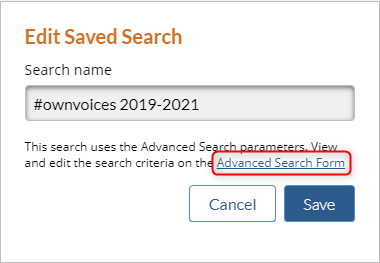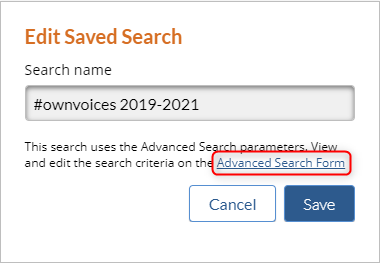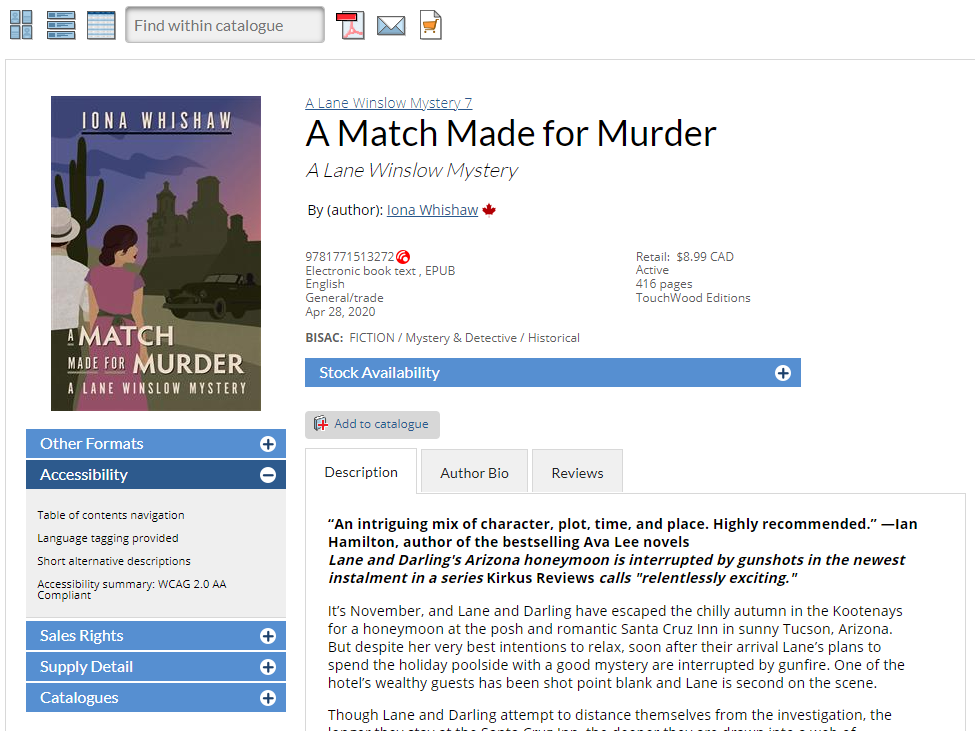We’ve made it easy for you to save all those searches you use regularly on CataList! You no longer have to enter the same search terms or parameters every time you search for books, catalogues, or ISBNs. Plus, we’re also displaying more data on the Title Detail page to help you gain more insight into each book’s contents and availability.
| Table of Contents | ||
|---|---|---|
|
Click on any image to view at full size
Saved
Searchessearches
Accessibility and Stock Availability details
Other changes in this release
Improved visibility of BISAC subject headings on the Title Detail page
CataList now displays Thema subject categories on the Title Detail page