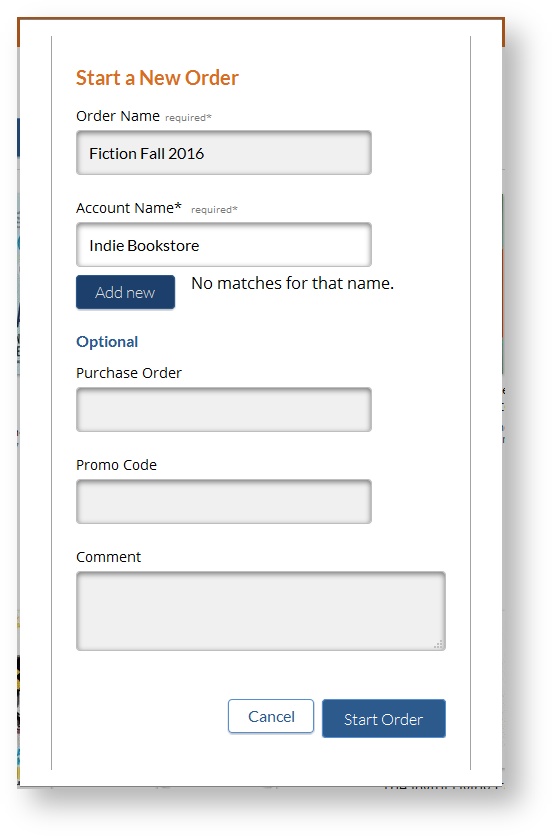CataList allows you to add and edit order quantities as you browse through catalogues or search for titles. You can manage your orders in multiple sessions, tag a purchase order or promotion code onto an order, and export to Excel, MARC or CSV text file. Sales reps can take orders on behalf of their accounts, and buyers can share orders they enter with their reps on CataList.
...
| Section |
|---|
| Column |
|---|
| 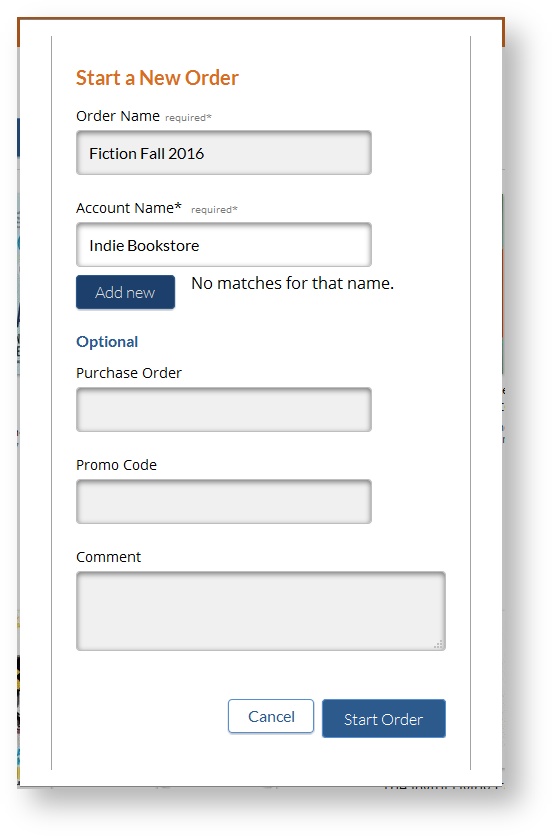
|
| Column |
|---|
|
If you are a sales rep taking an order on behalf of an account, you will need to enter the account name so that CataList can display the right number of store locations. Start typing in the name of your account, and CataList will provide a list of possible matches. If the store is not yet set up in the CataList system, click Add New to add the new store to CataList. The store will receive an invitation to set up a password for CataList to view or export the orders that you – and other reps – take for them.
|
|
Add order quantities
...
| Section |
|---|
| Column |
|---|
| 
|
| Column |
|---|
| Orders can be exports from the My Orders or order detail page. For most accounts, order details can be exported to Excel or CSV files and saved to your computer. You can then email the files if needed or import them into your own systems for placement to your vendors. Orders in either Open or Closed status can be exported from CataList. Library accounts will see a third option in the export menu: MARC. Library account users can export a MARC bibliographic stub record for all ISBNs contained in any order or any catalogue. The MARC stub record data is provided by BiblioShare – if you need a more complete bibliographic data record supplied for new titles, contact the BiblioShare team for more information about other MARC record generation services. |
|
...