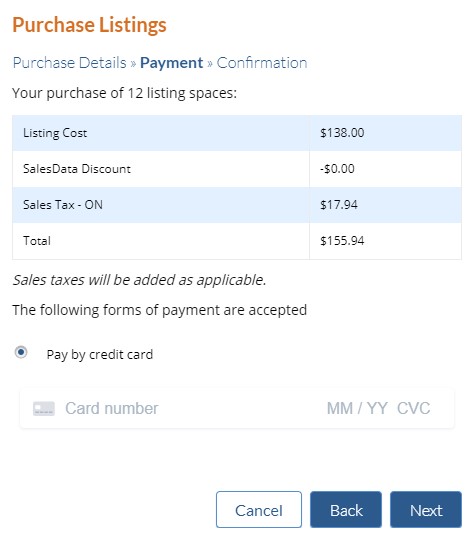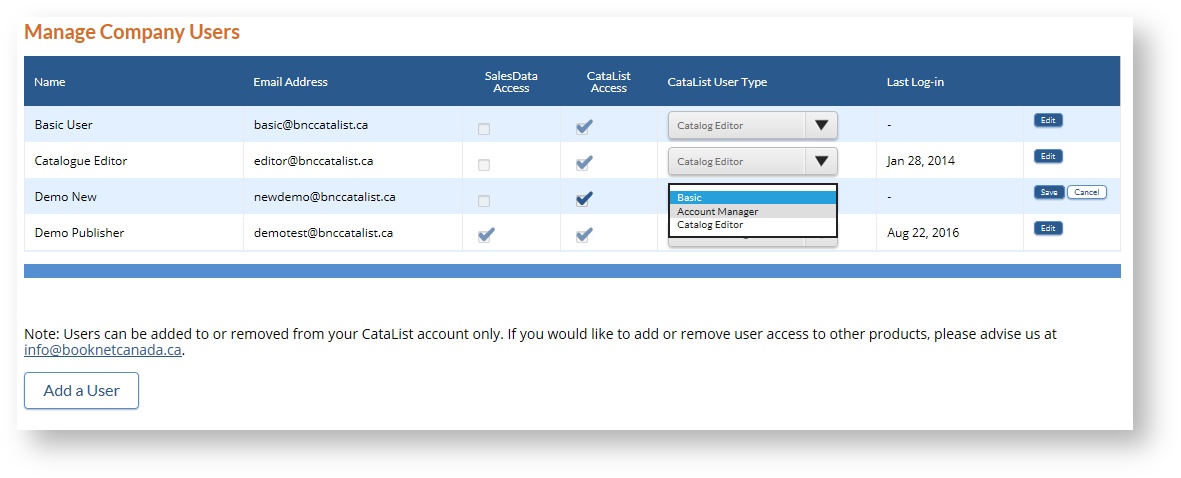Administration - Publisher accounts
The Administration page allows Account Managers to view and maintain the details of their company's account. Basic Users in your account do not have access to view or edit these elements. There are two sections on this page are the Status table and the User list.
Account Status table
Click on image to see full size.
The Account Status table gives Account Managers a quick overview of their CataList account. It displays the following:
- ISBN listings purchased - the number of ISBN listing spaces purchased by Account Managers for your account.
- ISBN listings used - the number of ISBN listing spaces used to publish seasonal catalogues in your account.
- ISBN listings available - the number of unused ISBN listings that are available for publishing new seasonal catalogues.
- General catalogues published - the sum total of all seasonal catalogues created by users in your account.
- Custom catalogues published - the sum total of all custom catalogues created by users in your account.
- Number of CataList users - displays the number of users in your account with access to BNC CataList.
Purchase Listing Spaces
Click on image to see full size.
Below the Account Status table is the Purchase Listings button. ISBN listings can only be purchased by Account Managers; this button is disabled for other users in your account.
To purchase additional ISBN listing spaces for your account, click on the Purchase Listing button to launch the purchase process. Enter the number of listings you wish to purchase and click on the Calculate link to calculate your total cost. if you are a subscriber to SalesData, your discount will automatically be applied.
Follow the prompts to select your method of payment and complete your purchase transaction. Sales tax is applied to purchases, based on the province for your business address. Once your purchase has been completed, the ISBN listing spaces will be added to your account immediately.
Credit card purchases are handled by our payment provider, Stripe. CataList does not directly access or store any of your credit card information on our servers. For more information on Stripe's security compliance protocols and certifications, see their detailed security page: Security at Stripe.
User List
Click on image to see full size.
Account Managers can view and maintain the users in their company account. Access to CataList can be added, edited or removed for existing users in the account, and new users can be added. The user list also displays the access status for users in the account to other BookNet products, such as SalesData.
- To edit access for an existing user, click on the Edit link in the table row for the user you want to edit. The CataList details will become active for editing. Access can be turned on or off by selecting or deselecting the check box in the CataList Access column. Access levels can be selected for any user in the company account by selecting an access level from the drop-down menu in the CataList User Type column. Click Save to save your changes.
- To add a new user to your account, click on the Add a User button below the User List table. A dialogue box will prompt you to enter the new user's first and last name, email address and the access level you wish to set for the user. Enter the new user's information and click Save. The user will then be sent an invitation email from CataList. The new user will need to click on the link in the invitation email in order to activate their account.